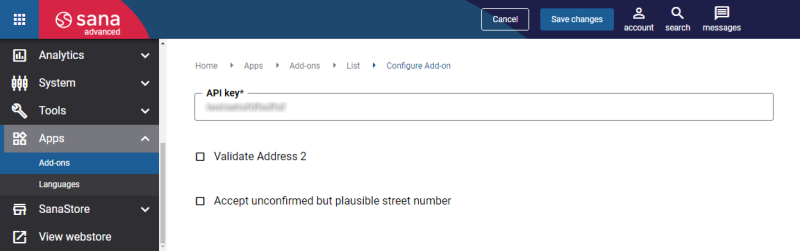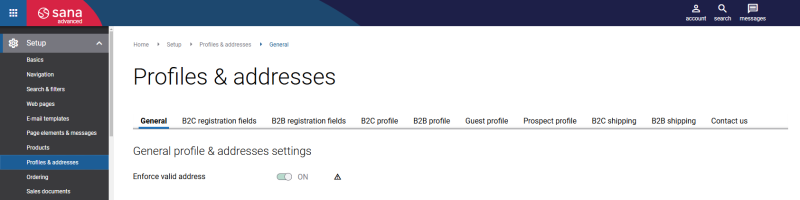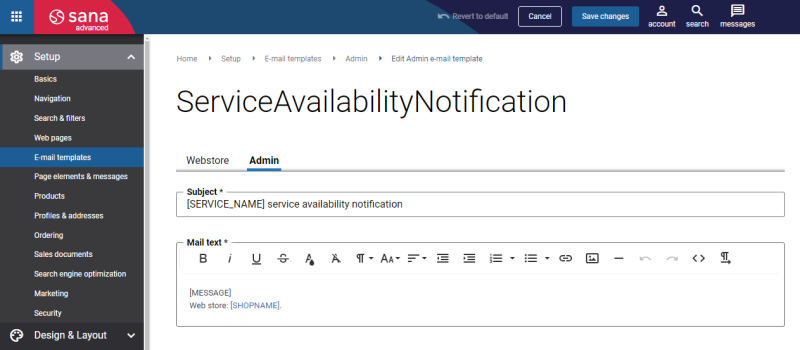Configure the Google Address Validation App
The Google address validation app can be installed from the Sana App Center.
Step 1: In Sana Admin click: App Center > Apps > Apps Explorer. When the Google address validation app is installed, you can configure it on the app details page by clicking on the Configure button ![]() .
.
Step 2: Obtain a Google Address Validation API key from the Google Cloud Console. The API key is needed to establish the connection between Sana Commerce Cloud and Google Address Validation API.
For more information on how to create an API key, see Use API Keys with Address Validation API on the official Google Maps Platform documentation.
Step 3: Enter the API key.
Step 4: Enable the Validate Address 2 option if you want to validate the value of the Address 2 field on the webstore forms with the Google Address Validation API. If the Address 2 field is missing or empty, it will be ignored. Incorrect information in this field will result in the address being marked as invalid if validation is enabled.
Step 5: Consider the usage of the option Accept unconfirmed but plausible street number.
The setting Accept unconfirmed but plausible street number allows the system to accept street numbers that have not been fully validated but are still considered reasonable or likely to exist. This means that if a street number cannot be confirmed by the Google Address Validation service but appears to be plausible based on available data, Sana Commerce Cloud will still accept it instead of rejecting the address outright. The setting Accept unconfirmed but plausible street number can help reduce false negatives where a valid address might not be confirmed due to limitations in the validation database.
For more information, see Accept Address - Examples on the official Google Maps Platform documentation.
Step 6: In Sana Admin click: Setup > Profiles & addresses. On the General tab, see the Enforce valid address setting.
This setting can be used only when the address validation app is enabled.
-
If the setting Enforce valid address is enabled, customers can only use a valid address. This ensures accurate shipping details. Customers cannot proceed to the next checkout step until they enter a valid shipping address.
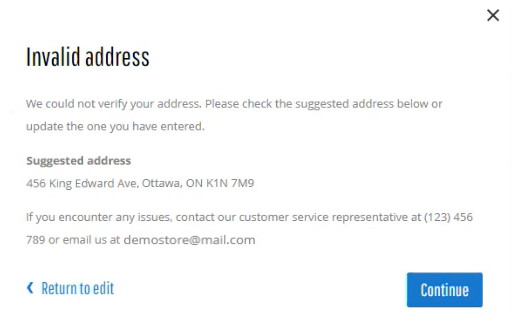
-
If the setting Enforce valid address is disabled, customers can use addresses that do not pass validation. Be careful, as valid addresses may sometimes be mistakenly identified as invalid. For instance, this can occur with new addresses not yet added to the database.
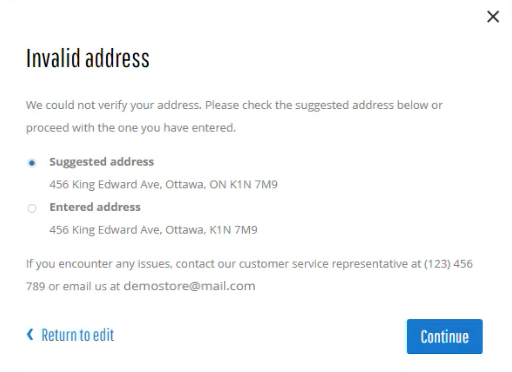
Service Availability Notification
Google address validation service is a third-party service that is out of Sana’s control. As with any other service, it may experience temporary outages or disruptions. In such cases, Sana Commerce Cloud ensures customers are not blocked if the Google address validation service is unavailable and can continue completing their orders without unnecessary delays. Sana Commerce Cloud sends an e-mail to a webstore administrator informing them about service availability.
E-mail template ID: ServiceAvailabilityNotification