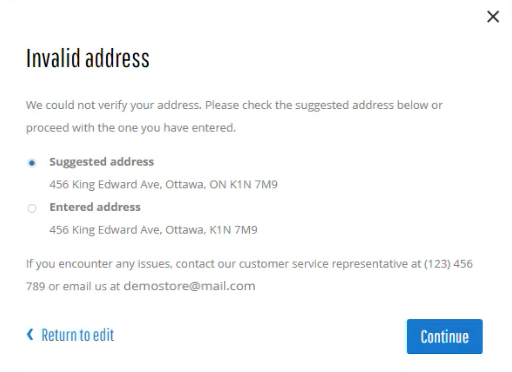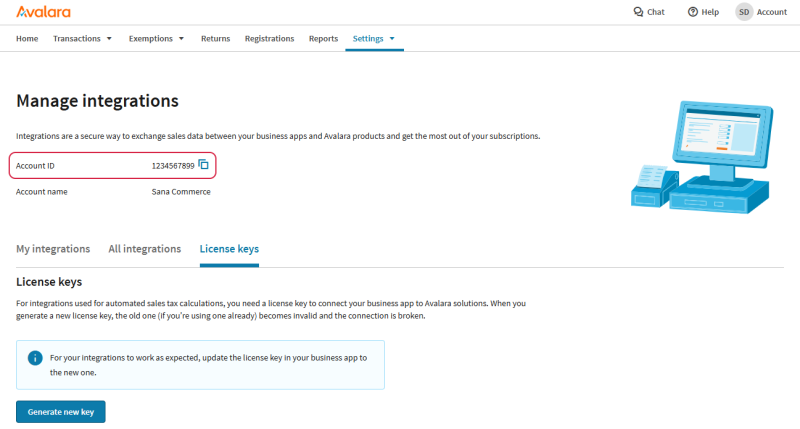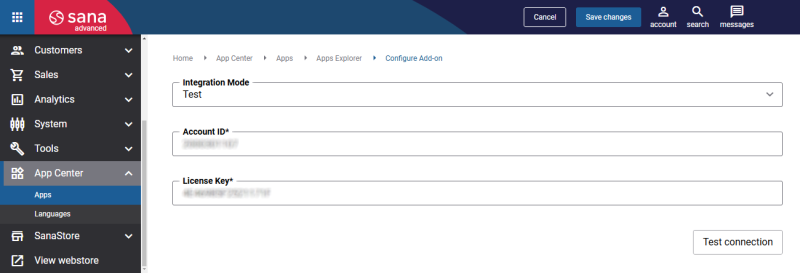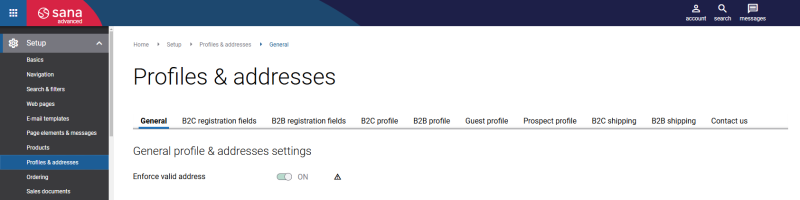Configure the Avalara Address Validation App
The Avalara address validation app can be installed from the Sana App Center.
In Sana Admin click: App Center > Apps > Apps Explorer. When the Avalara address validation app is installed, you can configure it on the app details page by clicking on the Configure button ![]() .
.
Step 1: Select the appropriate integration mode.
-
Test: Select this integration mode to connect Sana Commerce Cloud to the Avalara address validation sandbox environment. Test mode allows you to simulate the address validation process as if it is real and helps to make sure that everything will behave the same way when you go live.
-
Live: Select this integration mode to connect Sana Commerce Cloud to the Avalara address validation live environment. Live mode implies that addresses entered by customers, for example, during checkout or account creation are validated in real-time against Avalara's addresses database.
Step 2: To use the Avalara address validation app, you must get the Avalara account ID and license key.
Step 3: Enter the Account ID and License Key in the Avalara address validation app settings in Sana Admin. This information is needed to establish connection between Sana Commerce Cloud and Avalara.
Step 4: Click Test connection to ensure the entered data is valid and Sana Commerce Cloud can connect to Avalara.
Step 5: In Sana Admin click: Setup > Profiles & addresses.
Step 6: Ensure that the address fields are properly configured in Sana Admin for customer registration, profiles, and shipping addresses, following Avalara's address input requirements. Avalara imposes restrictions on input data. For example, if the number of characters in the Zip code field exceeds the limit set by Avalara, it will be ignored. For more information, see AddressValidationInfo on the Avalara developer portal.
Step 7: On the General tab, see the Enforce valid address setting.
This setting can be used only when the address validation app is enabled.
-
If the setting Enforce valid address is enabled, customers can only use a valid address. This ensures accurate shipping details. Customers cannot proceed to the next checkout step until they enter a valid shipping address.
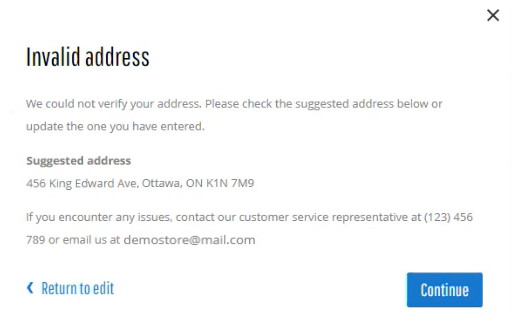
-
If the setting Enforce valid address is disabled, customers can use addresses that do not pass validation. Be careful, as valid addresses may sometimes be mistakenly identified as invalid. For instance, this can occur with new addresses not yet added to the database.