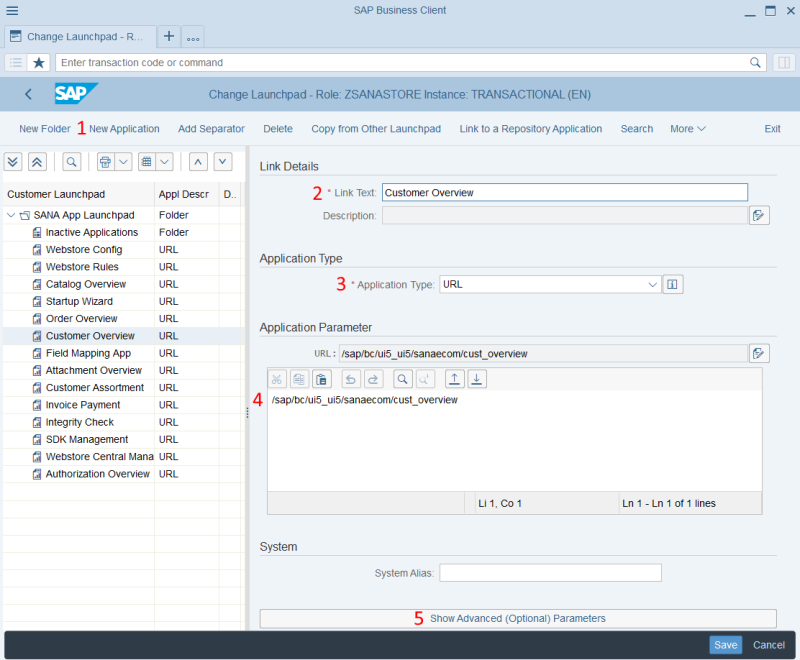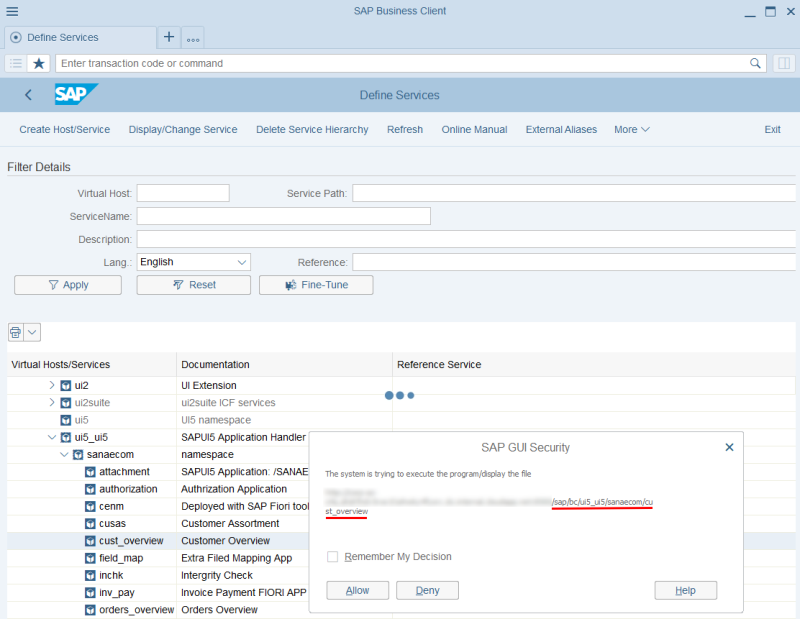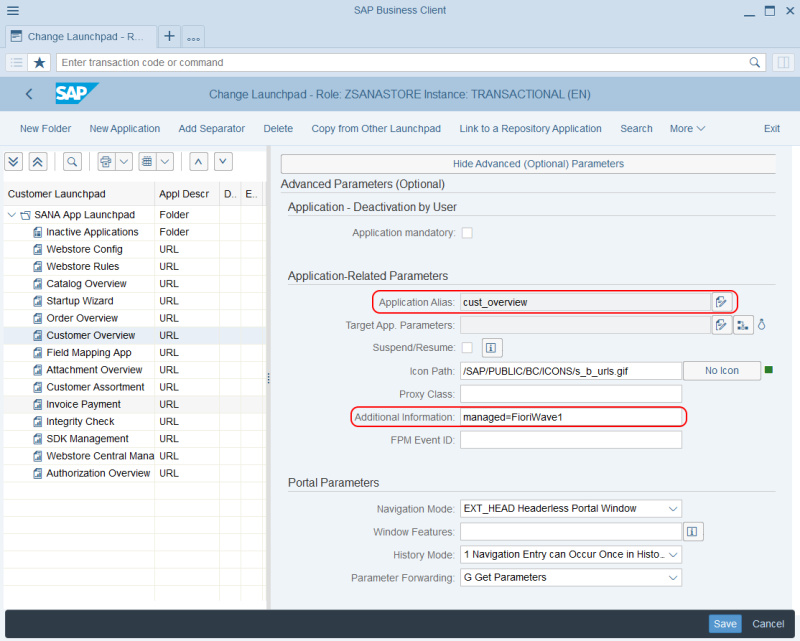Add Sana Apps to the SAP Fiori Launchpad
In this article, we describe the creation of one Sana app as an example. Below you will find a table with a list of all Sana apps you need to create.
To add the Sana app to the SAP Fiori launchpad:
Step 1: In SAP S/4HANA run the transaction Overview of Launchpads (LPD_CUST).
Step 2: Click New Launchpad. Enter Role, Instance, and Description.
| Role | Instance | Description |
|---|---|---|
| ZSANASTORE | TRANSACTIONAL | SANA App Launchpad |
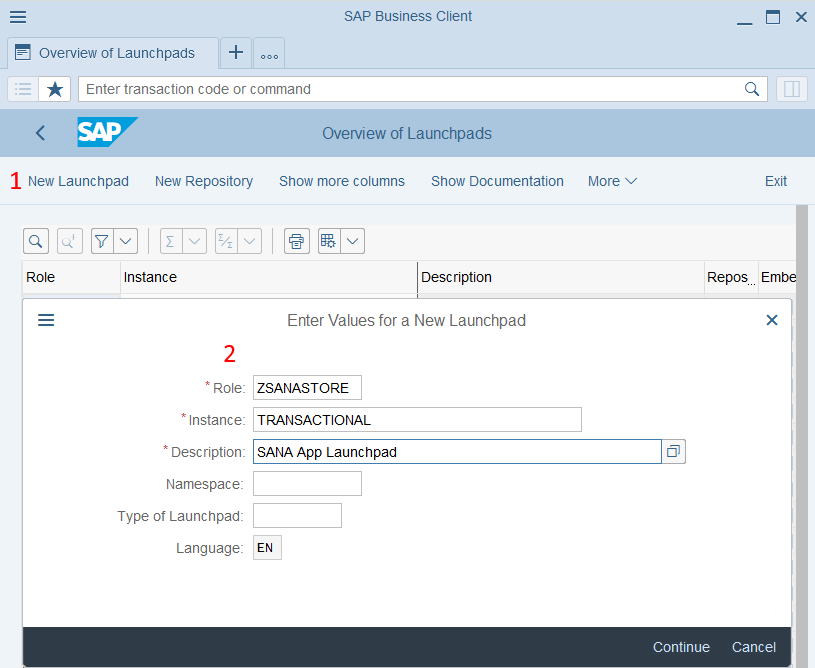
Step 3: When the launchpad is created, click New Application.
Step 4: Enter application details:
- Enter Link Text (application name).
- In the Application Type field, select URL.
- In the Application Parameter section, enter the application URL.
You can find the application URL by testing Sana’s ICF service or in the table below.
Step 5: Click Show Advanced (Optional) Parameters.
Step 6: Define application-related parameters as shown on the screenshot below.
Step 7: Click Save to save the application.
Just as described above (starting at Step 3), you need to create all the Sana apps listed in the table below.
| Application Name | URL | Additional Information |
|---|---|---|
| Webstore Wizard | /sap/bc/ui5_ui5/sanaecom/webstorewizard | managed=FioriWave1 |
| Webstore Configuration | /sap/bc/ui5_ui5/sanaecom/webstoreconfig | managed=FioriWave1 |
| Catalog Overview | /sap/bc/ui5_ui5/sanaecom/webstoremanage | managed=FioriWave1 |
| Webstore Rules | /sap/bc/ui5_ui5/sanaecom/ webstorerules | managed=FioriWave1 |
| Order Overview | /sap/bc/ui5_ui5/sanaecom/orders_overview | managed=FioriWave1 |
| Customer Overview | /sap/bc/ui5_ui5/sanaecom/cust_overview | managed=FioriWave1 |
| Attachment Overview | /sap/bc/ui5_ui5/sanaecom/attachment | managed=FioriWave1 |
| Customer Assortment | /sap/bc/ui5_ui5/sanaecom/cusas | managed=FioriWave1 |
| Extra Field Mapping | /sap/bc/ui5_ui5/sanaecom/field_map | managed=FioriWave1 |
| Integrity Check | /sap/bc/ui5_ui5/sanaecom/inchk | managed=FioriWave1 |
| Invoice Overview | /sap/bc/ui5_ui5/sanaecom/inv_pay | managed=FioriWave1 |
| SDK Management | /sap/bc/ui5_ui5/sanaecom/sdk | managed=FioriWave1 |