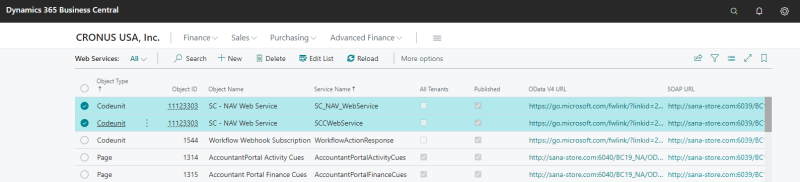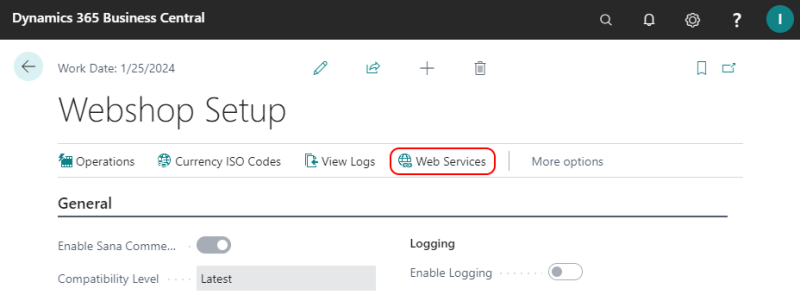Check if the Web Service Is Published
SOAP web services are deprecated in update 21 for Microsoft Dynamics 365 Business Central Cloud. It is highly recommended to use OData.
The following steps explain how to check whether the Sana Web Service is published.
Step 1: In Microsoft Dynamics 365 Business Central, choose the Search for Page or Report icon and enter Web Services.
Step 2: In the Web Services list, find the SC - NAV Web Service.
Make sure that the codeunit SC - NAV Web Service (object ID: 11123303) is available and the Published checkbox is selected. If the checkbox is selected, the Web Service is published.
There are two records for the same codeunit, but with different service names. One is used for OData Web Services and the other for SOAP. You need one of these, depending on which protocol you use for communication between Sana Commerce Cloud and Microsoft Dynamics 365 Business Central.
| Protocol | Object Type | Object ID | Object Name | Service Name |
|---|---|---|---|---|
| OData | Codeunit | 11123303 | SC - NAV Web Service | SCCWebService |
| SOAP | Codeunit | 11123303 | SC - NAV Web Service | SC_NAV_WebService |
Starting with Sana Commerce Cloud 10.0.43 in Microsoft Dynamics 365 Business Central, you can also check the Sana Web Service by clicking Web Services in the Webshop Setup window. In this window, you can see only the Sana Web Services, all other standard Web Services are filtered out.