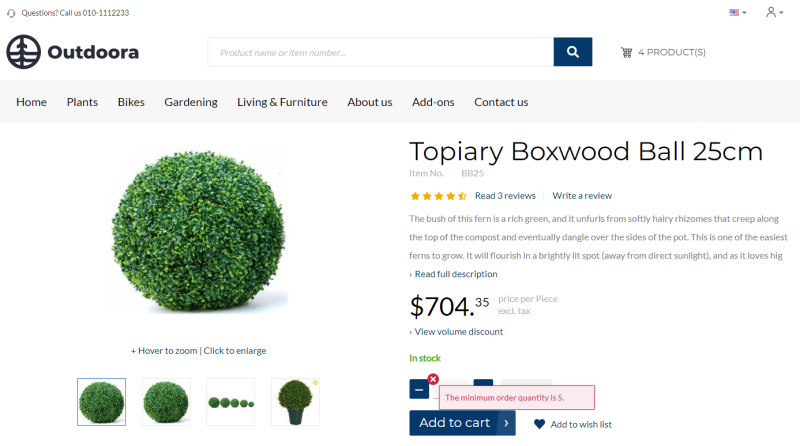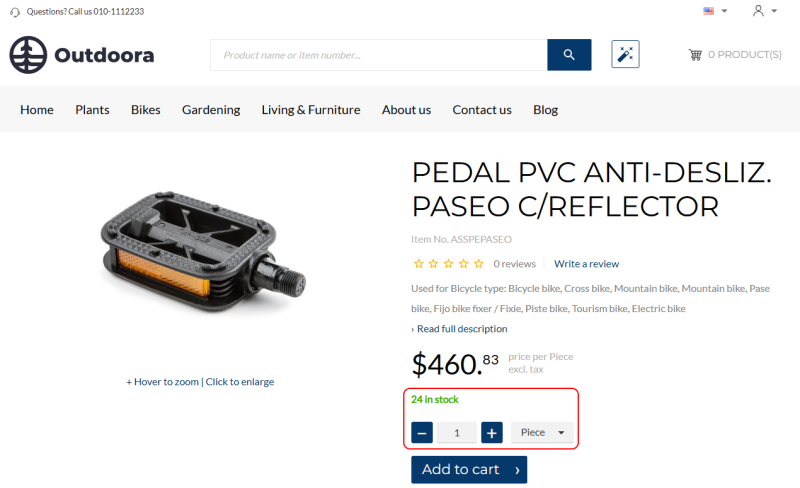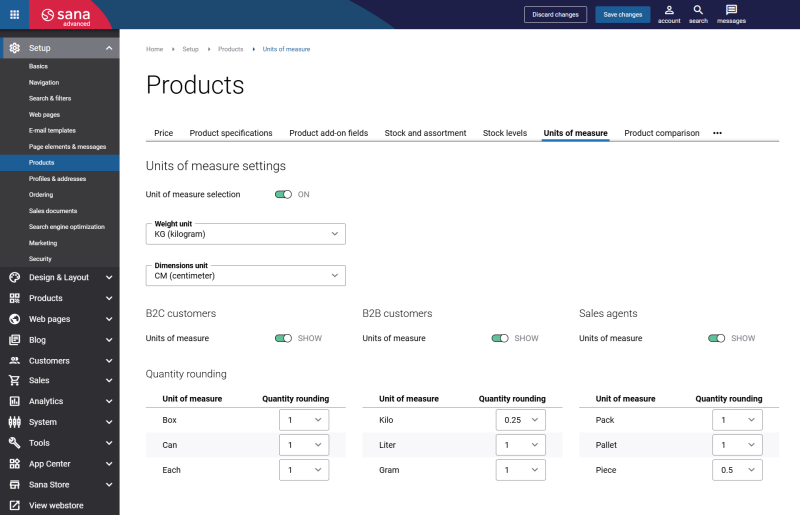Item Quantity
Using the quantity settings of an item in SAP Business One, you can define the default quantity of an item, minimum and maximum, and the quantity step. The quantity settings configured in SAP Business One for an item are used and validated on the product pages and in the shopping cart in your Sana web store.
Your customers will not be able to buy less or more than it is set for an item in your SAP Business One system. When customers try to buy less or more units of the product, they will see a validation message.
Configure Item Quantity Values
In SAP Business One you can select either a Manual unit of measure group for an item or a certain group that includes multiple units of measure.
Manual UoM Group
If you use the Manual UoM group for an item, then you can enter the quantity values on the Sales Data tab. To specify quantity values, you must first enter the Sales UoM Name for the item.
Other UoM Groups
If you use any other UoM Group but not Manual, you can set up quantity values by opening first the Group Definition window of the required UoM Group and then clicking UoM Settings. In the settings of the UoM group, you can enter the quantity values for each unit of measure in the group.
The table below provides the description of the quantity fields.
| Field | Description |
|---|---|
| Min. Quantity | This value is used when there is a restriction in SAP Business One which does not allow to order less than specified quantity of an item in one sales order. In the web store customers won't be able to add to their shopping cart less quantity of a product than this value specifies. |
| Max. Quantity | This value is used when there is a restriction in SAP Business One which does not allow to order more than specified quantity of an item in one sales order. In the web store customers won't be able to add to their shopping cart more quantity of a product than this value specifies. |
| Default Quantity | When this value is specified, customers will see the number pre-filled in the quantity box when they open the products details page. This is the default quantity of an item. |
| Quantity Step | The value by which the quantity of a product should be increased or decreased. When this value is specified, customers will be able to add to their basket only such quantity of the product which is multiple of the value of quantity step. For example, if quantity step is 2, it means that the user will be able to order only 2, 4, 6, 8 units of a product and so on. |
Inventory Precision and Rounding
Inventory is displayed consistently across product pages, the shopping cart, and checkout, including the estimated availability dates. Quantity rounding allows web store administrators to control how item quantities are displayed and handled in your Sana web store, ensuring consistency with the rules defined in SAP Business One.
Inventory precision ensures that items can only be ordered in complete units. Suppose the available stock is insufficient to fulfill a full unit, for example, only 8 pieces are available when a box contains 10 pieces. In that case, the system will prevent partial orders, avoiding fractional quantities like 1.5 boxes. This way, inventory precision enhances stock reliability and prevents fulfillment issues.
Starting from Sana Commerce Cloud 1.1.35 and later in SAP Business One, inventory is displayed consistently across product pages, the shopping cart, and checkout, including the estimated availability dates.
To ensure that only complete units can be ordered, in Sana Admin you can set up quantity rounding for items per unit of measure, for example, 0,5 kilogram and 1 piece. In Sana Admin click: Setup > Products > Units of measure.
In SAP Business One if sales quantities are set for an item, they will be used in the Sana webstore. If an item in SAP Business One does not have sales quantities, quantity rounding from Sana Admin will be used. This ensures customers see accurate stock information at every step, reducing order errors and improving the buying experience.