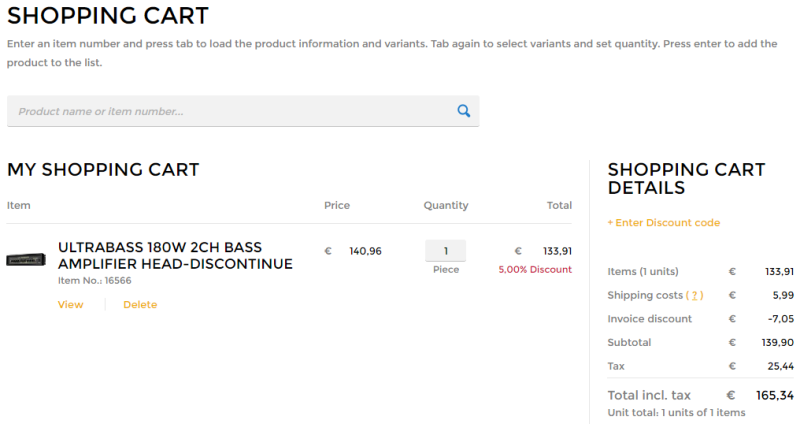Discount Groups
WATCH THE VIDEO
Using the discount groups, you can set up more general discounts and offer different products to your customers at the most favorable prices.
You can define the following types of the discount groups:
- For all business partners
- For a specific customer group
- For a specific business partner
- For a specific item group
- For a specific item
Discounts defined in the discount groups are triggered and calculated in the shopping cart of the Sana web store.
Create a Discount Group in SAP Business One
Step 1: Click: Inventory > Price Lists > Discount Groups.
Step 2: In the Type field, select a type of the discount group. You can choose to define discount groups for all business partners, for a specific customer group, or for a specific business partner.
- For the specific business partner, enter the business partner code.
- For the customer group, select the group name from the dropdown list.
You can also set any defined discount group as active or inactive.
Define Discounts for Item Groups
Step 1: On the Item Groups tab, you can set the discount percentage for the item groups.
Step 2: Find the necessary item group in the list and in the Discount % field, enter the required discount percentage for the item group. The discount is applied to all items in the item group.
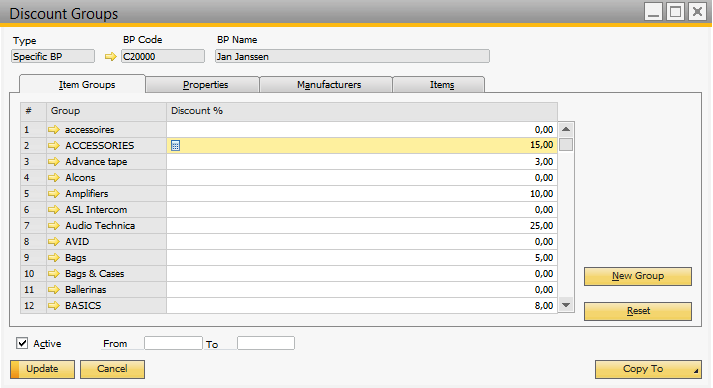
Define Discounts for Specific Items
Step 1: On the Items tab, click Add to add items to the table.
Step 2: In the Discount % field, enter the required discount percentage for the items.
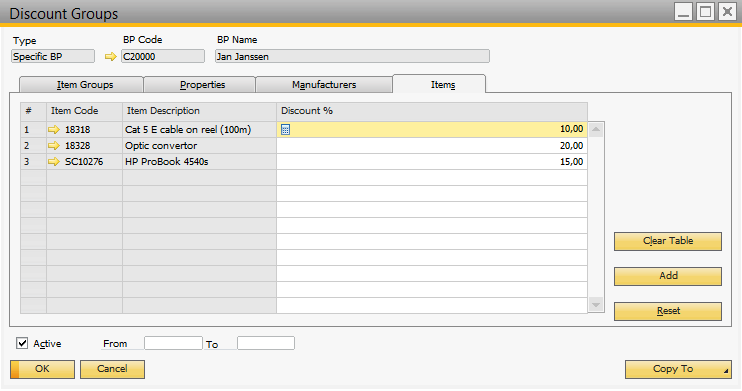
Apply Discount Groups to Business Partners and Items
You can enable and disable discount groups for a certain item and business partner.
-
To enable or disable discount groups for a certain business partner, use the Do Not Apply Discount Groups checkbox in the Business Partner Master Data window, on the Payment Terms tab.
-
To enable or disable discount groups for a certain item, use the Do Not Apply Discount Groups checkbox in the Item Master Data window, on the General tab.