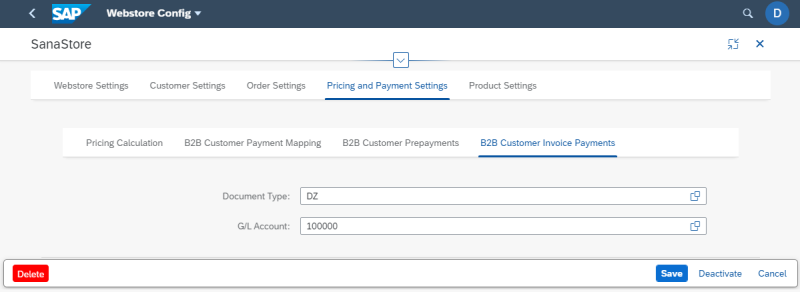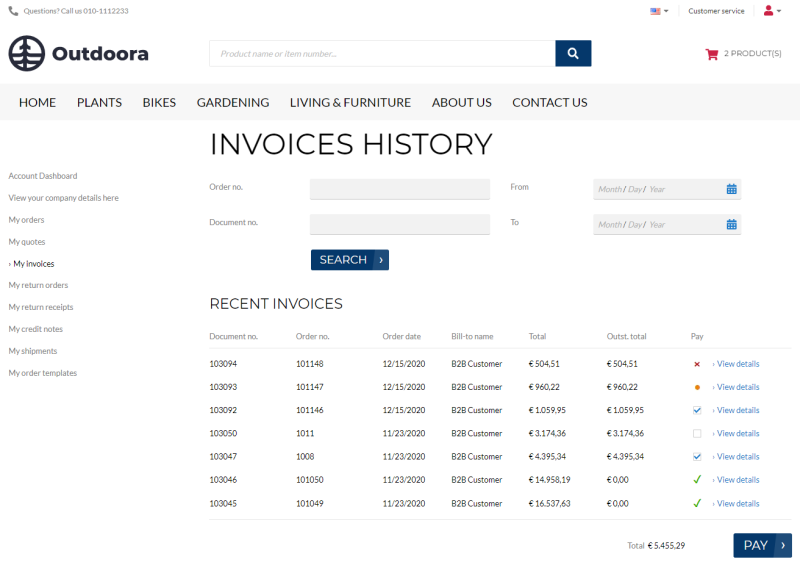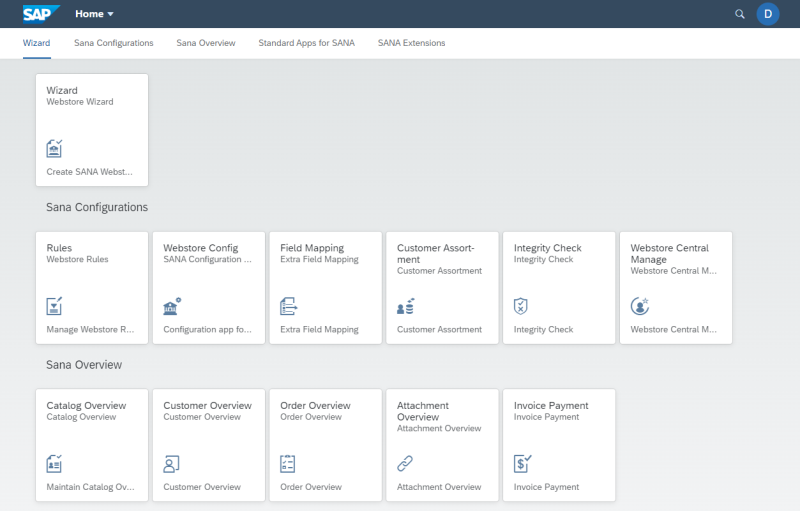B2B Customer Invoice Payments
WATCH THE VIDEO
Sana Commerce Cloud allows to accept payments on open invoices through a payment provider directly from a webstore. Business customers can pay multiple outstanding invoices at the same time. Online payments of the open invoices from a Sana webstore are seamlessly integrated with the sales order processing and cash management modules of SAP S/4HANA.
If you allow your business customers to pay their invoices with automatic payment journal creation, then when a customer pays the invoice from a Sana webstore, the posting document will be created automatically in SAP S/4HANA, and the payment will be registered to a required G/L account.

If you allow your business customers to pay their invoices with manual payment journal creation, then when a customer pays the invoice, an accountant should manually handle such payments and create the necessary documents in SAP S/4HANA.
For more information about how to pay invoices from a Sana web store and online invoice payments setup, see Online Invoice Payments.
Set Up Document Type and G/L Account
You must set up the G/L account and document type in SAP S/4HANA to be able to receive invoice payments from a Sana webstore.
Open the Webstore Configuration Sana app in the SAP Fiori launchpad. Select the necessary webstore and click Edit. Open Pricing and Payment Settings.
On the B2B Customer Invoice Payments tab, you need to set up the accounting document type and the G/L account where invoice payments from the Sana web store must be posted.
Select the Document Type and the G/L Account.
How Can the Customer Pay the Invoice?
Depending on business processes in your company and system setup, the order management strategy might be different. One of the common scenarios is described in the example below.
At first, the customer creates the order in the Sana webstore. The order is automatically saved to SAP S/4HANA. Then, the sales manager or any other responsible person delivers the order to the customer and bills the customer. The delivery and invoice documents are created from the order in SAP S/4HANA. On the screenshot below you can see the example of the sales order document flow in SAP S/4HANA.

Only after this, customers can see their invoice in the Sana webstore and pay it.
When the invoice is paid by the customer, the posting document will be automatically created in SAP S/4HANA. The status of the invoice in the Sana webstore will be changed to in progress, meaning that the customer's invoice payment must be cleared in SAP S/4HANA.
Invoice Payment
Open the Invoice Payment Sana app in the SAP Fiori launchpad.
Using the Invoice Payment Sana app, you can see all invoice payments of your customers received from a Sana webstore.
In the Invoice Payment Sana app, you can see the ID of the sales order created by the customer in the Sana webstore, the ID of the billing document (invoice) created by the sales manager in SAP S/4HANA from the sales order, and the ID of the posting document that is automatically created in SAP S/4HANA when the customer pays the invoice in the webstore. You can also see the subtotal of the invoice, its posting date and payment status.
You can use filters to narrow the invoice payments overview results and see only those invoice payments that you need.
Expand Filter Options. You can filter invoice payments by billing document, sales order, company code, fiscal year and posting date.
You can also filter invoice payments in the Invoice Payment Sana app by status. Click on the Filter options ![]() button and choose whether you want to see only invoice payments with the status Success or only invoice payments with the Error status.
button and choose whether you want to see only invoice payments with the status Success or only invoice payments with the Error status.
Using the Sort ![]() button, you can define in which order, ascending or descending, the invoice payments should be shown in the Invoice Payment Sana app. You can sort invoice payments by billing document, sales order, posting document, fiscal year, subtotal and status.
button, you can define in which order, ascending or descending, the invoice payments should be shown in the Invoice Payment Sana app. You can sort invoice payments by billing document, sales order, posting document, fiscal year, subtotal and status.
You can reset all filters and sorting you have applied using the Clear filters ![]() button.
button.
Clear Incoming Invoice Payments
When the invoice is paid by the customer in the Sana webstore, you need to clear the open incoming payment for the customer invoice. It is needed to reflect an accurate balance on the customer account.
Use the transaction Clear Customer (F-32) to clear the customer's invoice payment.
Step 1: In the Account field, select the account who paid the invoice. This is the account that is assigned to the customer with the Payer partner function. Fill in all required fields, like the Company Code, Clearing Date, Currency and click Process Open Items.
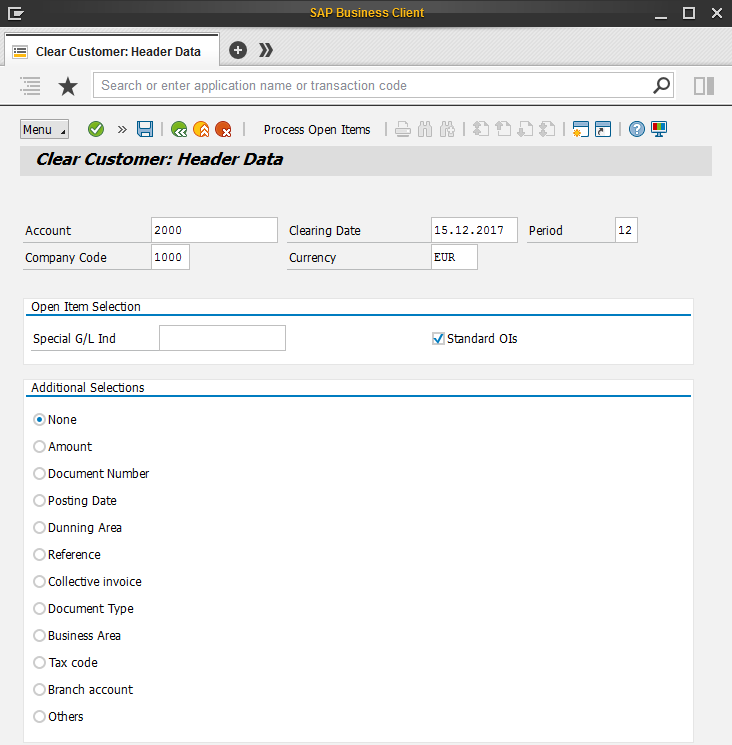
Step 2: On the Partial Payment tab, select all items and deactivate them.
Step 3: Select the accounting document that is created with the invoice from the sales order in SAP S/4HANA and the posting document created automatically in SAP S/4HANA when the customer pays the invoice from the webstore, and activate them.
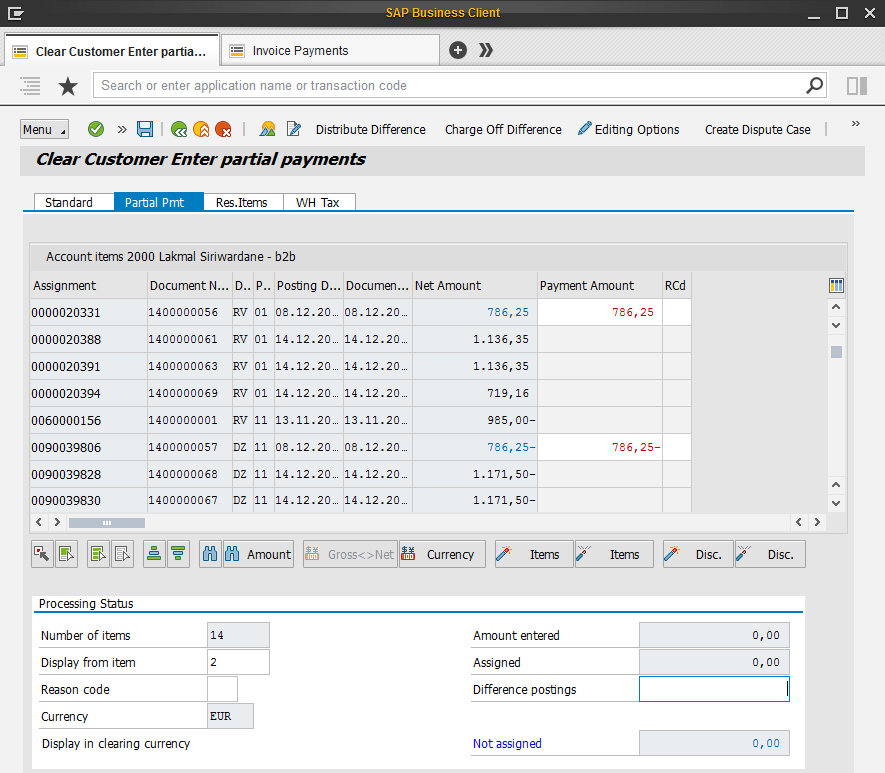
Step 4: When the accounting and posting documents are activated, in the SAP S/4HANA menu, click: Document > Simulate. One more document will be created and the invoice payment will be posted.
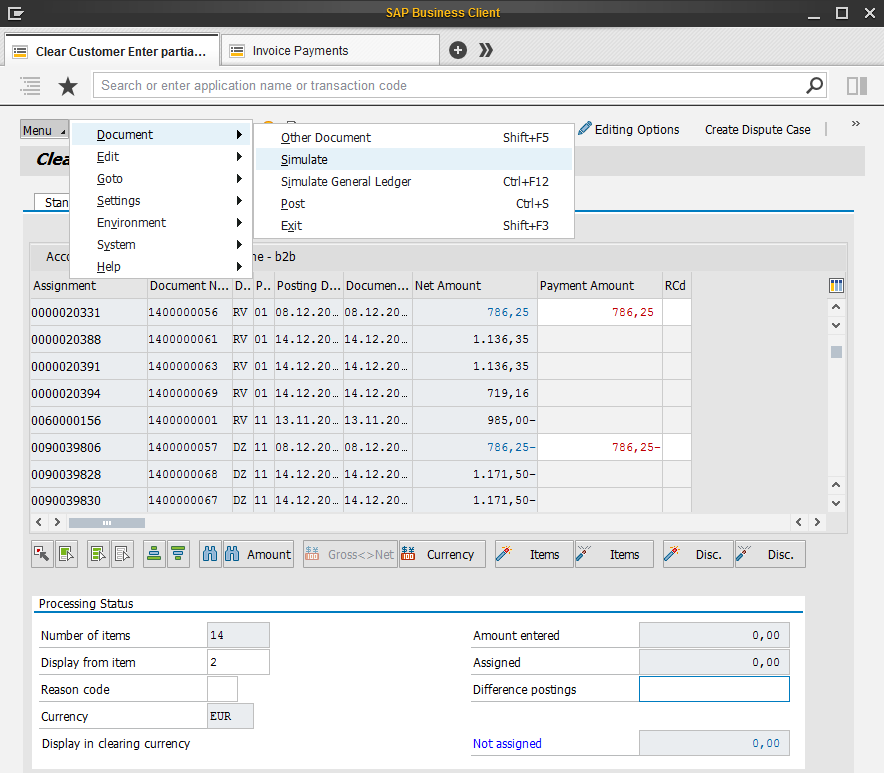
When the customer's invoice payment is cleared in SAP S/4HANA, the outstanding total amount of the invoice will be 0 in the Sana webstore, and the invoice payment status will be changed to Already paid, meaning that the customer has successfully paid the invoice.