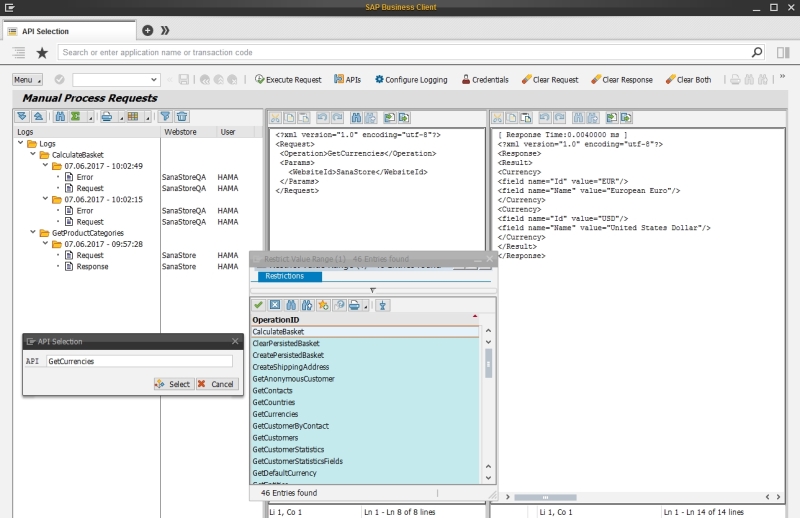Manual Process Requests
Use Manual Process Requests for debugging purposes to troubleshoot and resolve problems. Using this window, you can manually process XML requests and receive XML responses inside SAP.
You can access Manual Process Requests either from the main window of the Sana Commerce solution (/n/sanaecom/webstore), or by calling the transaction /n/sanaecom/mnlrequest.
Web Service Configuration
In the Manual Process Requests window, click Credentials. There are two ways of how you can process XML requests.
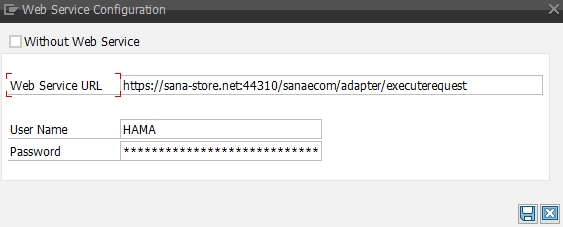
-
If the checkbox Without Web Service is selected, then XML request will be processed directly in SAP without making a call through the Sana Web service.
-
If the checkbox Without Web Service is not selected, then XML request will be processed through the Sana Web service. Thus, you need to enter the Web Service URL and credentials of the SAP user that will be used to process requests.
Process Request
In the Manual Process Requests window, click APIs. You can select any required Sana API method which you need to execute in SAP. When the Sana API method is selected, you will see the XML request on the left. Enter the required values and click Execute Request. The request will be executed and you will see the response on the right.
There are a lot of different actions, which you can use, for example, to insert, upload and save requests and responses.
Logging
To enable logging, click Configure Logging and select the checkbox Enable Logging.

Logging allows to store all requests from the Sana webstore to SAP and responses in the log files. Requests executed manually directly in SAP and responses are also written to the log files.
You can enable logging for a certain Sana API method or for all methods. You can also select whether to write all requests and responses to the log files, only errors, only requests or responses.
The log files are shown in the Logs section on the left for each Sana API method with the date, when it was executed, and on which webstore. You can open any request and response from the log file.
By default, logging is disabled, as it affects performance. Therefore, it is better to use it only for debugging purposes.