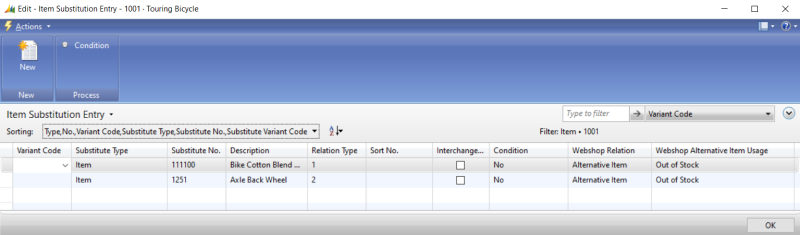Alternative Items
In Microsoft Dynamics NAV you can add alternative items. Alternative item is shown in the shopping cart and serves as a substitute when the item a customer orders is out of stock, for example. This means that if an item is out of stock, it will be replaced by the alternative item in the shopping cart. In this case, a customer will see a message in the shopping cart.
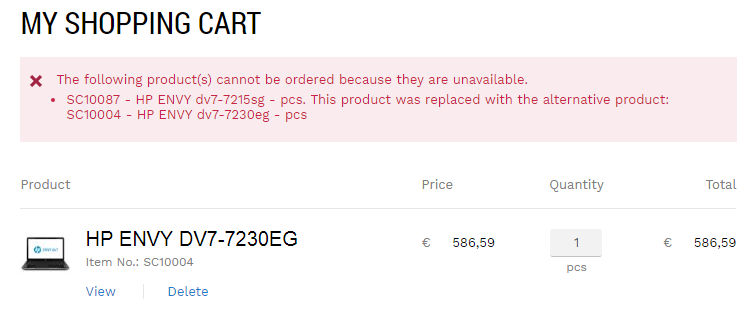
Sana Commerce Cloud uses the standard Microsoft Dynamics NAV functionality called Item Substitutions to add alternative items. Item substitutions can be also used to add related items to the original item to shown them on the product details pages.
Enable Alternative Items
If you want to use the alternative items in the Sana webshop, you must enable them.
In Microsoft Dynamics NAV click: Webshop > Lists > Webshops. Open the necessary webshop and on the Optimization FastTab, select the Enable Alternative Items checkbox.
Add Alternative Items
Step 1: To configure alternative products, in Microsoft Dynamics NAV click: Sales & Marketing > Inventory & Pricing.
Step 2: Open the necessary Item Card and click: Related Information > Item > Substitutions. In the Item Substitution Entry window, you can add alternative items to original item or item variant, select the webshop relation and specify the alternative item usage.
Step 3: Use the fields Substitute Type and Substitute No. to add alternative items.
To replace the original item with an alternative item in the shopping cart, the unit of measure of the alternative item must be the same as the unit of measure of the original item.
Step 4: In the Webshop Relation field, select either Alternative Item or Combined.
| Webshop Relation | Description |
|---|---|
| Related Item | This webshop relation type is used only for related items. |
| Alternative Item | This webshop relation type is used to add alternative items. |
| Combined | If this webshop relation type is selected, the item will be used both as a related item and as an alternative item. |
Step 5: Select the Webshop Alternative Item Usage. This field is active only when the Webshop Relation is either Alternative Item or Combined. It is not used for the related items. The available options are:
- Never: No alternative item is used to replace an original item, however the information is stored in the Item Substitution Entry window.
- Out of Stock: An original item will be replaced by an alternative item in the shopping cart only if the original item is out of stock.
- Always: The original item will be always replaced by an alternative item in the shopping cart regardless of its availability in stock.
In Microsoft Dynamics NAV you can set up a more complex scenario for alternative items. You can even add an alternative item to an alternative item. In this case, when a customer adds an item to the shopping cart which can't be ordered, and the alternative item is also out of stock, the system will check if there is another alternative.