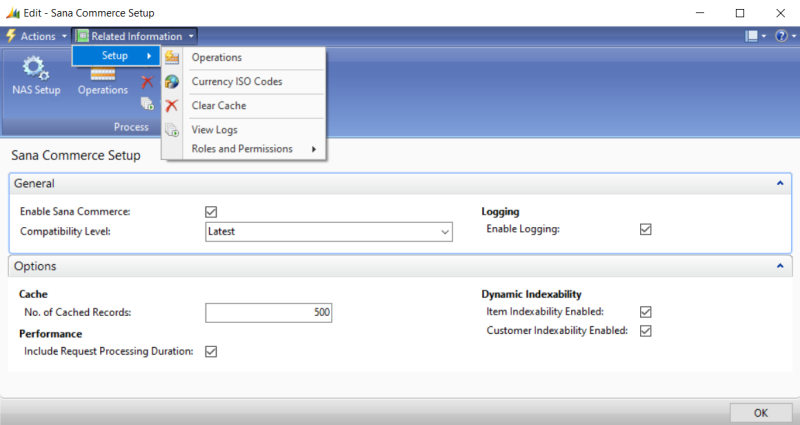Sana Commerce Setup
In Microsoft Dynamics NAV click: Departments > Webshop > Administration > Setup.
Use the Sana Commerce Setup window to enable Sana Commerce Cloud functionality and logging in Microsoft Dynamics NAV, enter the currency ISO codes, set up the number of cached records, and enable checking of how long it takes Microsoft Dynamics NAV to process the request and return the response.
The table below provides the description of the Sana Commerce Cloud parameters.
| Parameters | Description |
|---|---|
| Enable Sana Commerce | Use this option to enable or disable Sana Commerce Cloud functionality in Microsoft Dynamics NAV.
When Sana Commerce Cloud is disabled in Microsoft Dynamics NAV, all fields and settings on the pages added by Sana become invisible, and the Sana webshop does not work. For more information, see Enable Sana Commerce in Microsoft Dynamics NAV. |
| Compatibility Level | Use Compatibility Level only if you have compatibility problems between your Sana Commerce Cloud version and the Sana extension version in Microsoft Dynamics NAV.
For more information, see Sana Compatibility Level. |
| Logging | Use the Enable Logging checkbox to enable and disable logging.
Logging is the tracking of different events that occur when some software is running. Sana Commerce Cloud integrates with Microsoft Dynamics NAV, in other words Sana communicates with NAV. This communication takes place through the Web service and all requests from Sana Commerce Cloud to Microsoft Dynamics NAV and responses from NAV to Sana can be recorded. Logs can be used by Microsoft Dynamics NAV developers and technical specialists for debugging and troubleshooting. By default, logging is disabled as it affects performance. Therefore, it is better to use it only when you need it. For more information, see Logging. |
| Specific Links | On the Specific Links FastTab, you can enter the URLs to Sana Admin, Sana webshop, Sana help website and Sana YouTube channel. These links will be shown in the role centers for Sana Commerce Manager and Sana Commerce System Administrator. |
| Cache | Here you can enter the number of records that can be cached per table. Default: 500 |
| Performance | When the Include Request Processing Duration option is enabled, there will be an extra node in the XML response that shows time in milliseconds of how long it takes to process the request in Microsoft Dynamics NAV and return the response.
This information can be used by system administrators, developers and other IT specialists who are responsible for Sana webshop maintenance to investigate performance issues, if there are any, and check whether the problem is in Microsoft Dynamics NAV or it is somewhere on the network. |
| Dynamics Indexability | When enabled, these options will automatically check items and customers indexability in the background. If performance issues or session locks occur, we recommend disabling these options. In this case, you can manually update item and customer indexability as needed from the Webshop Catalog Overview and Webshop Customer Overview forms. |
| Currency ISO Codes | If you create any custom currency (nonstandard) it should be mapped to the ISO Currency Code. Use the Currency ISO Codes table to map the custom currency to the ISO Currency Code that is internationally recognized.
For more information, see Currencies. |
| Roles and Permissions | You can use Roles and Permissions to enhance Microsoft Dynamics NAV security by importing Sana Commerce roles, including one for each profile in RoleTailored client.
Sana Role imports the SC-SANA role with a permission set that is sufficient and has enough permissions to connect Sana Commerce Cloud to Microsoft Dynamics NAV. It gives access to all required business logic in Microsoft Dynamics NAV. It must be assigned to the user that is used to establish connection between a Sana webstore and Microsoft Dynamics NAV. Enhanced Roles add three more roles SC-MANAGER, SC-SYSADMIN, and SC – LIMITED USER. Each role has its own set of permissions. These user roles can be used for NAV users who work with the Sana Commerce Cloud add-on in Microsoft Dynamics NAV. They have limited permissions and give access to the Sana Commerce Cloud add-on in NAV and other standard NAV functionality required for Sana. Most likely, you will need to use these Sana user roles in combination with some standard NAV user roles depending on the NAV functionality you need access to. These permission sets have access to quite a lot of functionality in Microsoft Dynamics NAV because Sana Commerce Cloud works with different standard functionality such as items, customers, sales orders, etc., and therefore must have access to it. For the e-Commerce Manager and e-Commerce System Administrator you can set up a role center. Sana Commerce Manager and Sana Commerce System Administrator profiles are available, if you import the roles. SC – LIMITED USER – This permission set has limited rights and access only to the Sana objects without pages. This means that the user with this permission set has access to the Sana objects but does not have access to the user interface of the Sana Commerce Cloud add-on in Microsoft Dynamics NAV, for example, cannot open the Webshop Card and all other windows of the Sana Commerce Cloud add-on. For example, if users work with items in Microsoft Dynamics NAV, users may encounter a problem that they do not have enough rights. This is because if the Sana Commerce Cloud add-on is installed, the items will have Sana custom fields, which will block the user from working with items. In this case, the SC – LIMITED USER permission set can be added to the user to solve the permissions problem. This permission set can be used by companies where employees have very limited access to the data they can work with. When Sana Commerce roles are imported, you can open the Permission Sets table and see permissions of each imported role. It is important that Sana's permission sets are also added to all Microsoft Dynamics NAV users who work with data, even those who do not work with Sana Commerce Cloud directly. This is necessary because Sana must read any changes to the data in ERP it uses, including changes made by any users. Users in Microsoft Dynamics NAV without Sana's permission sets may encounter errors in the system informing them that they do not have enough rights to view certain data. |
Data Upgrade
This feature is intended for technical users responsible for upgrading Sana Commerce Cloud in Microsoft Dynamics NAV.
Run Data Upgrade is a process that is used to ensure smooth data transitions when upgrading Sana Commerce Cloud in Microsoft Dynamics NAV.
To run data upgrade, in the Sana Commerce Setup window click: Related Information > Setup > Run Data Upgrade.
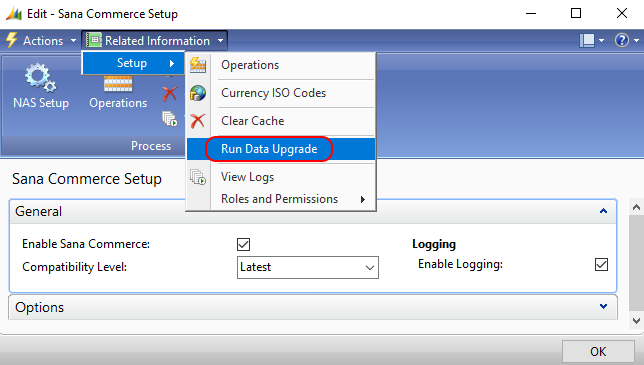
After installing a new version of Sana Commerce Cloud in Microsoft Dynamics NAV that includes structural changes to the tables, administrators can manually trigger the Run Data Upgrade process. This allows administrators to manually upgrade existing data to match the new structure, making sure everything works as expected after the upgrade.
You only need to run this if you are skipping one or more Sana versions during the upgrade. If you are upgrading from one version to the next in sequence, the data upgrade runs automatically, and no extra steps are needed.