Enable LS Retail Connector
LS Retail is available as an add-on and can be installed by importing the Microsoft Dynamics NAV objects from the LS Retail package into your Microsoft Dynamics NAV administration. The Microsoft Dynamics NAV objects for LS Retail can be downloaded on the Sana Community website.
Information about how to import the NAV objects into Microsoft Dynamics NAV can be found in the Sana installation manual for Microsoft Dynamics NAV.
When the objects are imported into the Microsoft Dynamics NAV administration, you can enable the Sana - LS Retail Connector.
Enable the LS Retail Connector
Step 1: In Microsoft Dynamics NAV click: Departments > Webshop > Lists > Webshops.
Step 2: Open the Webshop Card and at the top click LS Retail Setup.
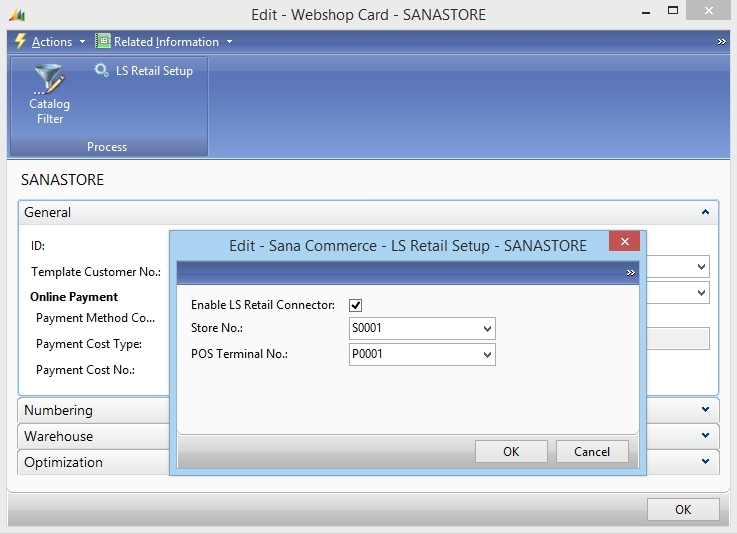
Step 3: In the Sana Commerce - LS Retail Setup window, select the Enable LS Retail Connector checkbox.
Step 4: Select the store and POS terminal.
|
Field |
Description |
|---|---|
|
Enable LS Retail Connector |
This checkbox is used to enable / disable the LS Retail Connector. |
|
Store No. |
This dropdown is used to select a store. The store contains basic information such as name, address, location code. |
|
POS Terminal No. |
This dropdown is used to select a POS terminal. The POS terminal contains basic information and various control fields for terminal functionality. |