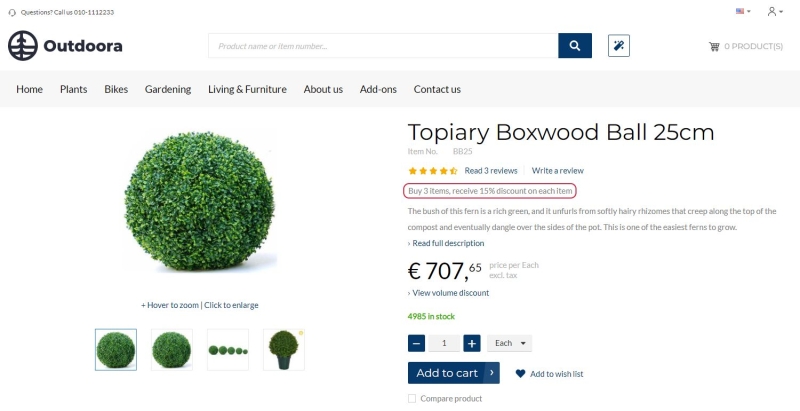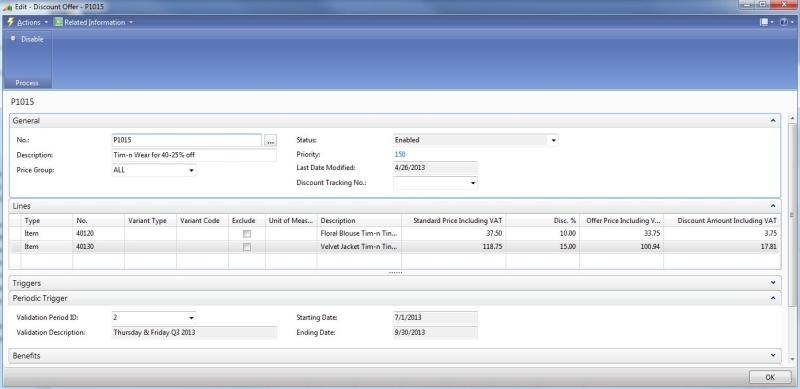Discount Offers
WATCH THE VIDEO
The retail items can be sold at a discount price by setting up discount offers. Discount offer is a percentage discount from a regular item price.
The discount offer description is shown on the product details page using the Discount offer text content element.
Create a Discount Offer
Step 1: In Microsoft Dynamics NAV click: LS Retail - BackOffice > Offers > Discount Offers.
Step 2: Create a new discount offer.
Step 3: On the General FastTab, fill in the Description and Price Group fields.
Step 4: On the Lines FastTab, in the Type field, select whether the offer is valid for an Item, Product Group, Item Category or All items.
Step 5: In the No. field, select the corresponding number according to your choice in the Type field.
Step 6: In the Disc. % field, set the discount % given to the items / product groups / item categories in the offer. You can specify discount value per each line or on the Benefits FastTab, you can set discount value which will be used for all lines.
This way you can create as many lines for each item, product group or item category as needed to include in the discount offer.
Using the Exclude checkbox you can also forbid usage of the discount offer for any item, product group or item category.
Step 7: To activate an offer, click Enable at the top of the window.
To edit or delete the discount offer, firstly it should be disabled.
On the Periodic Trigger FastTab, you can also set limits on the validation period for the offer.
An item can be valid in many offers. In this case, you can define priority of the offers on the General FastTab.