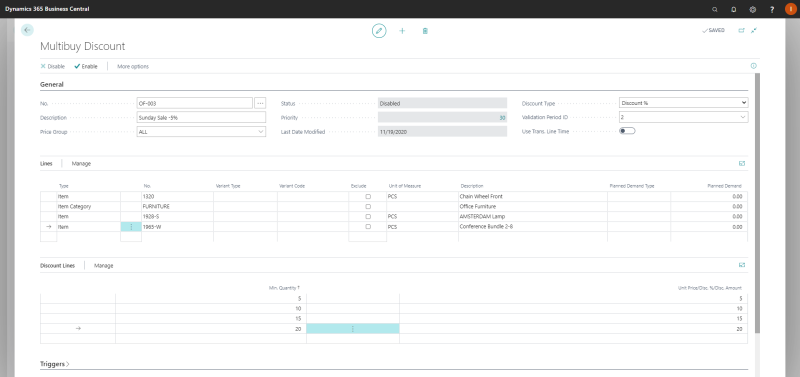Multibuy Discounts
Multibuy discount is a discount which is activated by a quantity of products sold. You can either define a new unit price or a discount (percentage or amount) when a certain number of items has been sold and set a further discount with an increasing number of items.
Create Multibuy Discounts
Step 1: In Microsoft Dynamics 365 Business Central click on the search button  and enter Multibuy Discounts List. In the Multibuy Discounts List window, you can see the list of multibuy discounts and create a new multibuy discount.
and enter Multibuy Discounts List. In the Multibuy Discounts List window, you can see the list of multibuy discounts and create a new multibuy discount.
Step 2: On the General FastTab, fill in the Description and Price Group fields.
You can also select Validation Period ID where you can set the starting and ending dates when the multibuy discount must be valid.
An item can be valid in many offers. In this case, you can define priority of the offers on the General FastTab.
Step 3: In the Discount Type field, select whether the offer triggers a new unit price or a discount (percentage or amount).
Step 4: On the Lines FastTab, in the Type field, select whether the offer is valid for an Item or Item Category.
Step 5: In the No. field, select the corresponding number according to your choice in the Type field.
This way, you can create as many lines for each item or item category as needed to include in the multibuy discount offer.
Using the Exclude checkbox, you can also forbid usage of the multibuy discount offer for any item or item category.
Step 6: On the Discount Lines FastTab, in the Min. Quantity field, set the minimum quantity of items for which the multibuy discount offer should be activated.
Step 7: In the Unit Price/Disc. %/Disc. Amount field, set either the new unit price or discount (percentage or amount) according to the option selected in the Discount Type field, on the General FastTab.
Step 8: To activate an offer, click Enable at the top of the window.
To edit or delete the offer, firstly it should be disabled.