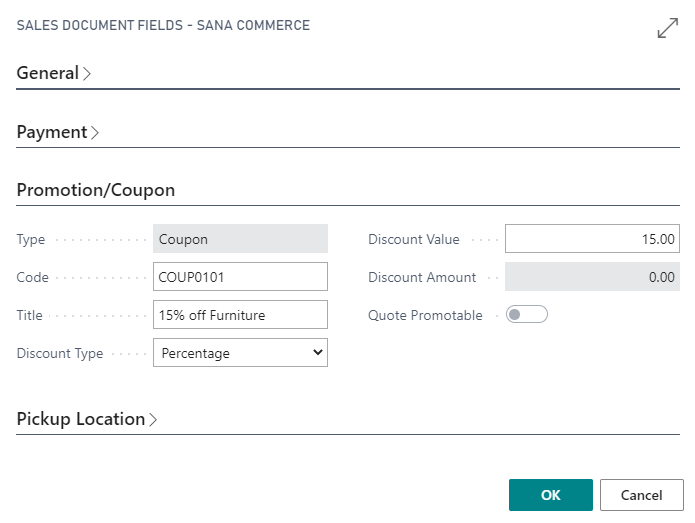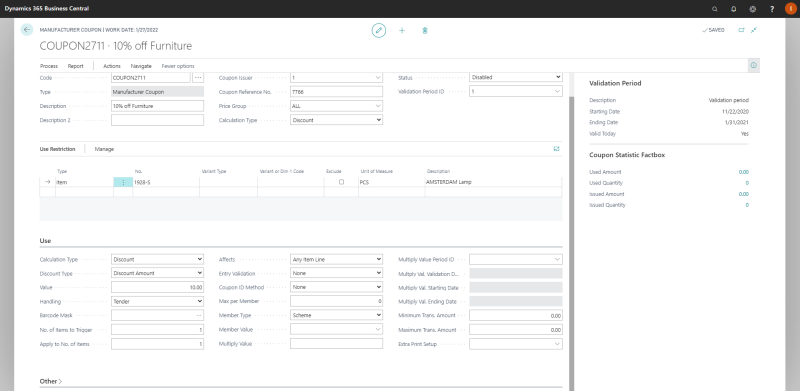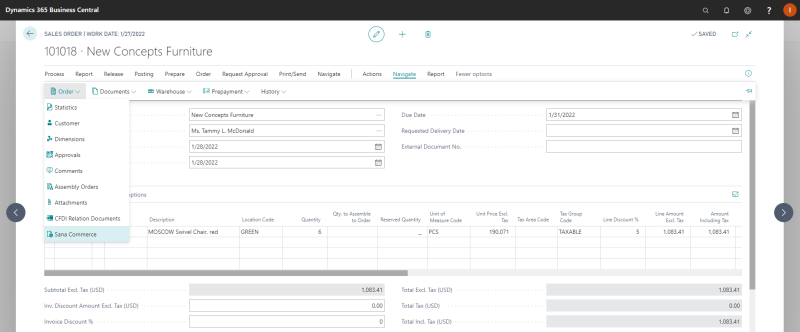Manufacturer Coupons
A manufacturer coupon code or barcode can be entered in the webshop to get a discount (amount or percentage) on the item or all items in the shopping cart. There is no difference in the features of the store coupon and manufacturer coupon. The difference lies only in the origin of the coupon. The manufacturer coupons are issued by the manufacturer of a product. The customers see no difference between the store and manufacturer coupons.
Create a Manufacturer Coupon
Step 1: In Microsoft Dynamics 365 Business Central click on the search button  and enter Manufacturer Coupon. In the Manufacturer Coupon List window, you can see the list of manufacturer coupons and create a new manufacturer coupon.
and enter Manufacturer Coupon. In the Manufacturer Coupon List window, you can see the list of manufacturer coupons and create a new manufacturer coupon.
Step 2: On the General FastTab, specify the description of the manufacturer coupon and fill in any other necessary fields.
You can also select Validation Period ID where you can set the starting and ending dates when the coupon must be valid.
Step 3: On the Use Restriction FastTab, in the Type field, select whether the manufacturer coupon is valid for an Item, Item Category or All items.
Step 4: In the No. field, select the corresponding number according to your choice in the Type field.
This way, you can create as many lines for each item or item category as needed to include in the manufacturer coupon.
Using the Exclude checkbox, you can also forbid usage of the manufacturer coupon for any item or item category.
Step 5: On the Use FastTab, in the Calculation Type field, select Discount. Then, in the Discount Type field, select either Discount Amount or Discount %.
Step 6: In the Value field, specify the discount value the manufacturer coupon gives.
Step 7: Check and fill in any other necessary fields.
For example, you can also define the number of items a manufacturer coupon needs to be valid in the No. of Items to Trigger field or a quantity of items to which a coupon can be applied in the Apply to No. of Items field or which item line the coupon should affect in the Affects field.
Step 8: When the manufacturer coupon is created and all the necessary fields are filled in, click Enable at the top of the manufacturer coupon card to enable the coupon.
Coupon Applied to the Sales Order
If the coupon has been applied to the order, it is stored in the Sales Document Fields - Sana Commerce of the sales order.
To see the coupon applied to the sales order, in Microsoft Dynamics 365 Business Central open the appropriate sales order and click: Navigate > Order > Sana Commerce.
In the window Sales Document Fields - Sana Commerce, on the Promotion/Coupon FastTab, you can see the details of the applied coupon.