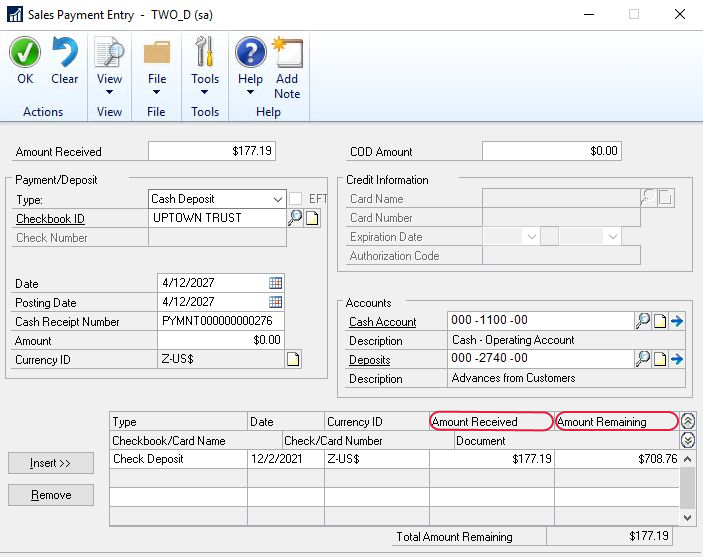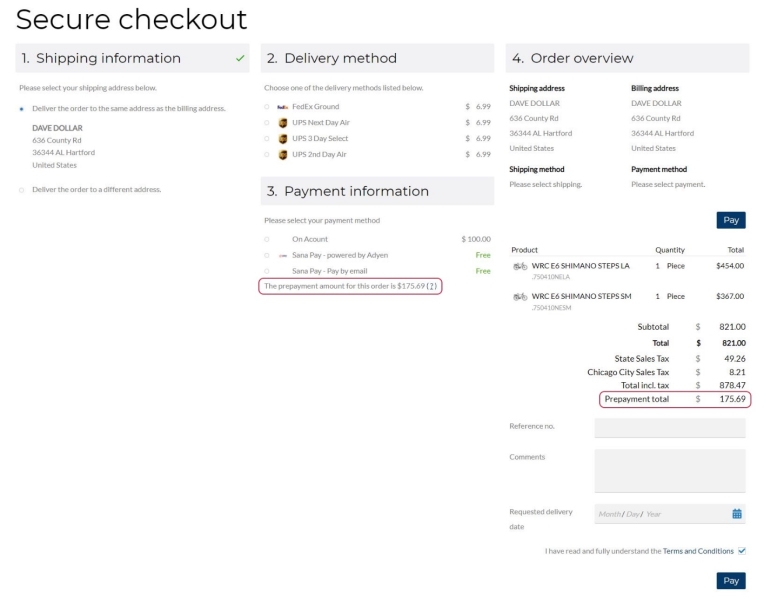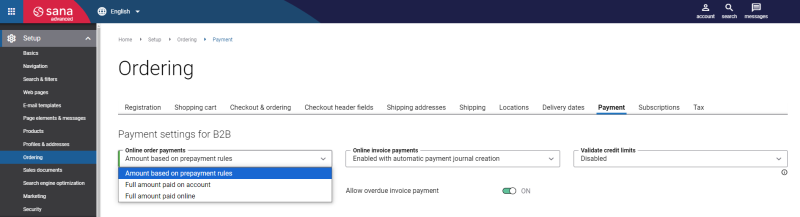Prepayments
Prepayments are available to B2B customers and sales orders only. For quotes, prepayments will result in working as Full amount paid on account payment type.
A prepayment is available for customers only if they pay the order online through a payment gateway.
A prepayment is an amount paid in advance by a customer to a merchant for an order. It is invoiced and posted to a sales order before final invoicing.
For example, customers order the custom-made furniture, which will be produced according to their requirements, like materials, parameters, color, design and so on. In this case, a merchant can ask for a payment in advance to make sure that when the furniture is finally made, a customer will definitely buy it.
When B2B customers create an order in the Sana webstore and a prepayment % or amount is available for these customers in Microsoft Dynamics GP, they will see a prepayment amount that must be paid in advance on the Payment information step of the checkout process.
Enable Prepayments in Sana
In Sana Admin click: Setup > Ordering > Payment and in the Online order payments field for B2B customers, select the Amount based on prepayment rules payment type.
Set Up Prepayments in Microsoft Dynamics GP
In Microsoft Dynamics GP click: Sales > Cards > Customer. Find the necessary customer and in the Customer Maintenance window, click Options.
In the Minimum Payment field, select either Amount option and enter the prepayment amount or select the Percent option and enter the prepayment % for a customer.
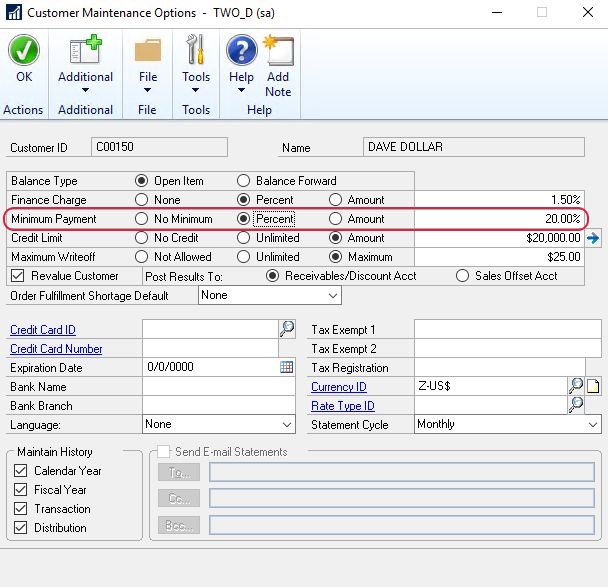
To find the prepayment amount applied to an order and the remaining amount, in Microsoft Dynamics GP click: Sales > Transactions > Sales Transaction Entry. Open the necessary order.
The prepayment amount is shown in the Amount Received field.
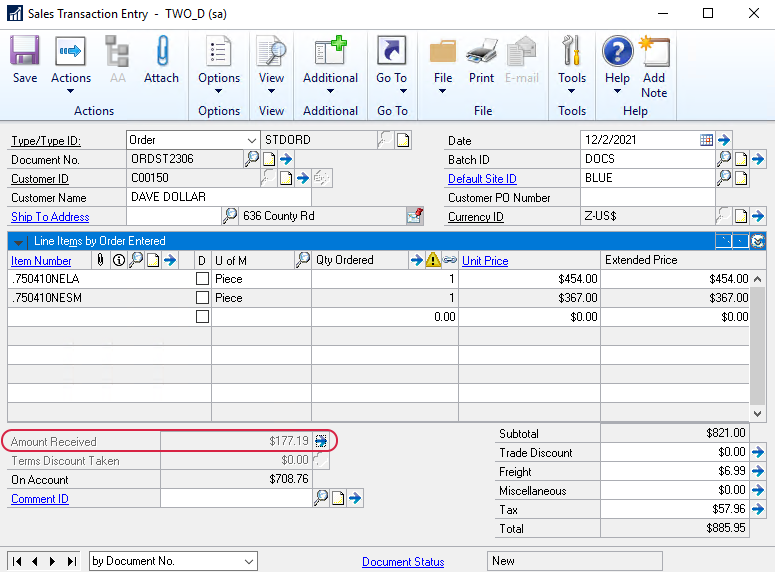
If you click on the arrow button next to the Amount Received field, the Sales Payment Entry window will open. Here you can also see the prepayment amount in the Amount Received field and the remaining amount a customer needs to pay will be shown in the Amount Remaining field.