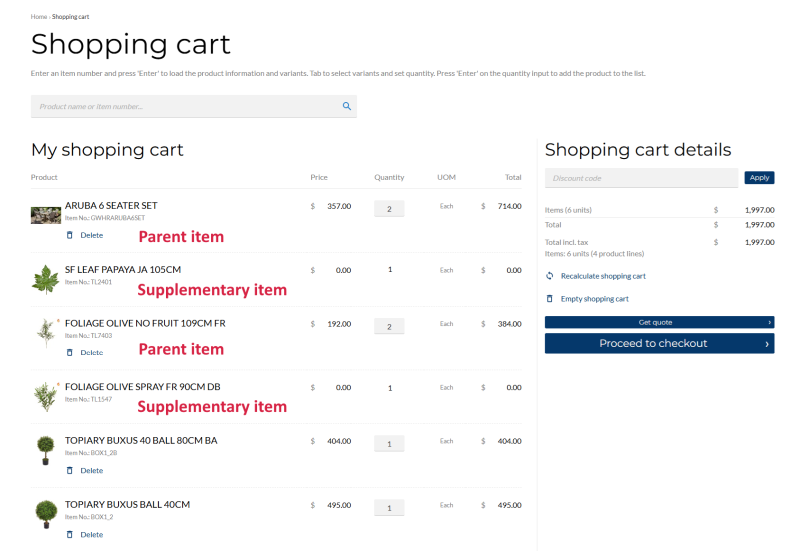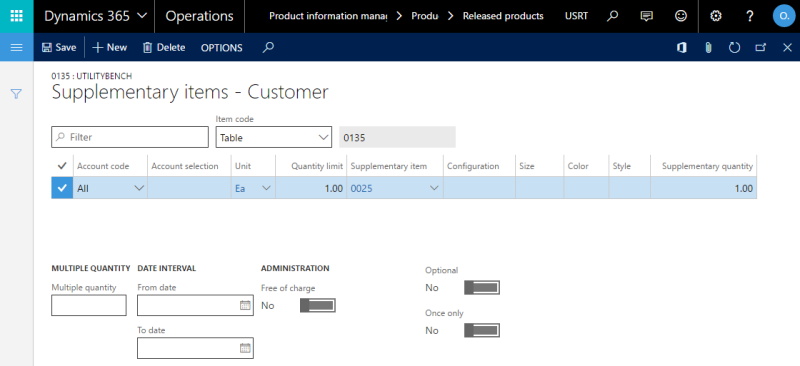Supplementary Items
WATCH THE VIDEO
Supplementary items are extra items added to the shopping cart automatically when a certain quantity of an item or a combination of items is purchased, or as a bonus. These items cannot be removed or edited by customers. For example, if customers buy a gearbox and gaskets, they can receive a maintenance tool kit for free.
The supplementary item will be visually grouped with its parent item in the shopping cart, checkout, and order confirmation e-mails, providing a clearer and more intuitive experience for customers. They appear directly below their associated parent item. If a supplementary item has no parent item, it will be listed at the end of the shopping cart.
In the order overview at the checkout, there is no horizontal separator between the parent and the supplementary items that are linked together.
Add a Supplementary Item
In Microsoft Dynamics 365 for Finance and Operations you need to build a relationship between the main item and supplementary item. This relationship can be set up using Supplementary sales items on the Released product form.
To add a supplementary item, open the Released product details form, and on the Sell tab, click Supplementary sales items. Use this form to add a supplementary item and build relationship with the main item.
Here, you add a supplementary item to the main item and specify who is allowed to take advantage of the supplementary item: customer, customer group or all. You can also set a quantity limit for inclusion of a supplementary item.
A supplementary item can be included either at a cost or for free, using the Free of charge option.
If you set a supplementary item as optional, then it is not included in the sales process; therefore such item will be skipped.
Item visibility and stock checking do not have influence on supplementary items. This can be used by the webshop owner for selling some products only as supplementary and cannot be sold as a separate item.