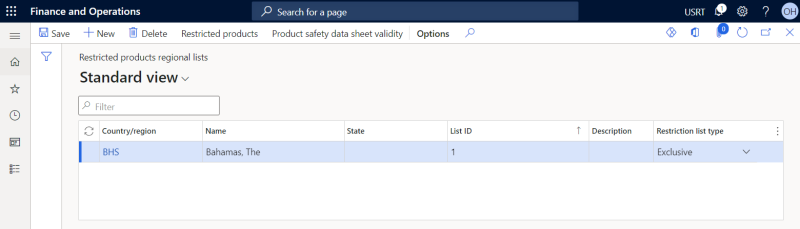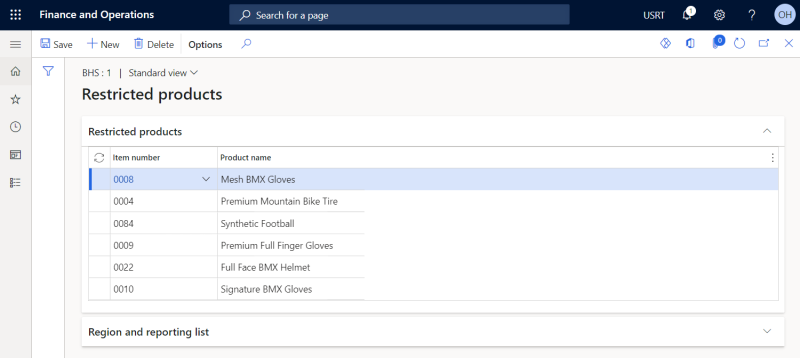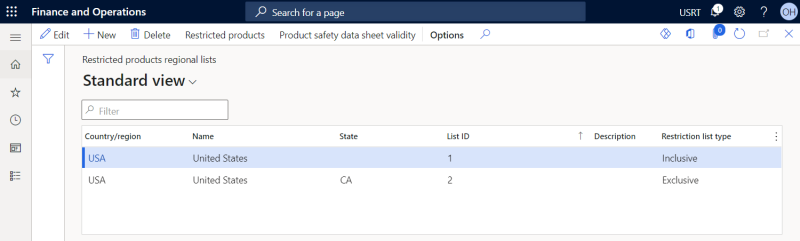Restricted Products Regional Lists
A product becomes a restricted product in case its distribution is limited or constrained by a government agency of that country. For example, some pharmaceutical drug products are restricted in certain countries while in other countries they are allowed. The list of products which cannot be sold online in some countries can be huge and since the laws and regulations can sometimes change products can be added and removed from this list every now and then.
Selling restricted products can lead to legal actions, that is why it is important to validate whether the products you offer are certified to be sold in the particular country or region. Also, it is important to check laws and regulations of the country you are doing business in from time to time not to miss any restricted products.
If you find out that some products you sell are restricted in the country you are doing business in, you need to block them, so that customers from this country will not be able to buy these products.
Microsoft Dynamics 365 for Finance and Operations provides the feature called Restricted products regional lists, using which you can create lists of restricted products based on countries, states, and regions. This is standard Dynamics 365 for Finance and Operations functionality, which is supported by Sana Commerce Cloud.
The Dynamics 365 for Finance and Operations Restricted products regional lists feature is available for all types of sales documents supported by Sana and also for the default and optimize for large orders order processing strategies.
To create a restricted product list, in Microsoft Dynamics 365 for Finance and Operations click: Inventory Management > Setup > Product compliance > Restricted products regional lists.
Step 1: Click New to create a new restricted product list.
Step 2: In the Country/region field, select the country or region for which the list should be created.
Step 3: In the List ID field, enter a unique identification for this list.
Step 4: In the Restriction list type field, select whether the list is Inclusive or Exclusive. The following options are available:
-
Inclusive: Products added to this list are not restricted and can be sold in this country. You can select this list type only at the country level.
-
Exclusive: Products added to this list are not allowed to be shipped to the restricted countries, regions or states. You can select this list type at the country, state, or province level.
Step 5: Once the restricted product list is created, click Restricted products at the top of the window. Add the necessary products to the list.
If you are doing business in the country which has states or provinces, you can limit the sale of certain products in certain states or provinces. To do this, you just need to create an exclusion restricted product list, specify the country and the necessary state or province. Then, you need to add the products which shouldn’t be sold in this state or province to this list.
You can create multiple exclusion lists for the same country but for different states and you can add the same product to each of these exclusion lists. Nevertheless, it is not possible to add the same product to the inclusion list created for the country and to the exclusion list created for the state which belongs to this country. A product in this case can exist only in one list, either in the inclusion list or in the exclusion list.
Restricted products are shown in the Sana webshop, but they cannot be ordered. When such a product is added to the shopping cart, a message appears saying that the product is unavailable.
Take in consideration that a customer can change the shipping address on the Shipping information checkout step. If a product is restricted in the country specified by a customer on the Shipping information step, a customer will not be able to complete the checkout.
For more information, read the official Microsoft Dynamics 365 for Finance and Operations documentation: Create a Restricted Products Regional List for a Country or Region and Create a Restricted Products Regional List for a State or Province.