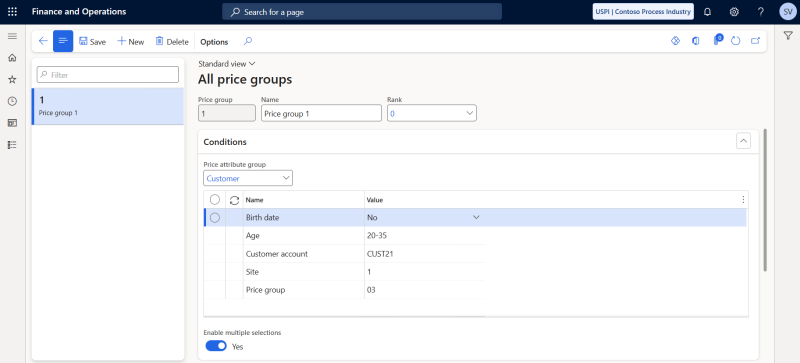Price Groups
Important: If you are considering migrating your ERP to Unified pricing management, please contact your Sana representative before making any changes. We want to ensure a smooth transition by working with you on an individualized plan tailored to your business needs.
Price groups enable organizations to combine and prioritize various price attributes, resulting in a unified and strategic pricing strategy. By grouping elements like price, margin, and discount in a structured way, businesses can apply consistent pricing rules across multiple channels and customer types.
Unified pricing integrates multiple entities (such as channels, affiliations, loyalty programs), catalogs, and attributes from customers and sales order headers into logical price groups, and then prices and discounts can be assigned to them. You have the flexibility to use attributes individually or in combination with your price groups.
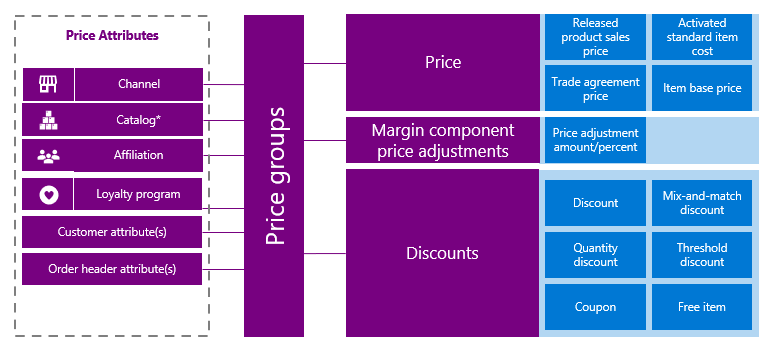
Image Source: Microsoft
For instance, you can group all channels in a specific region and apply pricing rules or discounts to them. If the list of channels changes, you only need to update the values in the price group, avoiding the need to adjust individual trade agreements or discount configurations. This allows you to efficiently manage pricing across various sales channels, such as ecommerce, retail stores, or wholesale, without impacting the fundamental pricing structures.
This flexibility provided by price groups makes it easy for businesses to implement quick, wide-ranging adjustments in response to changing market conditions, without affecting the overall pricing structure. This is especially beneficial for businesses dealing with complex pricing scenarios.
Although price groups are not mandatory in Unified pricing management, they provide businesses with valuable strategic flexibility, enabling them to quickly adjust their pricing strategies as needed.
Set Up Price Groups
To create and manage the price groups that you can further associate with attributes, in Microsoft Dynamics 365 for Finance and Operations click: Pricing management > During-sales pricing > Price groups > All price groups.
Fill in the data and configure the settings necessary to create the price group. You can edit and view the trade agreement lines, price adjustments and discounts that apply to the price group on the respective FastTabs.
When the price groups are created, you can assign them to the trade agreements, price adjustments and discounts.
For more information, refer to the official Microsoft documentation: Price Groups.