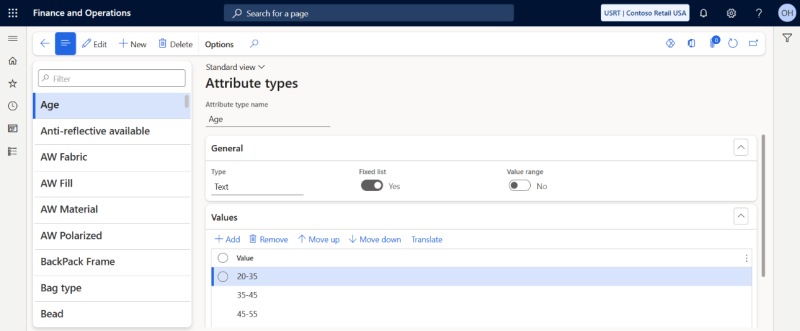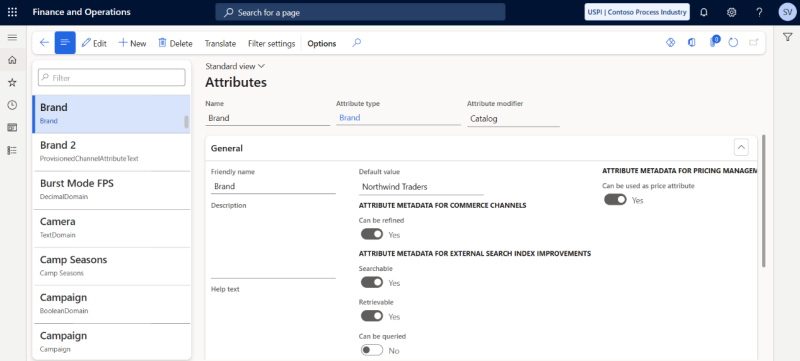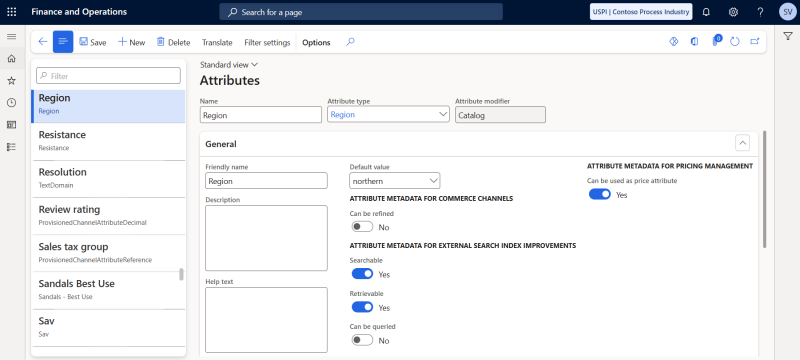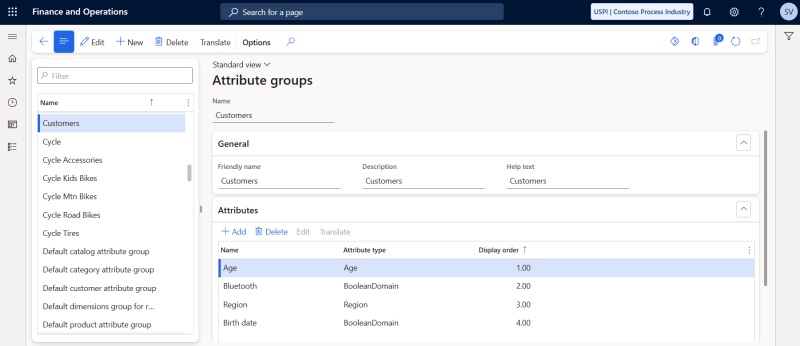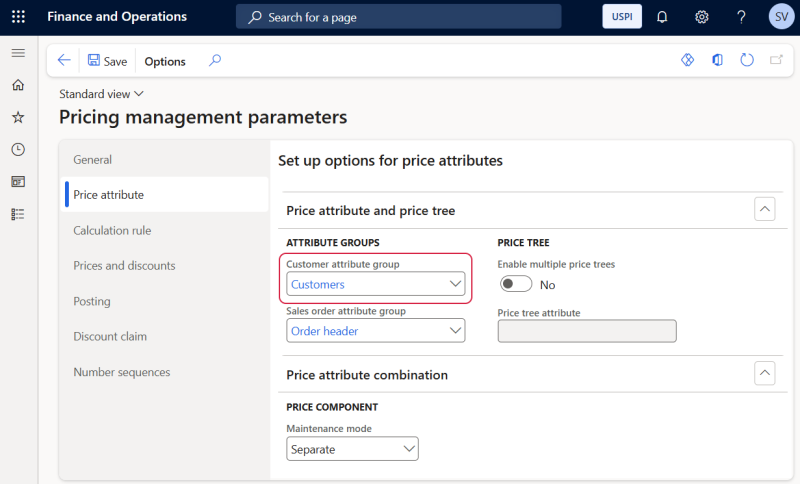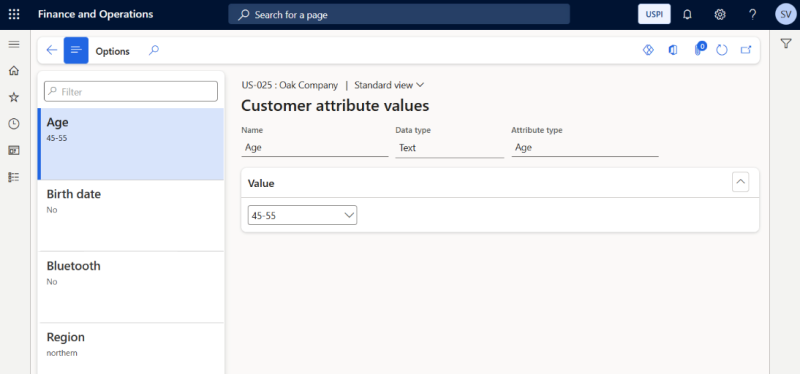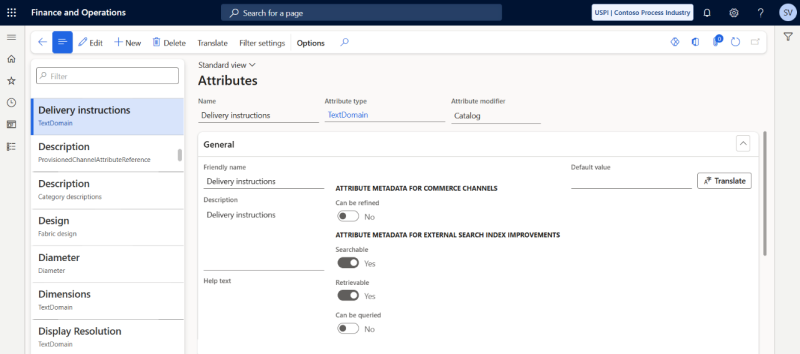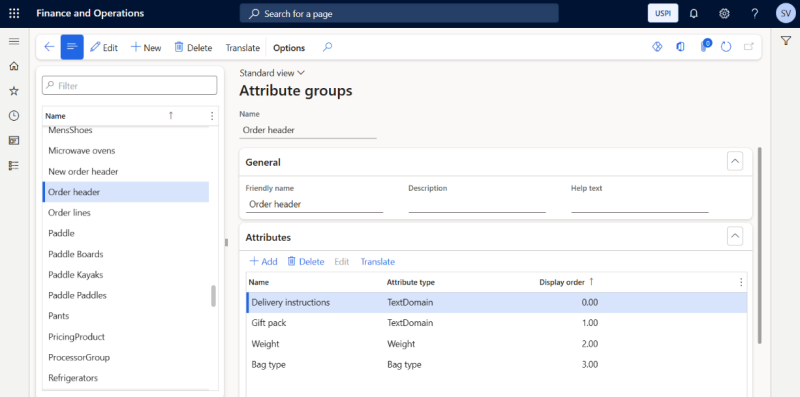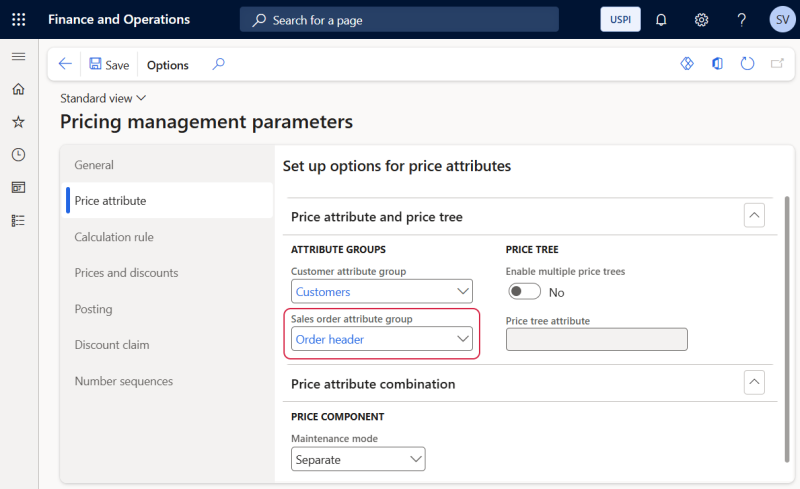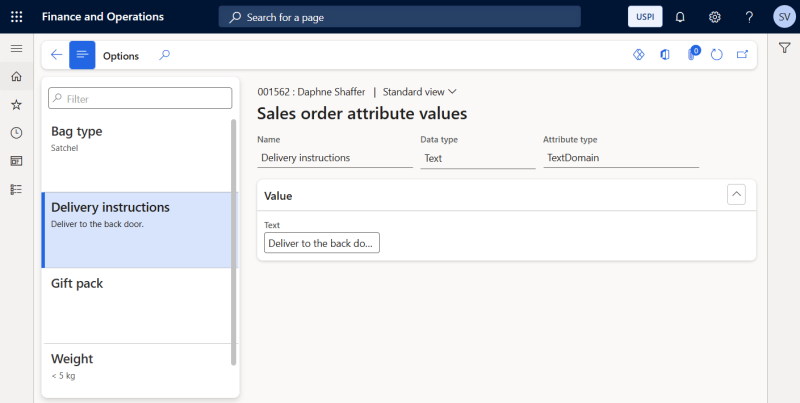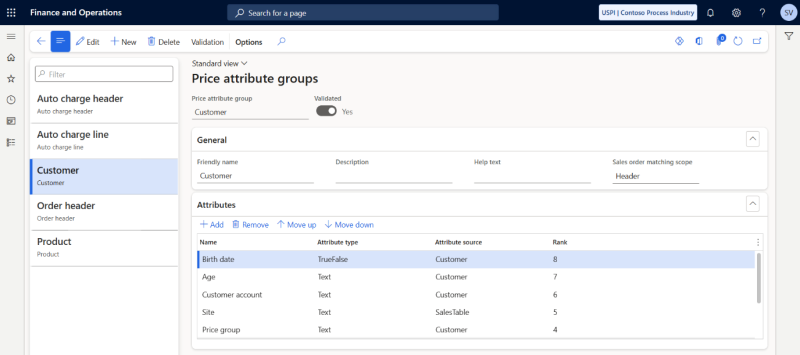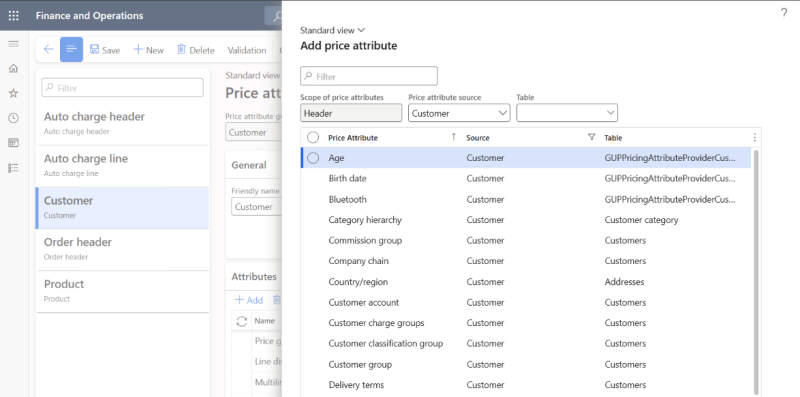Price Attributes
Important: If you are considering migrating your ERP to Unified pricing management, please contact your Sana representative before making any changes. We want to ensure a smooth transition by working with you on an individualized plan tailored to your business needs.
Price attributes are specific characteristics or conditions that determine how prices should be set for a product or service. In Unified pricing management price attributes play a crucial role in defining the factors that influence how prices are calculated and applied across various transactions. They are used to customize and refine pricing rules based on factors such as customer type, order volume, product characteristics, geographic location, and more. By defining price attributes, businesses can tailor their pricing to reflect the unique needs of different customer segments, products, or market conditions.
These attributes allow price managers and sales promotion managers to identify and group price differentiators that are defined for products, customers, and sales order details, and then configure the pricing rules. Examples of such pricing rules include sales trade agreement prices, margin component price adjustments, sales discounts, and customer rebates on sales. These pricing rules are defined by using combinations of various price attributes to establish the rule criteria.
Unified pricing management provides three price attribute sources - customer, product, and order (header and line) - which form the foundation for setting up pricing rules and conditions.
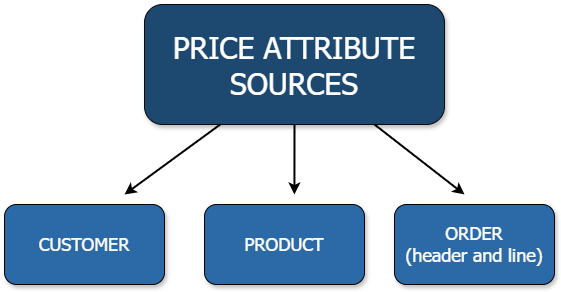
Price Attributes for Products, Customers, and Orders
Configure Attribute Types
The attribute type determines the data type and the possible range of values that can be entered for attributes of that type. You will need to specify the attribute type while creating attributes for products, customers, and orders.
In Microsoft Dynamics 365 for Finance and Operations click: Product information management > Setup > Categories and attributes > Attribute types.
Set Up and Assign Product Price Attributes
You can define pricing rules that consider the attribute values assigned to each product in an order. Attributes provide a way to describe products and their characteristics through user-defined fields. Examples of attributes are brand, color, model, style, commodity group, power.
When you create new attributes and associate them with a category, products within that category automatically inherit those attributes along with their default values. Each product can only have one value assigned to each attribute.
In Microsoft Dynamics 365 for Finance and Operations click: Product information management > Setup > Categories and attributes > Attributes.
Fill in the data necessary to create a product attribute. Make sure that the Can be used as price attribute option is set to Yes.
Attributes must be assigned to the relevant products. You can assign product attributes to the products either by using the procurement category hierarchy or you can group attributes into price attribute groups, and assign attribute groups to Commerce categories.
Set Up and Assign Customer Price Attributes
You can define pricing rules that consider the attribute values assigned to the customer placing an order. To configure customer price attributes, firstly you need to create an attribute group that contains the necessary attributes. Then, you need to define that attribute group as the customer attribute group. You can have only one customer attribute group, and it applies to all customers. However, each customer can have unique values for each attribute.
You can create pricing rules based on the standard attributes from the customer master. The customer price attribute group, however, enables you to incorporate custom attributes not found in the customer master, allowing for the creation of more tailored and effective pricing rules.
Step 1: In Microsoft Dynamics 365 for Finance and Operations click: Product information management > Setup > Categories and attributes > Attributes.
Fill in the data necessary to create a customer attribute. Make sure that the Can be used as price attribute option is set to Yes.
Step 2: Click: Product information management > Setup > Categories and attributes > Attribute groups.
Fill in the data necessary to create a customer price attribute group. Add the relevant customer attributes on the Attributes FastTab.
Step 3: Click: Pricing management > Setup > Pricing management parameters.
On the Price attribute tab, in the Customer attribute group field set the customer price attribute group that you have created.
Step 4: To configure customer price attribute values, click: Sales and marketing > Customers > All customers. Open the necessary customer and then on the Action Pane, on the Price tab, click Customer attributes. The default values are assigned to the customer price attributes. If necessary, you can edit the attribute values for the customer.
Set Up and Assign Sales Order Price Attributes
You can define pricing rules that consider attribute values assigned to each sales order. To configure sales order price attributes, firstly create an attribute group that contains the necessary attributes. Then, define this attribute group as the sales order attribute group. You can have only one sales order attribute group, and it applies to all sales orders. However, each sales order can have unique values for each attribute.
You can create pricing rules based on the standard attributes from the sales order header or line. The sales order price attribute group, however, enables you to incorporate custom attributes not found in the sales order header or line, allowing for the creation of more tailored and effective pricing rules.
Step 1: In Microsoft Dynamics 365 for Finance and Operations click: Product information management > Setup > Categories and attributes > Attributes.
Fill in the data necessary to create a sales order attribute. Make sure that the Can be used as price attribute option is set to Yes.
Step 2: Click: Product information management > Setup > Categories and attributes > Attribute groups.
Fill in the data necessary to create a sales order price attribute group. Add the relevant sales order attributes on the Attributes FastTab.
Step 3: Click: Pricing management > Setup > Pricing management parameters.
On the Price attribute tab, in the Sales order attribute group field set the sales order price attribute group that you have created.
Step 4: To configure sales order price attribute values, click: Sales and marketing > Sales orders > All sales orders. Open the necessary sales order and then on the Action Pane, on the Price tab, click Sales order attributes. The default values are assigned to the sales order price attributes. If necessary, you can edit the attribute values for the sales order.
For more information about price attributes, refer to the official Microsoft documentation:
Price Attributes for Products, Customers, and Orders
Price Attribute Groups
Price attribute groups are used to organize and manage the various attributes that influence pricing for products. These attributes can include product specifications, customer groups, geographic regions, sales channels, or other criteria relevant to your business model. By grouping these attributes, companies can define complex pricing strategies based on various customer or product segments, which allows for more flexibility and precision in pricing.
Each price attribute group creates a set of price attributes. When setting up a pricing rule, you can choose a price attribute group and assign specific values to each attribute within that group. This process allows you to define the criteria used to identify the sales orders and order lines that the rule will apply to.
There are two scopes for price attribute groups: header and line.
-
Header scope – These attributes are associated with the sales order header and provide information about the entire sales order. Examples include the sold-to customer and invoice account.
-
Line scope – These attributes are linked to individual sales order lines and describe the specifics of each order line. Examples include the product ID, quantity, and delivery details.
When creating a pricing rule, you can combine one header price attribute group and one line price attribute group to define your condition.
Manage Price Attribute Groups
To manage price attribute groups, in Microsoft Dynamics 365 for Finance and Operations click: Pricing management > Setup > Price attribute groups > Price attribute groups. Fill in the data and configure the settings necessary to create the price attribute group.
On the Attributes FastTab, you can add the attributes that should belong to the group. To do this, click the Add button. In the Add price attribute dialog box you can add one or more attributes to the list. Attributes shown in this window match the selected scope, either Header or Line. Also, using filtering you can find the attributes that you're looking for.
Each attribute in a price attribute group is given a rank, which dictates which pricing rule applies when multiple pricing rules match a sales order.
Once the price attribute group is created, click on the Validation button. If the price attribute group passes validation, it becomes activated and can be used in pricing rules.
For more information, refer to the official Microsoft documentation: Price attribute groups.