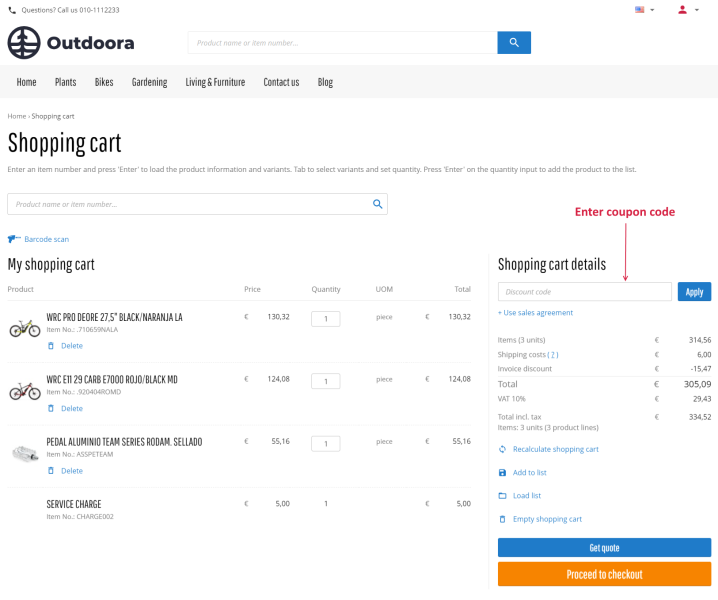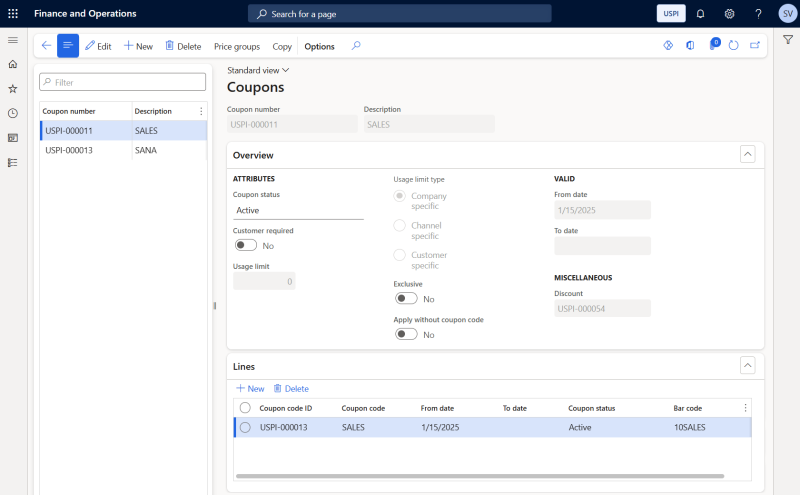Coupons
Important: If you are considering migrating your ERP to Unified pricing management, please contact your Sana representative before making any changes. We want to ensure a smooth transition by working with you on an individualized plan tailored to your business needs.
Coupons are merged with discounts in Unified pricing management, that is why you need to create a coupon and link a discount to a coupon. The following discounts can be linked to a coupon: regular discount, mix and match discount, quantity discount and threshold discount.
If customers have a valid coupon code, they can enter it in the shopping cart. Customers can apply only one coupon to the shopping cart. When customers enter a coupon code in the shopping cart in the Sana webshop, a discount linked to a coupon will be triggered and applied to an order.
To use Unified pricing management coupons, the Discounts option must be enabled in Sana Admin: Setup > Marketing > Promotions. Otherwise, the Discount code field, in the shopping cart in the Sana webshop, where the coupon code can be entered, will not be available.
Coupons are not supported by quotes.
Create Coupons
To create a coupon, in Microsoft Dynamics 365 for Finance and Operations click: Pricing management > During-sales pricing > Discounts > Coupons. In the Coupons form, click New.
The table below provides the description of the coupon fields.
| Field | Description |
|---|---|
| General area | |
| Coupon number | Coupon number generates automatically. If it is not created, enter the information in the appropriate fields. |
| Description | Enter the description of the coupon. |
| Overview FastTab | |
| Coupon status | Select the Active status to activate the coupon. |
| Usage limit | In this field you can enter the number of times a coupon can be used. |
| Usage limit type | You can make this coupon specific to a Company, a Channel (retail store), or a Customer. |
| From date | In this field, you can enter the date starting from which the coupon should be active. |
| To date | In this field, you can enter the date until which the coupon should be active. |
| Discount | Select the discount which you need to link to the coupon. The following discounts can be linked: regular discount, mix and match discount, quantity discount and threshold discount. When a customer enters a coupon code in the shopping cart in the Sana webshop, a discount assigned to a coupon will be applied. |
| Lines FastTab | |
| Coupon code ID | Enter the ID of the coupon. |
| Coupon code | Enter the coupon code. A customer needs to enter this code in the shopping cart in the Sana webshop to get a discount. |
| From date
To date |
Use these fields to specify the period during which the coupon is valid. |
| Coupon status | Select Active to activate the coupon. |
If a customer placed an order in the Sana webshop and applied a coupon. The details of a coupon are stored in the sales order in Microsoft Dynamics 365 for Finance and Operations.
To see which coupon has been applied to the sales order, open the sales order in Microsoft Dynamics 365 for Finance and Operations and on the Action Pane click: Manage > Coupons.