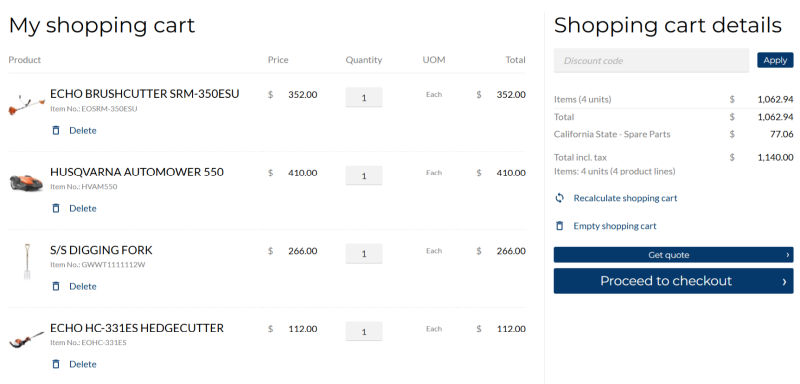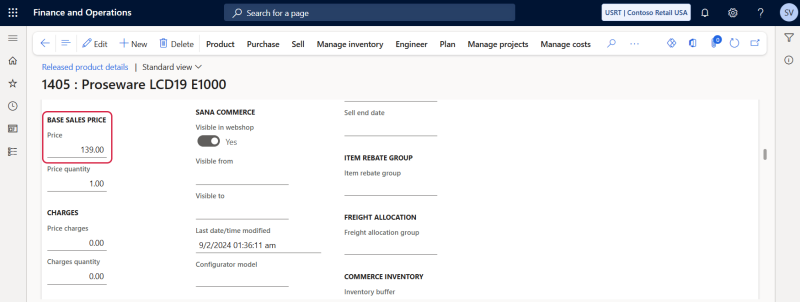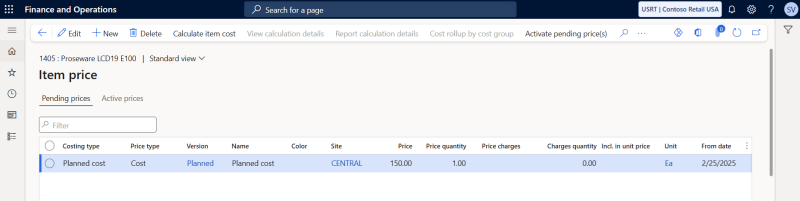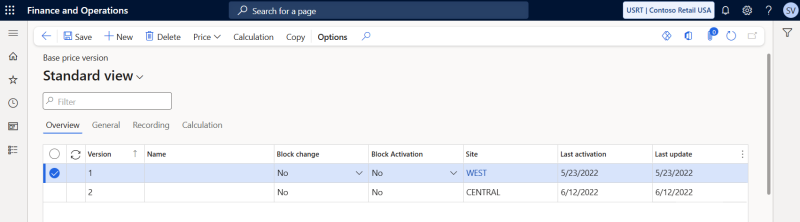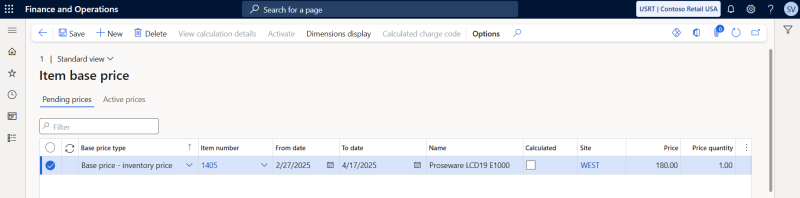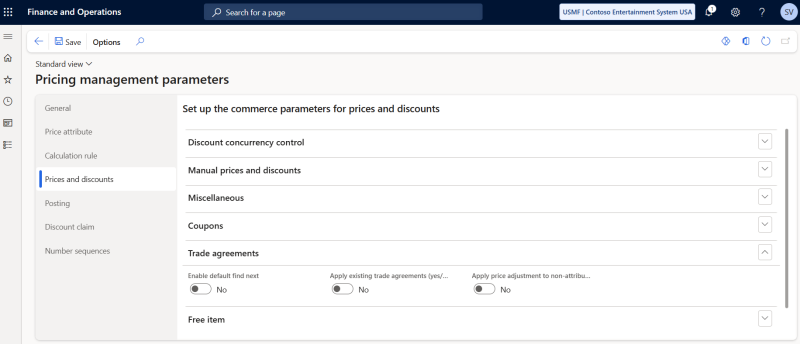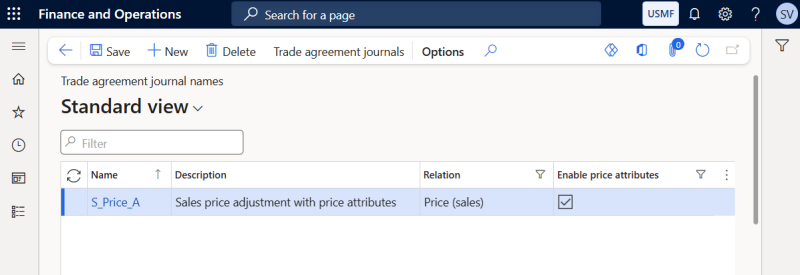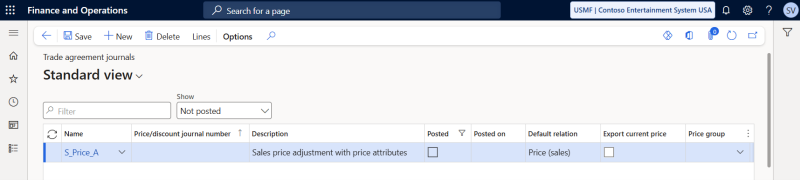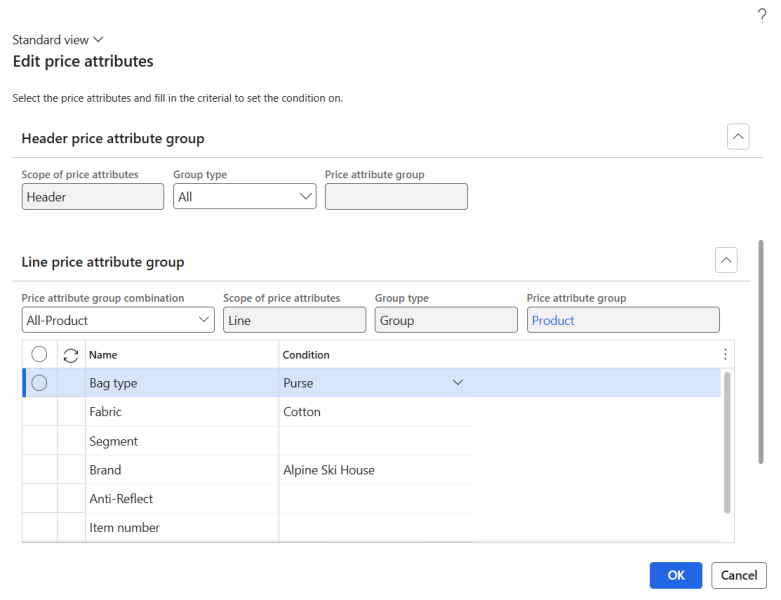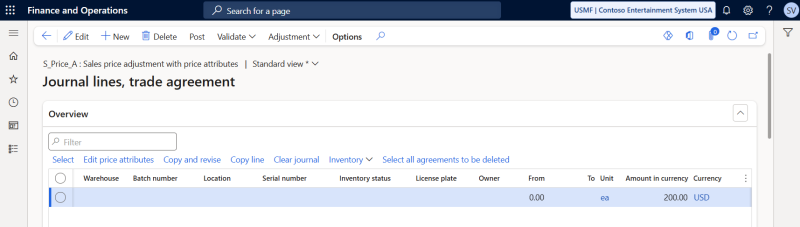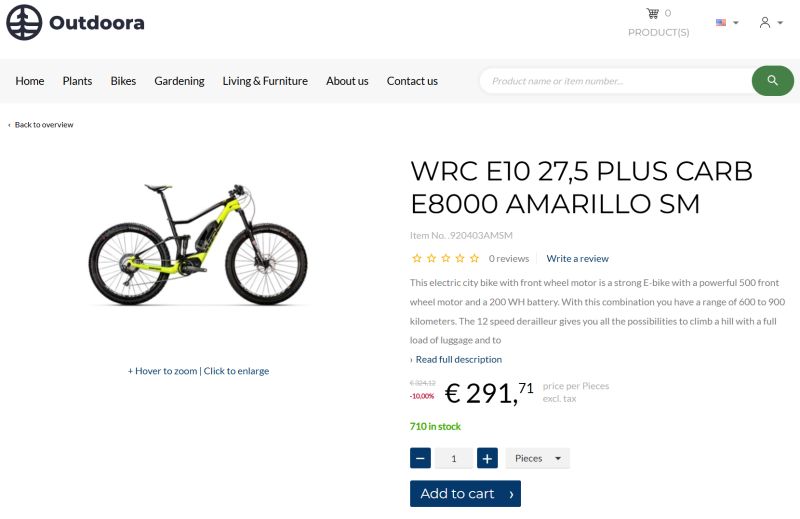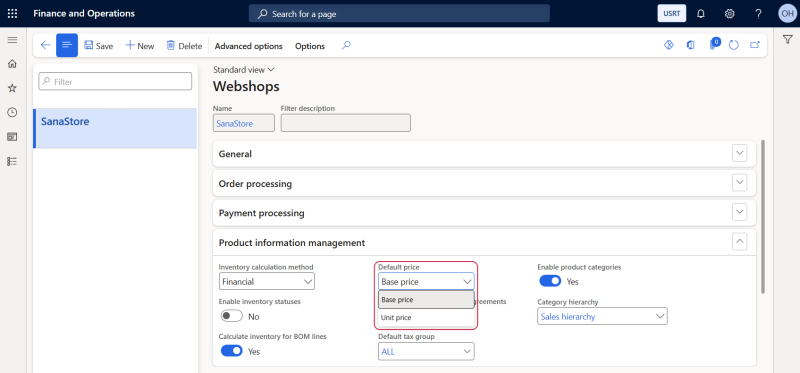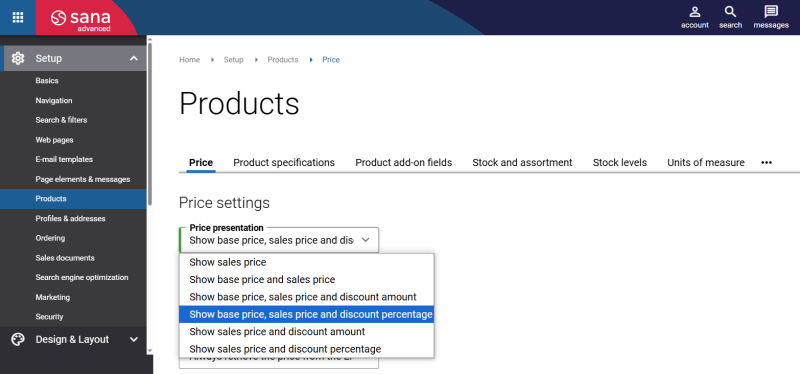Base Price Determination and Presentation of Prices and Discounts
Important: If you are considering migrating your ERP to Unified pricing management, please contact your Sana representative before making any changes. We want to ensure a smooth transition by working with you on an individualized plan tailored to your business needs.
Sana Commerce Cloud being the ERP integrated e-commerce solution uses pricing logic of Dynamics 365 for Finance and Operations. This means that all prices are managed and calculated real-time in Microsoft Dynamics 365 for Finance and Operations.
Sana Commerce Cloud does not have any influence on how prices are calculated. The default Dynamics 365 for Finance and Operations logic is used. In Sana you can only control which prices you want to show to your customers in the webshop.
Let’s explore how the base price is determined in the Unified pricing management system before any adjustments, discounts, or charges are applied.
The starting price can be derived from the following sources:
-
Trade agreement price are negotiated prices for particular products, tailored to specific customers.
-
Item base price is a common price for general use at the level of the stock keeping unit (SKU).
-
Activated standard item cost is the cost version of an item that's calculated by using the standard cost model.
-
Released product default sales price is the standard price of a product.
The system searches for the base price in a specific sequence, beginning with the sales trade agreement price, and stops once a price is found.
When a customer creates an order, the price that will be used for a product is based on priority.
First, the system checks for an existing trade agreement with a Price (sales) and applies it if found. If no trade agreement exists, the system then looks for the item base price. If the item base price is unavailable, the system will search for the activated standard cost. Finally, if the activated standard cost is also not available, the system will apply the released product price. If no price is found at any stage, the price will default to zero.
Please note that while the Sales agreements feature is not integrated into the Unified pricing management module, it still adheres to the sales agreement rules. This means that during the base price determination process, the system will first apply the sales agreement price, if available. If no sales agreement exists, the system will then reference the trade agreement price.
The product price is shown on the product details page using the Product price content element.
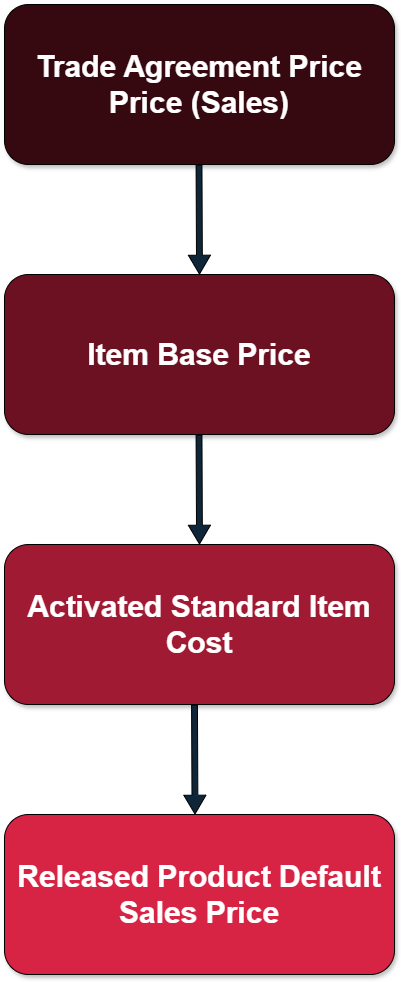
For more information, refer to the official Microsoft documentation: Sales Order Base Price Determination Rules.
Set Up Released Product Sales Price
Step 1: Open the necessary product.
Step 2: On the Sell FastTab, in the Base sales price section, enter the Price of a product.
Set Up Activated Standard Cost
Step 1: Open the necessary product.
Step 2: In the Released product details form, on the Manage costs tab, click Item price.
Step 3: Provide the necessary information to create the cost and define the price. Then, click the Activate pending price(s) button on the Action Pane.
For more information, refer to the official Microsoft documentation: Costing Versions.
Set Up Item Base Price
Step 1: Click: Pricing management > Pre-sales pricing > Base price versions.
Step 2: Create the base price version and then on the Action Pane click: Price > Base Price.
Step 3: Select the necessary base price type. The following options are available:
- Base price – inventory price
- Base price – purchase price
- Base price – cost price
Ensure that the same base price type is used for your price component code. If a different base price type is used with price component code, the base price will not be effective.
Select the necessary product, enter the price, specify the validity period, and fill in any other required details to set the item base price.
For more information, refer to the official Microsoft documentation: Base Price Versions.
Set Up Trade Agreement Price
Sales trade agreement prices represent a negotiated pricing strategy applied to a specific group of customers and products. When a sales trade agreement is in effect, this price overrides the item base price. Powered by price attributes, trade agreements enable businesses to define customized pricing for customers and products based on various conditions, such as purchase quantity, sales volume, delivery location, or other specific factors.
By automating pricing calculations, trade agreements ensure consistent pricing across transactions and reduce the need for manual intervention. This system supports businesses in managing complex pricing strategies across multiple regions and customer segments, driving efficiency and accuracy in pricing decisions.
For more information, refer to the official Microsoft documentation: Sales Trade Agreement Prices.
Key Points
To use sales trade agreements, ensure that the following configurations are complete:
-
Your system must have a single price component code with the Price component field set to Sales trade agreement. This setting allows sales trade agreements to be incorporated into your price structures.
-
Each price structure that should consider sales trade agreement prices must include the previously mentioned Sales trade agreement price component code.
For more information, refer to the official Microsoft documentation:
Price Component Posting
Arrange Price Component Codes Into a Price Structure
Configure Trade Agreements General Settings
Some settings influence how sales trade agreements function in Unified pricing management. Before creating sales trade agreement pricing rules, do the following configurations:
Step 1: Click: Pricing management > Setup > Pricing management parameters. Open the Prices and discounts tab and go to the Trade agreements FastTab.
Step 2: Use the Enable default find next option to specify how the system should resolve concurrent sales trade agreement rules. The following values are available:
-
Yes: The price engine will check all applicable trade agreement prices and apply the lowest price.
-
No: The price engine determines the price based on the price attribute combination rank using the following rules:
-
The record with the highest price attribute combination rank is applied.
-
If multiple records share the highest price attribute combination rank, the system checks the header price attribute and applies the highest-ranked record price group.
-
If multiple records share the highest header price attribute, the line price attribute is evaluated, and the highest-ranked record in the price attribute group is applied.
-
If multiple price records have the same rank, the lowest price is selected.
-
Step 3: Set the Apply existing trade agreement option to Yes if you want the price engine to consider posted sales trade agreement pricing rule records where the Default relation field is set to Price (sales) in the trade agreement journal.
Configure Sales Trade Agreement Journal Names
Click: Pricing management > Setup > Trade agreement prices > Trade agreement journal names. Enter the name and description. Select the Enable price attributes to create sales trade agreement journals that have the price attributes.
Configure Sales Trade Agreement Journals
Click: Pricing management > During-sales pricing > Sales trade agreement price > Trade agreement journals.
To create a new sales trade agreement journal, click New. In the Name field, select the previously created trade agreement journal name. Make sure that the Enable price attributes option is set to Yes, and the Relation field is set to Price (sales) for the selected name in the Trade agreement journal names window.
Manage Pricing Rules for a Sales Trade Agreement Journal
Sales trade agreement journal pricing rules determine which prices apply to specific customer and product combinations. Each rule is represented as a line within the corresponding sales trade agreement journal.
To manage pricing rules for a sales trade agreement journal, follow these steps:
Step 1: Go to Pricing management > During-sales pricing > Sales trade agreement price > Trade agreement journals. Select the necessary journal and on the Action Pane, click Lines.
Step 2: To add a new pricing rule, click New on the Action Pane in the Journal lines, trade agreement window.
Step 3: In the Edit price attributes dialog box, configure the logic for determining which customers, order header and products the line will apply to.
On the Header price attribute group FastTab, in the Group type field, select either All or Group. If the value Group is selected, you can select either Customer or Order header values in the Price attribute group field, and then enter or select one or more values in the Condition column to specify rules for selecting customers or order header.
On the Line price attribute group FastTab, in the Price attribute group combination field, select the necessary combination. The available price attribute group combinations depend on the selected header price attributes. The value selected in the Price attribute group combination field determines which attributes can be used to define the applicable products for the line.
If on the right side of the price attribute group combination, which corresponds to the line price attribute group, there is the Product group, then you can enter or select one or more values in the Condition column to specify rules for selecting products.
Select Preview matching results to see a preview of the settings you have configured. A dialog box will display a list of customers, order header or products that meet the conditions you have configured.
Step 4: On the Overview FastTab, set the price and configure other settings required to create the trade agreement journal line.
The table below provides the description of the fields on the Overview FastTab.
| Field | Description |
|---|---|
| Allow price adjustment | Select this checkbox if your sales trade agreement price is not the final unit price and further margin component price adjustments are allowed. |
| Allow unit conversion | Select this checkbox to enable the system to automatically adjust the price you have set for the selected unit, ensuring proportional conversion for sales lines that use different units of measure. |
| Configuration | If a product has product dimensions, you can set up prices for different product variants. The site and warehouse where the product is stored. |
| Size | |
| Color | |
| Style | |
| Site | |
| Warehouse | |
| From | Enter the minimum quantity required for the line. This value specifies the lowest quantity a customer must order to be eligible for the agreement price. |
| To | Enter the maximum quantity allowed for the line. This value sets the highest quantity a customer can order while remaining eligible for the agreement price. |
| Unit | Select the unit of measure for the trade agreement line. |
| Amount in currency | Enter the sales price of a product in the currency that is selected in the Currency field. |
| Currency | Select the currency that applies to the sales price in the Amount in currency field. |
Step 5: Using the From date and To date fields on the Details FastTab, you can specify the validity period of the trade agreement journal line.
Step 6: To validate the lines, use the Validate setting on the Action Pane.
When all the necessary trade agreements are added, you must Post the journal.
To post the journal, in Microsoft Dynamics 365 for Finance and Operations click: Pricing management > During-sales pricing > Sales trade agreement price > Trade agreement journals.
The lines from the posted journal are used as trade agreements.
Presentation of Prices and Discounts in the Sana Webshop
Sana Commerce Cloud is very flexible when it comes to presentation of prices and discounts in the webshop. You are free to show those prices and discounts that you want.
The combination of price settings in Sana Admin and in Microsoft Dynamics 365 for Finance and Operations defines how prices and discounts will be shown on the product pages in the Sana webshop.
Set Up the Default Product Price in Dynamics 365 for Finance and Operations
Using the Default price field, in the Webshops window, you can choose which price, base or unit (sales), should be used as the default product price. It depends on your pricing setup in Dynamics 365 for Finance and Operations. If you set up Sana to show two prices to your customers in the webshop, the price that is selected as the Default price in the Webshops window will be strikethrough in the Sana webshop.
In Unified pricing management, a simple discount is used as the unit (sales) price.
Set Up Price Presentation in Sana Admin
In Sana Admin click: Setup > Products > Price. In the Price presentation field, select which product prices and discounts from Dynamics 365 for Finance and Operations you want to show on the product pages in the Sana webshop.
-
You can choose which product prices must be shown on the product pages. You can show both, base prices and sales prices, or only sales prices.
-
You can even show discount amount or discount percentage together with the product price.