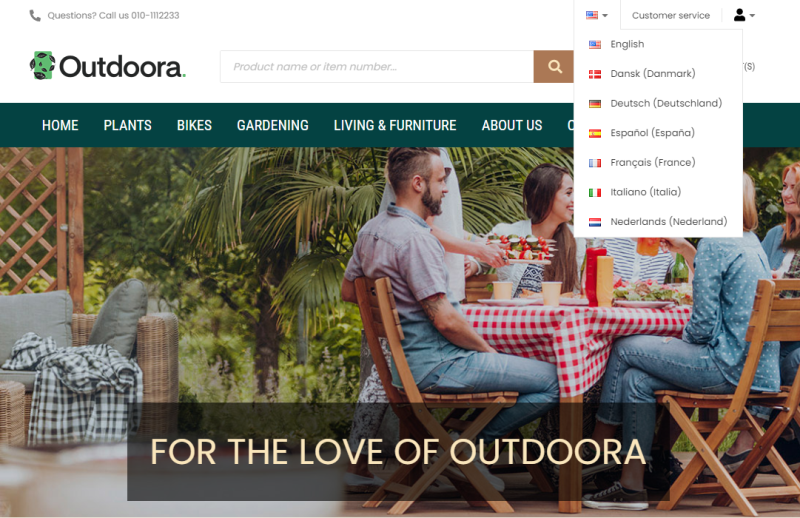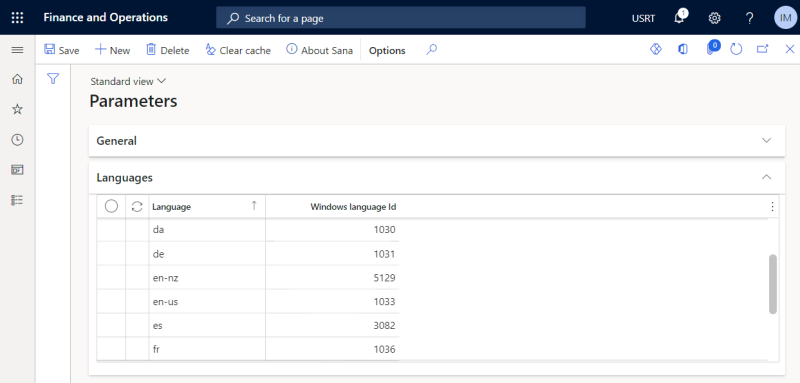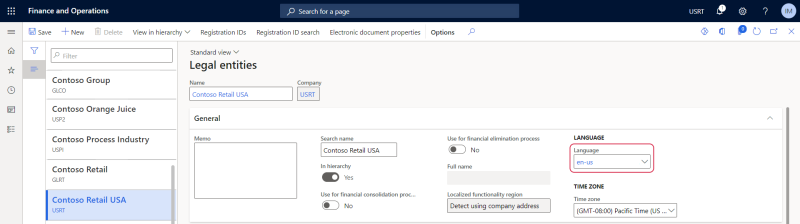Languages and Translations
Microsoft Dynamics 365 for Finance and Operations has its own translations system. In Microsoft Dynamics 365 for Finance and Operations you can add not only product descriptions in any language but much more. For example, you can enter the following data in different languages:
-
Product name
-
Product description
-
Product variant name
-
Item group name
-
Product category name
-
Units of measure
-
Country
Sana Commerce Cloud is a multi-lingual e-commerce solution. When you install it, the Sana webstore and Sana Admin are available in English. But you can install the necessary language pack and create your webstore content in any language.
If you installed some language packs for your webstore, and you have some data in Microsoft Dynamics 365 for Finance and Operations in the same languages, for example product names and descriptions, Sana Commerce Cloud can retrieve these translations and show this content in different languages in your webstore.
To retrieve translations from Microsoft Dynamics 365 for Finance and Operations, you must install the necessary webstore language packs in Sana and also set up the same languages in Microsoft Dynamics 365 for Finance and Operations.
Set Up Languages in Microsoft Dynamics 365 for Finance and Operations
Step 1: In Microsoft Dynamics 365 for Finance and Operations click: Webshop > Setup > Parameters > Languages.
Step 2: Add languages which are available in your webstore and related Windows language Ids. The list of all Windows language IDs can be found here.
When your Sana webstore is available in several languages, and you also use translations from Microsoft Dynamics 365 for Finance and Operations, you must also take into account the default language. The default language is used if there is no translation for some data in Microsoft Dynamics 365 for Finance and Operations.
For example, customers are browsing the catalog in your Sana webstore in the German language. They open some product, but its title is in English. In this case, customers see the English title of the product because there is no German title and the company language is English which is used as the default language.
If you use translations from Microsoft Dynamics 365 for Finance and Operations for your Sana webstore, make sure that all required data has all the necessary translations. Also, make sure that the language of the company in Microsoft Dynamics 365 for Finance and Operations which is used for Sana is correct as Sana uses the company language as the default language in case you forgot to add some translations.
To check your company language, in Microsoft Dynamics 365 for Finance and Operations click: Organization administration > Organizations > Legal entities. Find the company that is used for Sana and check the language on the General FastTab.