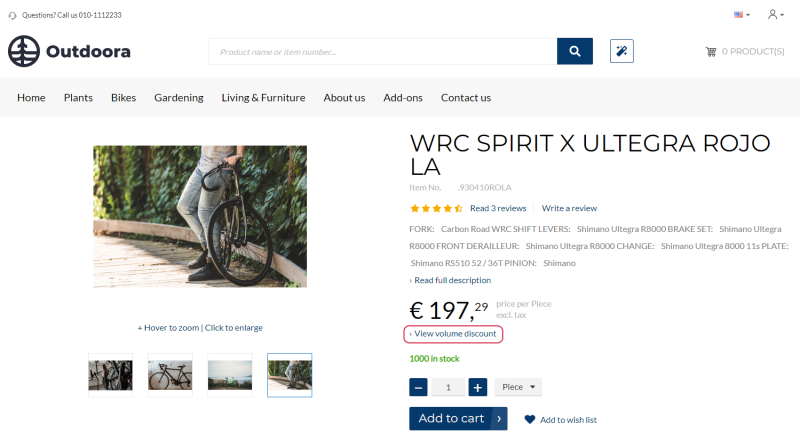Volume Prices
In 2020 release wave 2, Microsoft released new and improved sales pricing experience to set up and manage prices and discounts in Microsoft Dynamics 365 Business Central. Sana, just like Microsoft, currently supports both pricing features. But keep in mind that Microsoft plans to automatically enable new sales pricing experience for all customers in Update 20.0 (Q2 2022).
Volume pricing is a pricing strategy that allows discounts for bulk purchases. Typically, it is used to give better pricing to customers who purchase larger quantities of products.
Volume prices are shown on a product details page and are triggered in a shopping cart based on the pricing logic in Microsoft Dynamics 365 Business Central. A customer can see pricing offers directly on the product details page, before ordering the product.
Sana Commerce Cloud does not have any influence on how prices are calculated. The default Microsoft Dynamics 365 Business Central logic is used.
In Microsoft Dynamics 365 Business Central use the tables Sales Prices and Sales Line Discounts to set up pricing rules and to show them in the View Volume Discount table on the product details page in the webshop.
If sales prices / sales line discounts are set for an item in Microsoft Dynamics 365 Business Central, then in the webshop, on the product details page, a customer will see a link View volume discount under the item price.
The link View volume discount is shown on the product details page using the View volume discount link content element.
Clicking on this link opens the table with volume discounts coming from Microsoft Dynamics 365 Business Central. The volume discounts are shown for the selected unit of measure and product variant, if there are any.
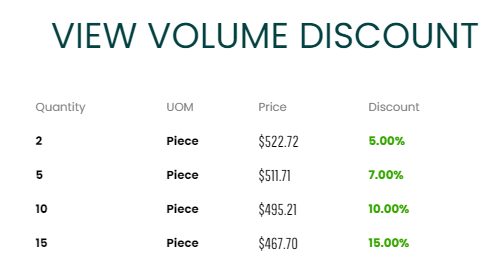
Set Up Sales Prices
On the Item Card, on the Actions tab, click Set Special Prices.
The table below provides the description of the fields necessary to set up sales price. You can enter any other required data.
| Field | Description |
|---|---|
| Sales Type |
Define whether the sales price is for an individual customer, for a customer price group or for all customers.
If you set up the sales price for an individual customer, you should also select the customer account in the Sales Code field. |
| Item No. | Enter the item number for which the sales price is valid. If the item has variants, you can also set sales prices for each item variant. |
| Unit of Measure Code | Select the unit of measure code for which the sales price will be valid and shown in the View volume discount table on the product details page in the webshop. |
| Minimum Quantity | Enter the minimum quantity of items that the customer should purchase in order to gain the agreed discount. |
| Currency Code |
Select the currency for which the sales price will be valid.
If you leave the Currency Code field blank, the sales price will be in LCY. |
| Unit Price | Enter the sales price per unit. |
Set Up Sales Line Discounts
On the Item Card, on the Actions tab, click Set Special Discounts.
The table below provides the description of the fields necessary to set up sales line discount. You can enter any other required data.
| Field | Description |
|---|---|
| Sales Type |
Define whether the sales line discount is for an individual customer, for a customer price group or for all customers.
If you set up the sales line discount for an individual customer, you should also select the customer account in the Sales Code field. |
| Type | Select the type of item that the sales line discount is valid for. That is, either an item or an item discount group. |
| Code | Enter the item number or item discount group, depending on what is selected in the Type field, for which the sales line discount is valid. If the item has variants you can also set sales line discounts for each item variant. |
| Unit of Measure Code | Select the unit of measure code for which the sales line discount will be valid and shown in the View volume discounts table on the product details page in the webshop. |
| Minimum Quantity | The minimum quantity of items that the customer should purchase in order to gain the agreed sales line discount. |
| Currency Code | Select the currency for which the sales line discount will be valid. If you leave the Currency Code field blank, the sales line discount price will be in LCY. |
| Line Discount % | Enter the discount percentage. |
The difference between the sales prices and sales line discounts is that using the Sales Prices table you can specify the exact sales price, while using the Sales Line Discounts table you can specify the discount percentage.
Volume Discount Percentage Calculation
Sana Commerce Cloud is very flexible when it comes to presentation of prices and discounts in the webshop. You are free to show those prices and discounts that you want.
The combination of price settings in Sana Admin and in Microsoft Dynamics 365 Business Central defines how prices and discounts will be shown in the Sana webshop. For more information, see Item Prices and Line Discounts.
In Microsoft Dynamics 365 Business Central click on the search button  and enter Webshops. Open the Webshop Card.
and enter Webshops. Open the Webshop Card.
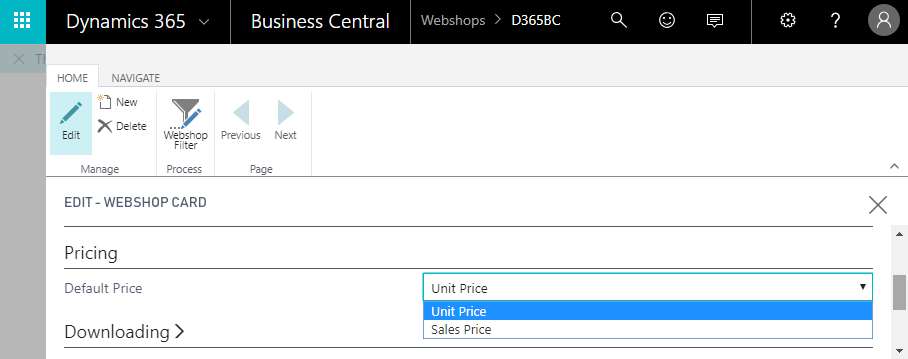
Using the Default Price field, on the Webshop Card, you can choose which price, unit or sales, should be used as the default item price. It depends on your pricing setup in Microsoft Dynamics 365 Business Central.
The default price set on the Webshop Card defines how a discount percentage in the View Volume Discount table in the Sana webshop will be calculated.
For example, you have an item with a unit price 190$ and a sales price 160$. There are also the following sales line discounts for this item:
- buy 2 pieces of the item, get 5% off
- buy 7 pieces of the item, get 15% off
- buy 10 pieces of the item, get 20% off
If you set the sales price as the default price in Microsoft Dynamics 365 Business Central, then the sales price of an item will be used to calculate the volume discount percentage - sales price minus sales line discount.
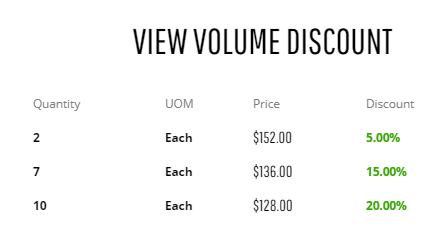
If the unit price is the default price of an item, then the system will calculate the volume discount percentage using the unit price of an item - unit price minus sales line discount.
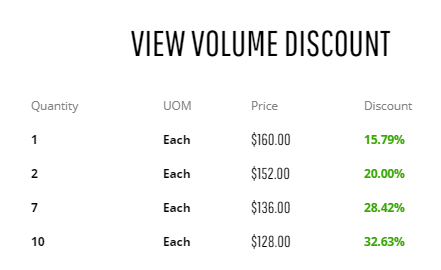
Also, if a unit price is set as the default price, the additional line will be shown in the View Volume Discount table. The first line shows the sales price for one item and percentage difference between the unit price and the sales price. In our case the unit price is 190$ and the sales price is 160$, and the discount a customer will get buying one item is 15.79%.
If an item does not have a sales price, then a discount percentage will be calculated of a unit price, despite the default price setting on the Webshop Card.
According to the Microsoft Dynamics 365 Business Central pricing logic, if a customer buys the required quantity of items in the Sana webshop, the volume discount will be calculated. The system applies the discount to the sales price if it exists, or to the unit price, if there is no sales price.