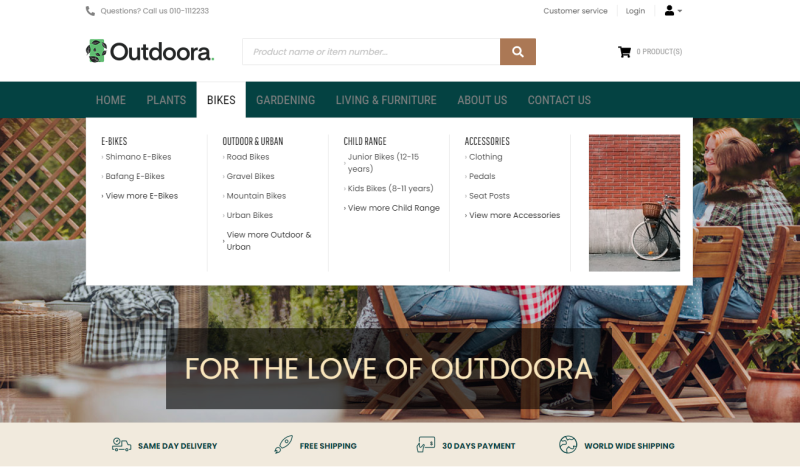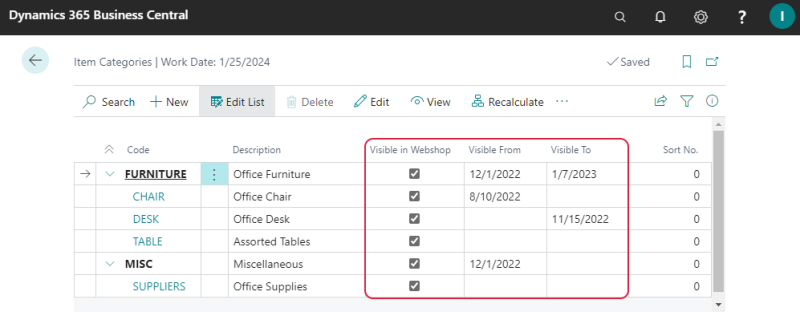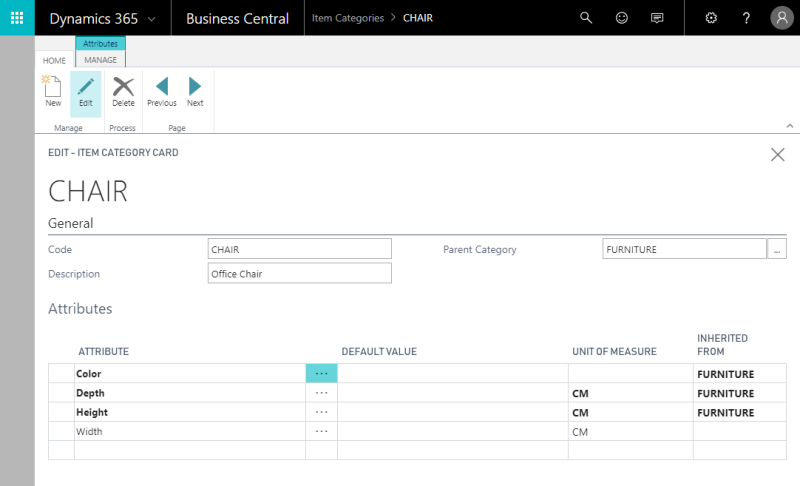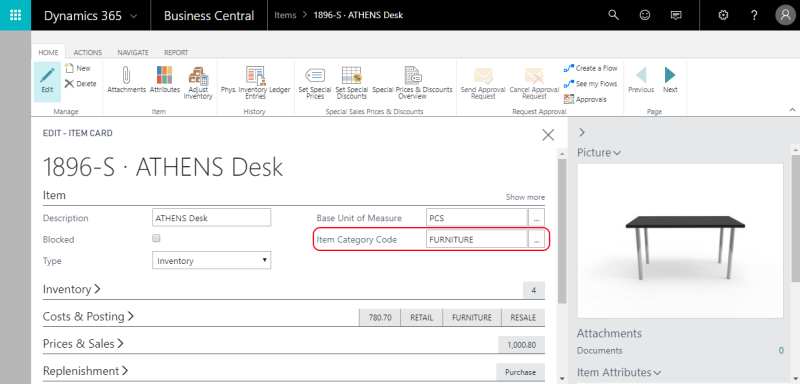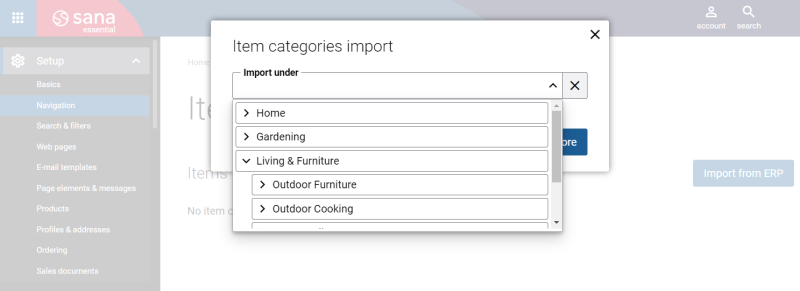Item Categories
Item categories are used in Microsoft Dynamics 365 Business Central to group items that share certain characteristics, for example, electronics or clothing.
Item categories together with the assigned items can be imported from Microsoft Dynamics 365 Business Central to Sana to automatically build the main menu of the Sana webshop and catalog.
To manage item categories, in Dynamics 365 Business Central click on the search button  and enter Item Categories. Use the Item Categories window to create and manage item categories.
and enter Item Categories. Use the Item Categories window to create and manage item categories.
In Dynamics 365 Business Central you can create a multilevel item category hierarchy. Use the Visible in Webshop checkbox to make item category visible or invisible in the Sana webshop. If you make the item category invisible, items assigned to the item category will be still visible. Only the item category becomes invisible in the webshop.
If you change the visibility of the parent category, all subcategories will automatically inherit visibility of the parent category.
Starting from Sana Commerce Cloud 10.0.51 in Microsoft Dynamics 365 Business Central, you can configure item categories visibility by date, and items can inherit it.
For example, if you create the item category "Christmas Sale", set a date when it should be visible, and assign certain items to it, they will all inherit visibility dates from the category.
In Microsoft Dynamics 365 Business Central descriptions of the item categories can be translated to different languages. If your webshop is multi-lingual, descriptions of the item categories will be shown in the selected language. Click Translations at the top of the Item Categories window to add item category description in different languages.
Item attributes can be assigned to item categories. Attributes are characteristics of an item, like color, size and style, which can be used to add product specifications, extend webshop search and to filter the catalog using facets. For more information, see Item Attributes.
-
Attributes added to the parent category are automatically inherited by all subcategories. You can also assign additional attributes to each subcategory individually.
-
Attributes added to the item category are automatically assigned to all items that belong to this category. Then, you can manage item attributes for each item individually.
In the Item Card window, use the Item Category Code field, on the Inventory FastTab, to assign an item to a certain item category.
Import Item Categories from Dynamics 365 Business Central to Sana
When the catalog is ready in Microsoft Dynamics 365 Business Central, and items are assigned to the appropriate item categories, you can import them to Sana to automatically build webshop navigation and catalog. To import item categories from Dynamics 365 Business Central to Sana, log in to Sana Admin and click: Setup > Navigation > Configure categories from ERP.