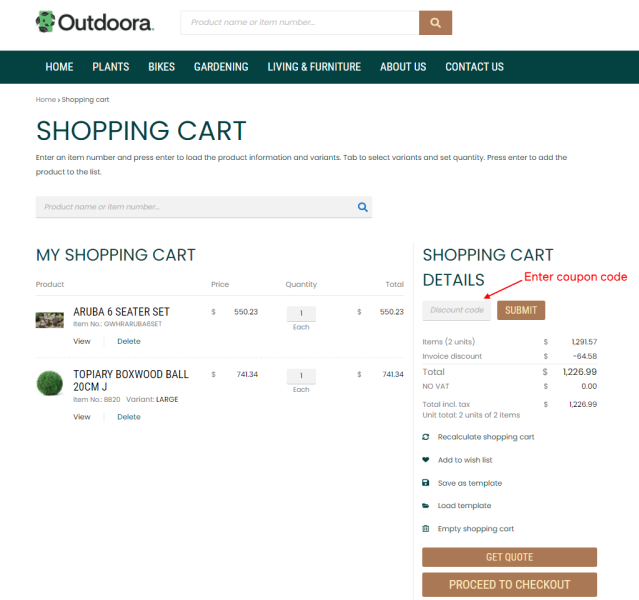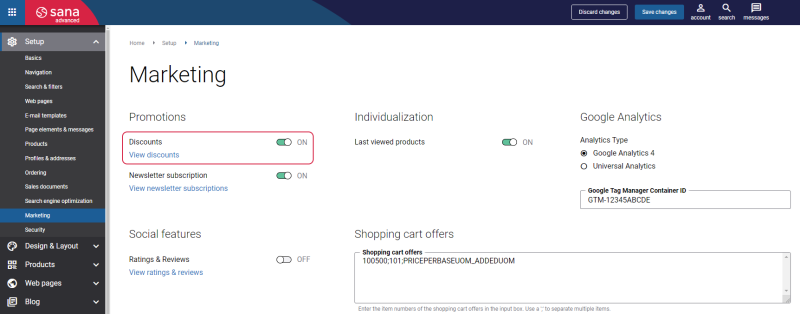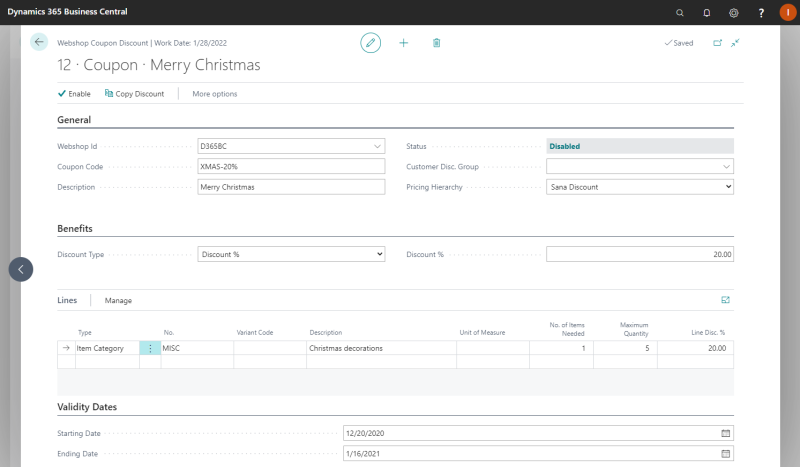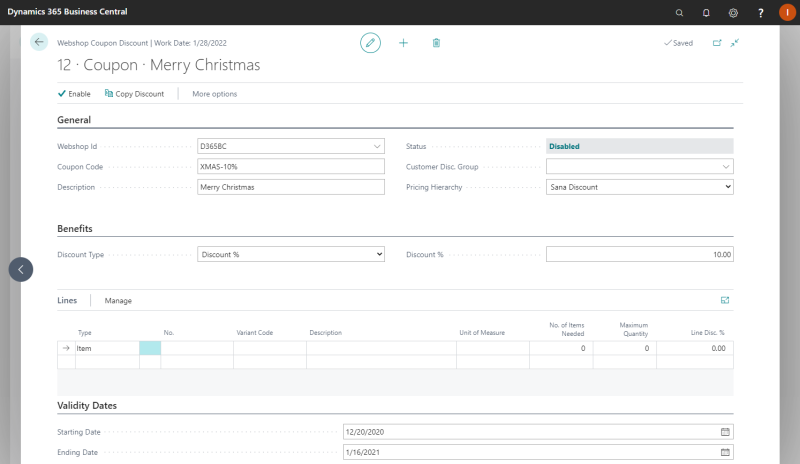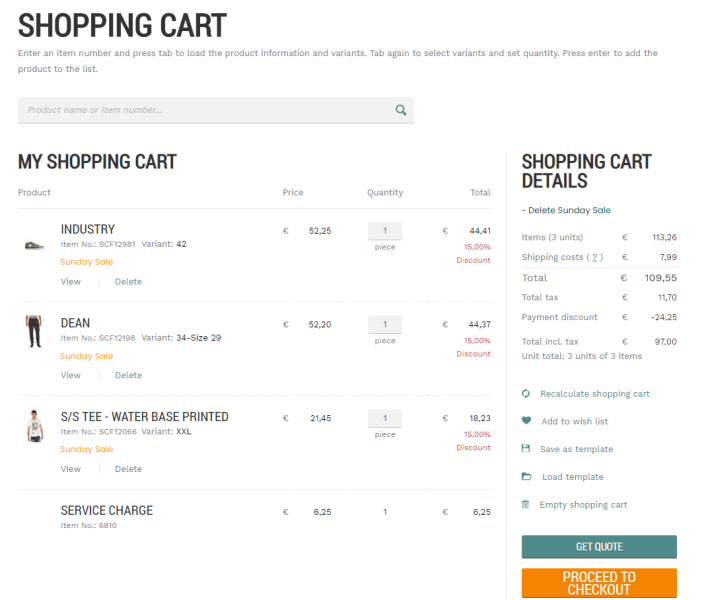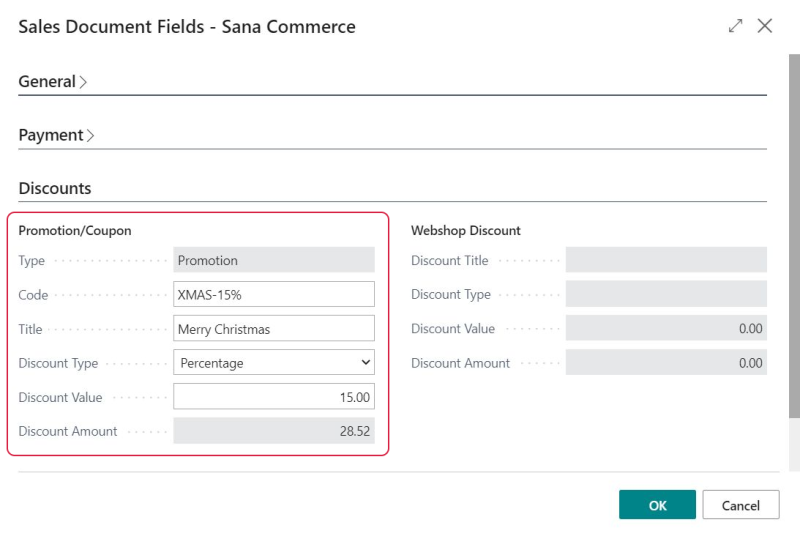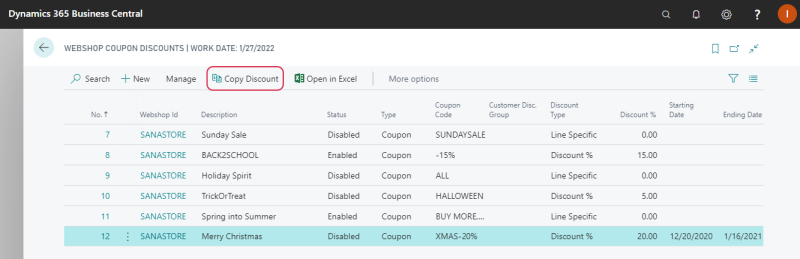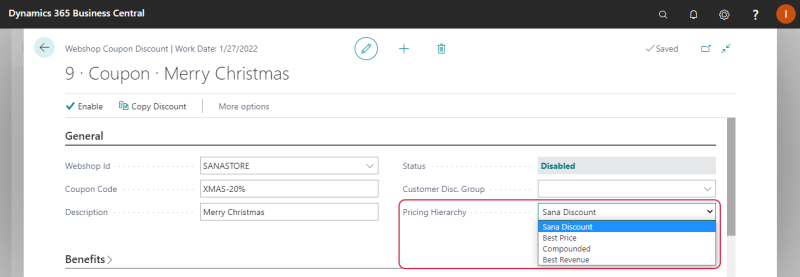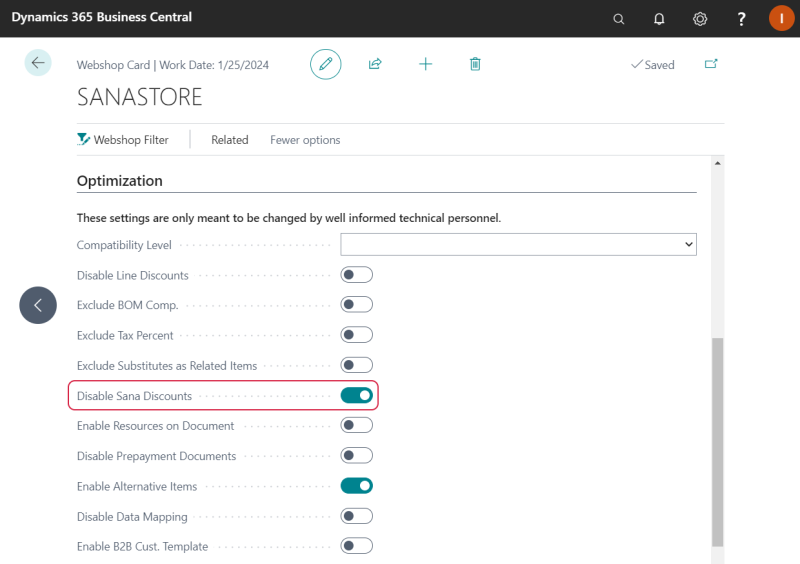Coupons
Coupons give customers a discount on items which they add to their shopping carts. For example, you can offer a coupon that will give your customers a 20% discount on all spare parts, such as hydraulic hoses or bearings. Then, when a customer adds any item that belongs to the item category “Spare parts”, each item will get a 20% discount in the shopping cart.
The coupon description is shown in the shopping cart of those products that are included in the coupon offer to inform customers about the deal and attract their attention.
You can create a coupon either for all customers of your webshop or for a specific group of customers.
If customers have a valid coupon code, they can enter it in the shopping cart. Customers can apply only one coupon to the shopping cart.
You can create coupons which offer discounts for items, item variants and items assigned to item categories.
To be able to use coupons from Microsoft Dynamics 365 Business Central, in Sana Admin click: Setup > Marketing and enable the Discounts option. Otherwise, the Discount code field in the shopping cart, where the coupon can be entered, will not be present.
Create Coupons
In Microsoft Dynamics 365 Business Central click on the search button  and enter Coupon.
and enter Coupon.
The table below provides the description of the fields necessary to create a coupon.
| Field | Description |
|---|---|
| General | |
| Webshop Id | Select a webshop.
If you have multiple webshops, you can create coupons for each webshop separately. |
| Coupon Code | Enter the coupon code.
This is the code a customer must enter in the shopping cart to get a discount. |
| Description | Enter the description of a coupon.
If a coupon is applied, a coupon description will be shown in the shopping cart in the Sana webshop. Below see the example of a coupon shown in the shopping cart. |
| Status | The status of a coupon.
Use the Enable button on the Action Pane to activate the discount, or the Disable button, in case you want to deactivate the discount. You can edit the coupon only if it is disabled. |
| Customer Disc. Group |
Select a customer discount group or leave it empty. You can create a coupon for all customers or a specific customer group. If you leave the field Customer Disc. Group empty, the coupon can be used by any customer.
To assign a customer to the customer discount group, open the Customer Card and on the Invoicing FastTab, select the Customer Disc. Group. |
| Pricing Hierarchy |
The Best Revenue option is available starting from Sana Commerce Cloud 10.0.9 in Microsoft Dynamics 365 Business Central. Select the pricing hierarchy if you use Sana’s coupons and standard Microsoft Dynamics 365 Business Central discounts, for example sales line discounts. Pricing hierarchy defines how multiple discounts, configured for the same product, are calculated.
For more information, see Pricing Hierarchy. |
| Benefits | |
| Discount Type | Select the necessary discount type:
|
| Discount % | Enter the discount percentage. This field is available only if you use the Discount % discount type. This discount percentage will be applied to all items separately. |
| Lines | |
| Type | Select a type. You can apply a coupon which offers a discount to:
|
| No. |
Select a product or item category for which a discount will be valid.
If you set a coupon for an item category, it will also be used for all items assigned to subcategories, if any. |
| Variant Code | Select an item variant. You can apply a discount to item variants, if there are any. |
| Unit of Measure | Select a unit of measure of an item for which a discount should be valid. You can select a unit of measure only for items but not for item categories. When item category is used, the coupon discount will be valid for all item units of measure. |
| No. of Items Needed | Specify the quantity of an item that a customer must purchase to get a discount. |
| Maximum Quantity |
This field is available from Sana Commerce Cloud 10.0.9 in Microsoft Dynamics 365 Business Central. Specify the maximum quantity of an item that a customer can purchase to get a discount. |
| Line Disc. % | Set the necessary discount percentage for the item. This field is available only if you use the Line specific discount type. You can set a different discount % for each line. |
| Validity Dates | |
| Starting Date | Use starting and ending dates, if you want the coupon to be active for a certain period.
Both fields are optional, so you can specify either Starting Date or Ending Date, or leave them empty. |
| Ending Date | |
When you create a coupon with some lines (items), the discount will be calculated for these items separately. But you can also create a coupon without lines. In this case, customers can use this coupon for all items in the catalog. When a customer applies such coupon (without lines), the discount will be calculated for the total sales order amount, but not for each sales line separately. For example, Christmas holidays are coming and you can offer a coupon which will give your customers a 10% discount on all items during Christmas time.
The Coupon Description Shown in the Shopping Cart
When a customer creates a sales order and if the coupon is calculated, its details will be stored in the Sana specific fields of the sales order in Microsoft Dynamics 365 Business Central.
To check the Sana specific fields of the sales order, in Microsoft Dynamics 365 Business Central open the sales order details and click: Related > Order > Sana Commerce.
On the Discounts FastTab, you can see the coupon details.
Copy a Coupon
If you need to create several similar coupons, there is no need to create a coupon from scratch. You can save time and use the existing coupon as a template. You can just copy the existing discount and change it the way you need.
You can copy the coupon discount from the list page.
You can also copy the coupon from the coupon details. All the settings and products are copied from one coupon to the other.
Then you can modify the coupon. You can change the copied coupon only if it has the Disabled status.
You cannot enable two completely identical coupons. You will see a notification informing that the same coupon discount already exists.
Pricing Hierarchy
In Microsoft Dynamics 365 Business Central a user can create different discounts for a product. You can create a standard Microsoft Dynamics 365 Business Central discount, for example sales line discount and Sana’s coupon discounts.
If the same product has two different discounts, you can choose pricing hierarchy – which discount must be calculated for a product. Pricing hierarchy defines how multiple discounts, configured for the same product are calculated.
To set up pricing hierarchy, open the necessary coupon discount. On the General FastTab, in the Pricing Hierarchy field, select the pricing hierarchy.
The table below provides the description of the available options.
| Pricing Hierarchy | Description |
|---|---|
| Sana Discount | Using this option, Sana’s coupon discount is calculated and it overrides the standard Microsoft Dynamics 365 Business Central discount. |
| Best Price | Using this option, the discount with the highest discount percentage is used.
This discount type is the most profitable for the customer. |
| Compounded | Using this option, the standard Microsoft Dynamics 365 Business Central sales line discount and Sana’s coupon discount are summed up.
The maximum compounded discount percentage is 100%. |
| Best Revenue |
The Best Revenue option is available starting from Sana Commerce Cloud 10.0.9 in Microsoft Dynamics 365 Business Central. Using this option, the discount with the lowest discount percentage is used. This discount type is the most profitable for the webshop owner. |
In the table below see the example how the discount is calculated for a product depending on the selected pricing hierarchy.
| Pricing Hierarchy | Sales Line Discount for Product A | Coupon Discount for Product A | What Discount % Will Be Applied for Product A? |
|---|---|---|---|
| Sana Discount | 10% | 5% | 5% |
| Best Price | 20% | 10% | 20% |
| Compounded | 20% | 10% | 30% |
| Best Revenue | 10% | 20% | 10% |
Disable Coupons
If you do not want to use the coupons in the Sana webshop, you can disable them.
Step 1: In Microsoft Dynamics 365 Business Central click on the search button  and enter Webshops.
and enter Webshops.
Step 2: Open the necessary webshop and on the Optimization FastTab, enable the option Disable Sana Discounts.
Limitations
-
Sana Commerce Cloud provides different types of discounts which can be configured in Microsoft Dynamics 365 Business Central, such as coupons and mix & match discounts. Customers cannot apply both discounts in one shopping cart.
-
The coupons are not supported for the order processing strategy that is optimized for large orders. For more information, see Order Processing Strategies.