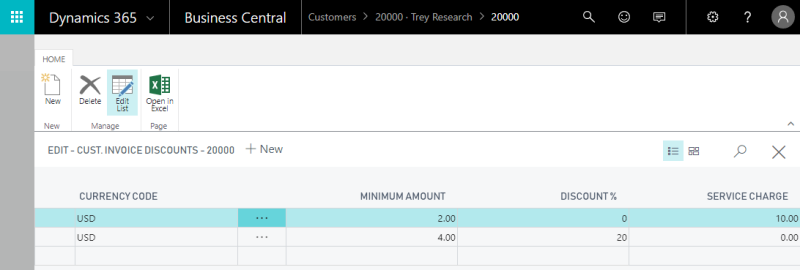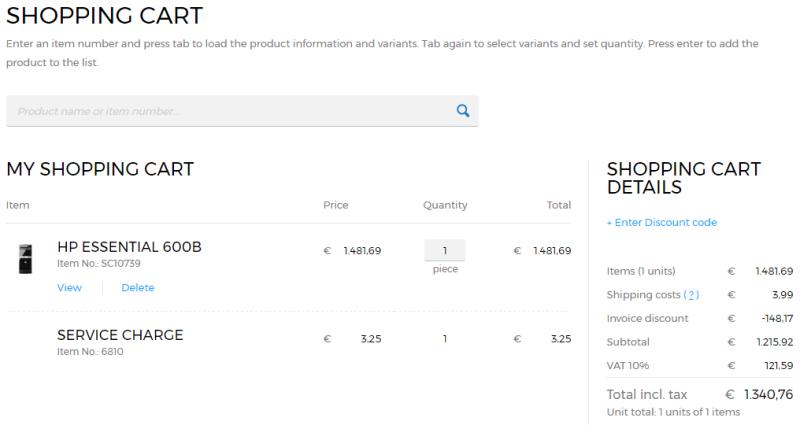Invoice Discounts and Service Charges
Different discount agreements and service charges can be applied to sales orders when selling to different customers.
Set Up Invoice Discounts and Service Charges for a Customer
Step 1: In Microsoft Dynamics 365 Business Central click on the search button  and enter Customers.
and enter Customers.
Step 2: Open the customer card for a customer that will be eligible for invoice discounts or service charges.
Step 3: If you need to set up invoice discounts for a customer, on the Invoicing FastTab, in the Invoice Disc. Code field, select a code for the relevant invoice discount terms to use to calculate invoice discounts for the customer.
Step 4: In the Customer Card window, on the Navigate tab, click Invoice Discounts.
Use the Cust. Invoice Discounts window to set up conditions for invoice discounts and service charges for the customer.
Invoice discounts and service charges can be applied to different currencies. You should also specify the minimum amount that the invoice have to be eligible for the discount or a service charge to be applied. For the invoice discount, enter Discount %. If you need to set up a service charge, enter the amount in the Service Charge field.
Invoice discounts and service charges are calculated and shown to the customer in the shopping cart of the Sana webshop.