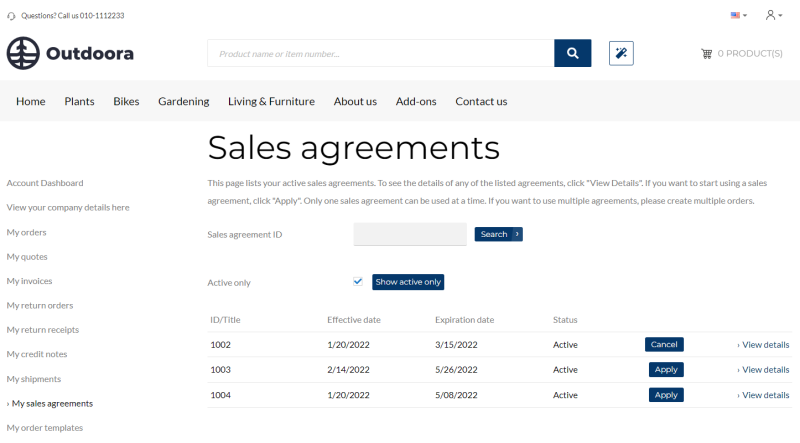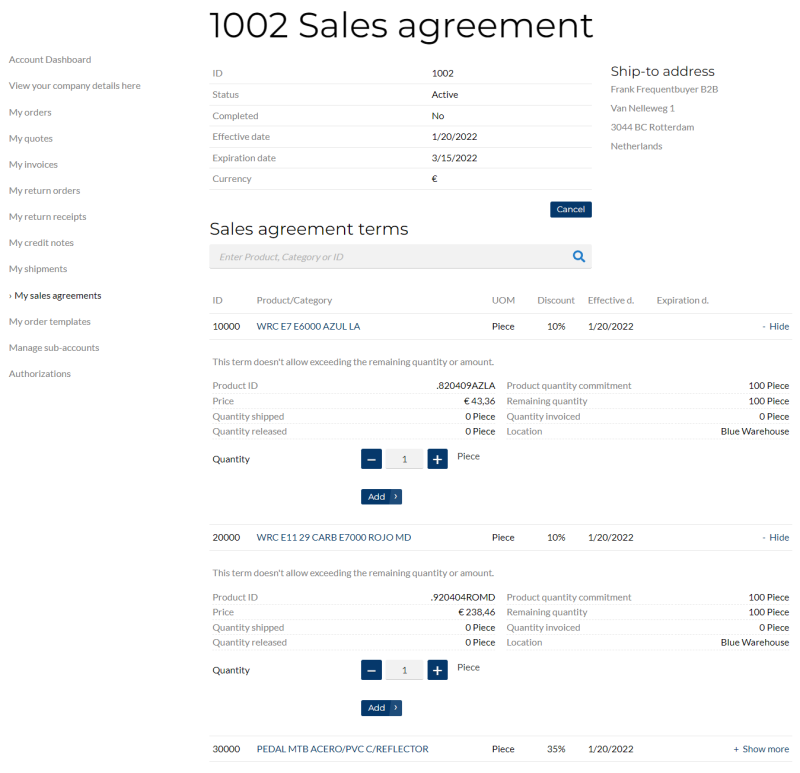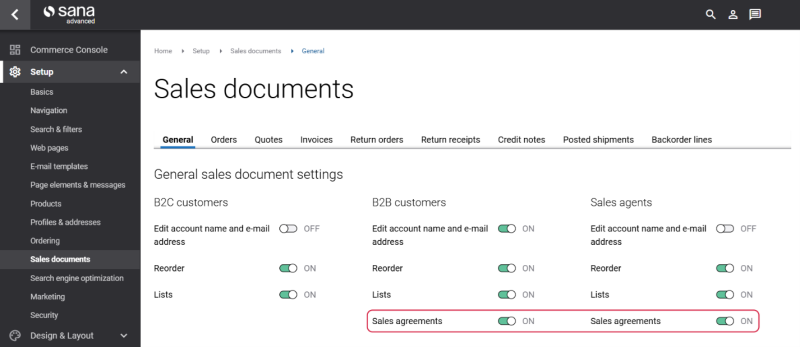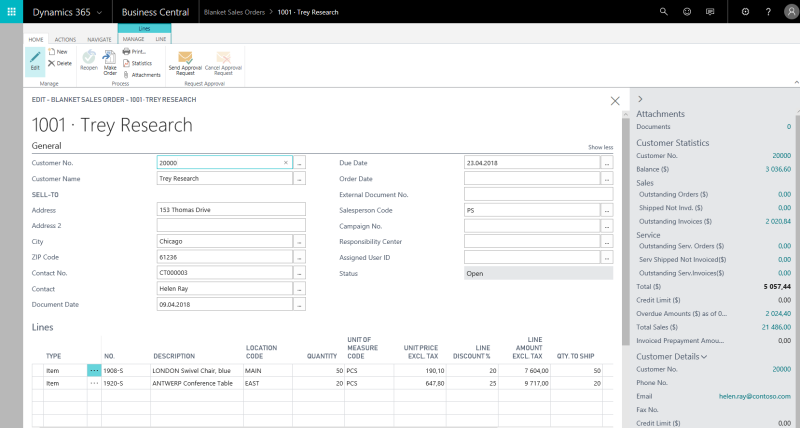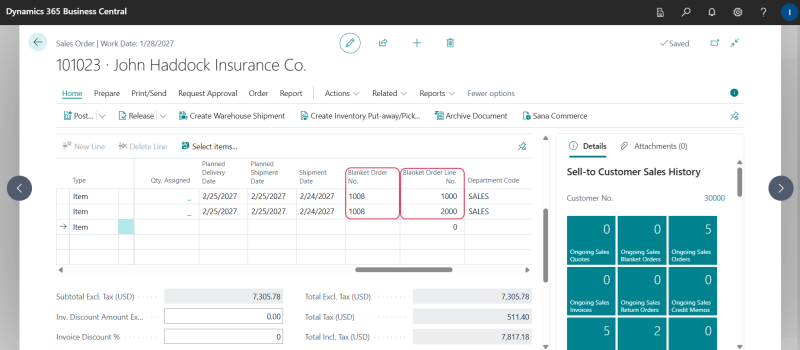Blanket Sales Orders
A blanket sales order is a long-term agreement between a seller and a customer. A blanket order is typically made when a customer has committed to purchasing large quantities that are to be delivered in several smaller shipments over a certain period of time.
A blanket sales order could be used, for example, if customers place an order of 1000 units of an item and they want the items to be delivered in 250 units every week over the next month.
Customers can use blanket sales orders created in Microsoft Dynamics 365 Business Central in the Sana webshop. Blanket sales orders can be used in Sana only by B2B customers and sales agents.
On the Sales agreements page, customers can see all blanket sales orders available to them and create an order based on the agreements that the customer has with the merchant.
A customer can see all the details of the available sales agreements by clicking View details.
This information is taken from the blanket sales orders in Microsoft Dynamics 365 Business Central.
To allow your customers to create sales orders based on the agreements stated in the blanket sales orders, you need to enable the option Sales agreements in Sana Admin: Setup > Sales documents > General. For more information about how to use blanket sales orders in the Sana webshop, see Sales Agreements.
Sales Agreement Limitations
Here are some limitations that you might need to know if you are going to use sales agreements.
-
Sales agreements work with the Default order processing strategy only and are not available if you use the Optimize for large orders strategy.
-
Sales agreements are available only to B2B customers and sales agents.
-
B2B customers cannot edit sales orders created using sales agreements.
-
Sales agreements are not supported by quotes.
-
Sales agreements are not available when Sana is in the maintenance mode.
Create a Blanket Sales Order
In Microsoft Dynamics 365 Business Central click: Sales > Blanket Sales Orders.
When you create a blanket sales order, it is necessary to:
-
Select a customer on the General FastTab, in the Customer No. field, with whom you have sales agreements defined in the blanket sales order and to whom the items will be shipped. When you enter the customer number, Microsoft Dynamics 365 Business Central will retrieve information about this customer from the customer card.
-
On the Lines FastTab, create separate lines for each sales agreement you have with your customer (shipment). For instance, if your customer wants 1000 units of a product split out equally between four weeks, you would enter four separate lines of 250 units each.
You can fill in all other fields of the blanket sales order the way you need. For example, you can:
-
Enter payment information on the Invoice Details FastTab.
-
Select a bill-to customer on the Shipping and Billing FastTab.
-
Select a shipping address on the Shipping and Billing FastTab. It will be used as a default shipping address of a customer. It will be shown in the header of a sales agreement in the Sana webshop. A customer will be able to change it while placing an order based on the sales agreement.
When a customer creates a sales order based on the blanket sales order (sales agreements), it will contain all the lines from the blanket order. There is a link between the sales order and the blanket order from which it is created.
When the sales order is posted as shipped and / or invoiced in Microsoft Dynamics 365 Business Central, the Quantity Shipped and Quantity Invoiced fields will be updated in the related blanket order. Thus, the customer can always see the up to date information of the sales agreement in the Sana webshop.
When all agreements stated in the blanket sales order lines are completely fulfilled by the customer (all items are shipped), the blanket order will be closed and the customer will not be able to create another order based on the blanket order.
Sales Order Created Based on Agreements
Customers can create a single order that includes items linked to one or multiple blanket sales orders.
This allows customers to apply all relevant agreements in one seamless checkout flow, ensuring correct prices and terms without the need for multiple orders or offline communication.
Multiple sales agreements per order are supported starting from Sana Commerce Cloud 10.0.129 in Microsoft Dynamics 365 Business Central.
This feature also requires Sana Commerce Cloud version 1.131 or later.
When a customer places a sales order with items connected to blanket sales orders, all relevant details will be saved with the sales order to Microsoft Dynamics 365 Business Central. The Blanket Order No. and Blanket Order Line No. fields indicate which blanket sales order and line were applied to each item.
For more information about how to create blanket sales orders, refer to the official Microsoft Dynamics 365 Business Central Guide: Work with Blanket Sales Orders.