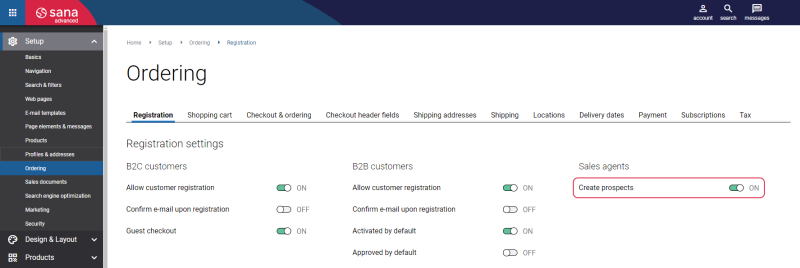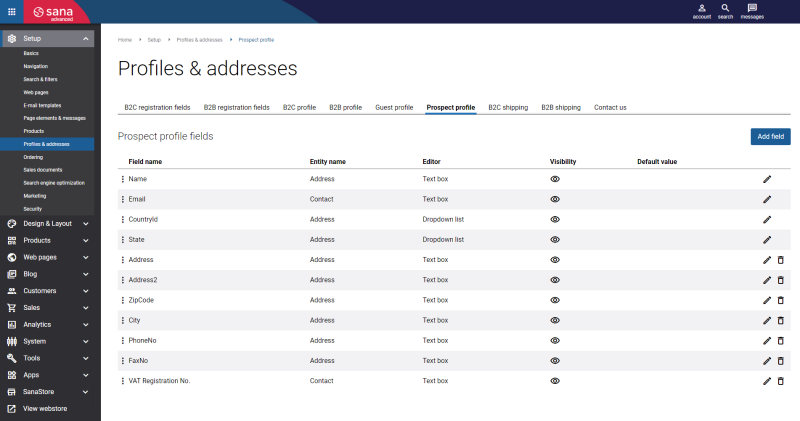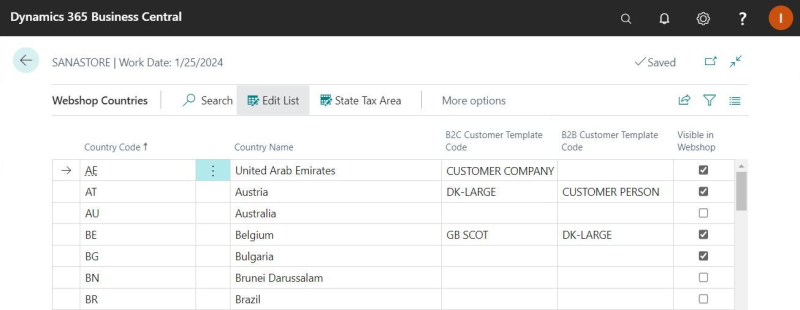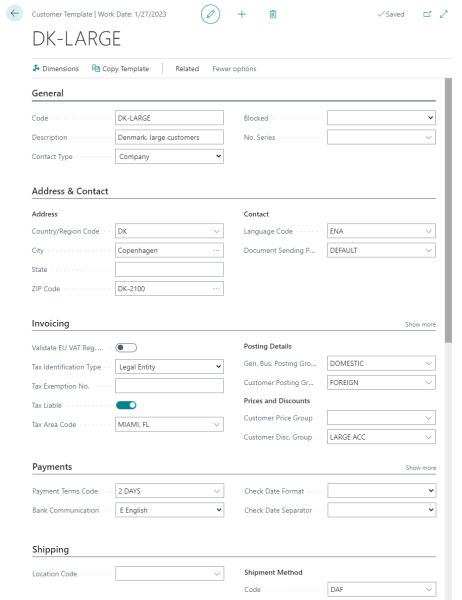Prospects
In a Sana webshop sales agents can place orders on behalf of their business customers. A sales agent can also create a prospective customer and place an order on behalf of this prospect.
A sales agent can create a prospective customer from the My Account page in the webshop by clicking Create a prospect order.
Allow Sales Agents to Create Prospects
To create a prospective customer, a sales agent must enter prospect details.
In Sana Admin a shop administrator can allow and forbid sales agents create prospective customers, and set up the fields that a sales agent must fill in to create a prospective customer.
Step 1: In Sana Admin click: Setup > Ordering.
Step 2: On the Registration tab, enable the option Create prospects for sales agents.
Step 3: In Sana Admin click: Setup > Profiles & addresses > Prospect profile.
On the Prospect profile tab, set up the profile fields for prospective customers. These are the fields which are shown in the Sana webshop on the Prospect details form. A sales agent must fill in this form to create a prospect. For more information about how to set up prospects in Sana, see Prospects.
Set Up Countries and Customer Templates for Prospects
When sales agents create a prospective customer, they must select the country and enter the address of the prospect. When the prospect details are entered and saved, the contact will be created in Microsoft Dynamics 365 Business Central. All prospect details entered by the sales agent will be also saved to the contact master data in Microsoft Dynamics 365 Business Central. All other data, like currency, will be copied from the customer template assigned to the country. Therefore, you must set up countries and customer templates in Microsoft Dynamics 365 Business Central which will be used to create prospects (contacts).
To set up countries for your webshop, in Microsoft Dynamics 365 Business Central click on the search button  and enter Webshops. Select your webshop and on the Navigate tab, click Webshop Countries. Use the Webshop Countries window to configure the list of countries that should be shown in your webshop. For more information, see Countries.
and enter Webshops. Select your webshop and on the Navigate tab, click Webshop Countries. Use the Webshop Countries window to configure the list of countries that should be shown in your webshop. For more information, see Countries.
To create a new customer template, click on the search button  and enter Customer Templates.
and enter Customer Templates.
When prospective customers are created in the webshop, they will be automatically assigned to the sales agent. The sales agent can create one or more sales orders on behalf of the prospective customer. The order created by the sales agent on behalf of the prospective customer is saved to Microsoft Dynamics 365 Business Central as a sales quote.
The prospect can be used only once. If sales agents log out from the webshop, or represent another customer, they will not be able to represent this prospect again and create the order on behalf of this prospect.
Let's assume that negotiations between the sales agent and the prospective customer have gone well and the prospect wants to become a real customer. A user in Microsoft Dynamics 365 Business Central can convert the sales quote created on behalf of the prospect into sales order, and create the customer from the prospect.