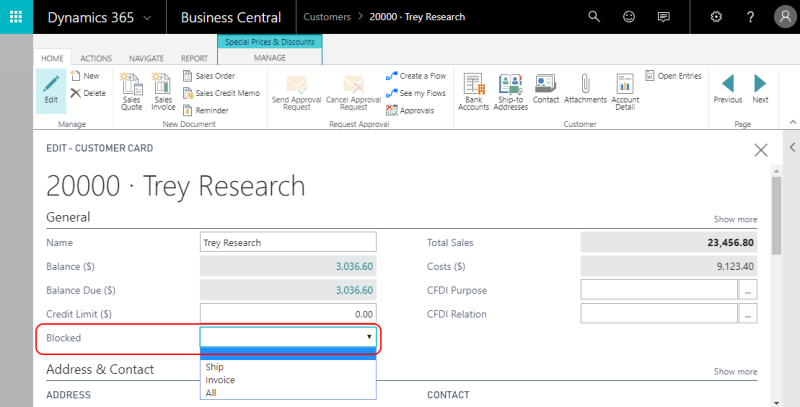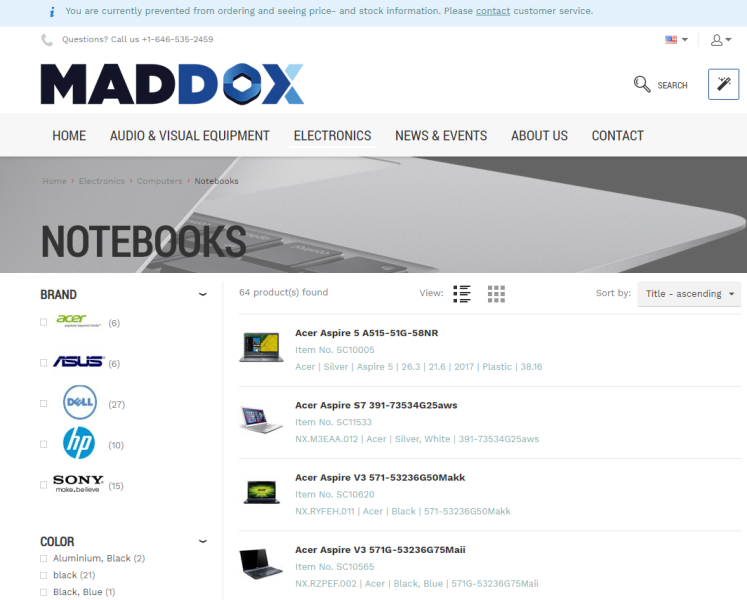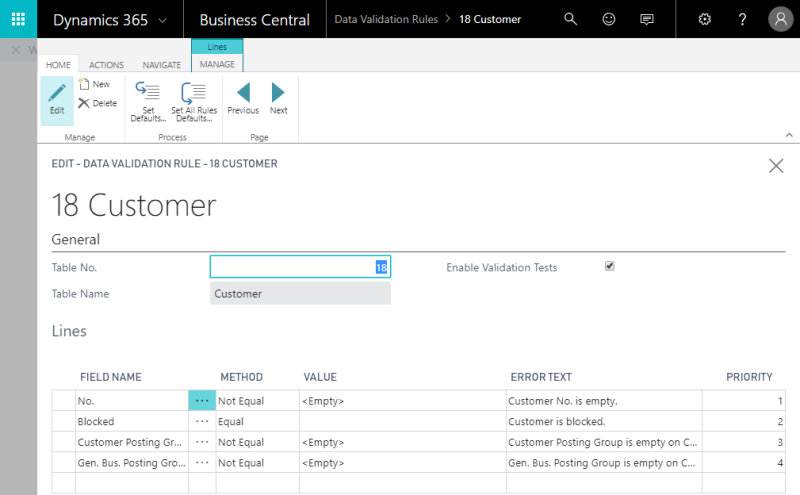Customer Blocking
Customers have their purchase history where all orders, payment transactions, invoices, and deliveries are stored. All this information is stored in Microsoft Dynamics 365 Business Central. If some transactions have been already created for customers, you will not be able to remove these customers in Microsoft Dynamics 365 Business Central, however you can block them and prevent from placing orders in a Sana webshop. You might want to block customers for variety of reasons, for example, until customers pay their outstanding invoices.
A blocked customer cannot:
- See price and stock information
- Place orders and quotes
- Pay invoices
- Convert quotes to orders
- Create return orders
You can block a customer in Microsoft Dynamics 365 Business Central. Open the Customer Card, on the General FastTab, in the field Blocked, select one of the available options.
| Option | Description |
|---|---|
| <Blank> | Any transaction is allowed for the customer. |
| Ship | New orders and new shipments cannot be created for the customer. Existing shipments not yet invoiced can be invoiced.
Customers can pay their outstanding invoices online from a webshop. This allows customers to settle their debts while preventing them from placing new orders until their account is unblocked. |
| Invoice | New orders, new shipments and new invoices cannot be created for this customer. Existing shipments not yet invoiced cannot be invoiced.
Customers can pay their outstanding invoices online from a webshop. This allows customers to settle their debts while preventing them from placing new orders until their account is unblocked. |
| All | No transaction is allowed for this customer, including payments. |
No matter which option you select in the Blocked field, it will block the customer and prevent from placing orders in the Sana webshop. Customers can still log in to the webshop, but they will see a message at the top informing customers that they cannot place orders, see prices and stock.
Customers can be also blocked, if they do not meet the requirements set in the table Data Validation Rules in Microsoft Dynamics 365 Business Central. For more information, see Data Validation Rules.