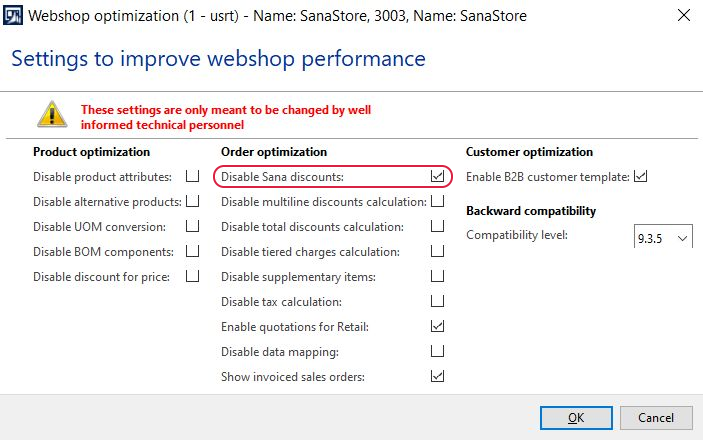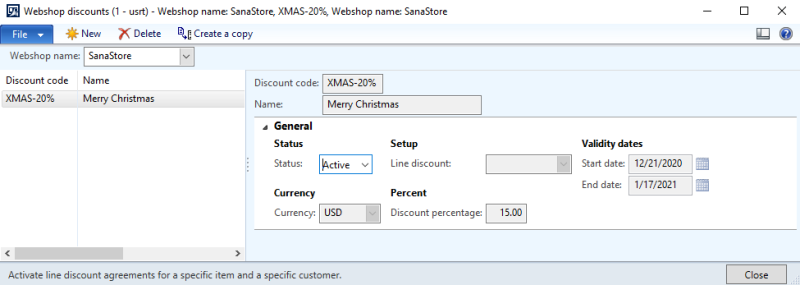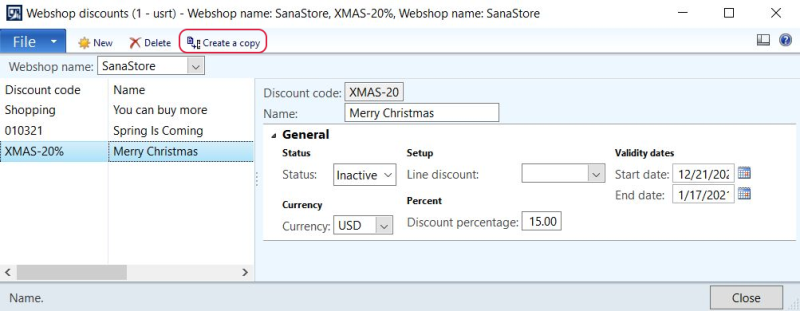Webshop Discounts
Some webshop owners when they start their online business use different discount strategies to get new visitors buying or encourage existing customers to order again. Some of them even offer discounts on all products in the catalog. In this case, shop owners don’t want to set up a lot of different discounts but want a very simple way to set the same discount for all products. For this purpose, webshop owners can use a webshop discount.
A webshop discount gives customers a discount for any products from the catalog. It is calculated for all products separately in the shopping cart and is shown for each sales line. You can create a webshop discount either for all customers of your webshop or for a specific group of customers.
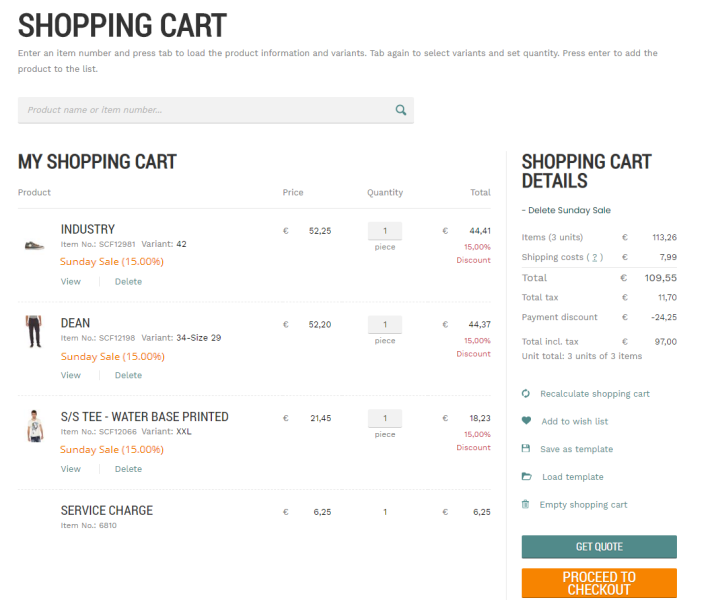
Create a Webshop Discount
In Microsoft Dynamics AX click: Webshop > Discounts > Webshop discounts.
The table below describes the fields necessary to create a webshop discount.
| Field | Description |
|---|---|
| Webshop name | Select a webshop.
If you have multiple webshops, you can create webshop discounts for each webshop separately. |
| Discount code | Enter the ID of a discount. |
| Name | Enter the description of a discount.
If a webshop discount is applied, its description will be shown in the shopping cart of the Sana webshop under each sales line. |
| General | |
| Status | Select the status of a webshop discount.
Select the Active status to enable a discount. Select the Inactive status to disable a discount. You can edit the webshop discount only if it is disabled. |
| Currency | Select a currency for which a discount should be valid. |
| Line discount | Select a price / discount group. A webshop discount applies to all customers that are in the selected price / discount group. Thus, you need to assign customers to certain price / discount groups in order to grant them a webshop discount.
Open the Customers form and assign a price / discount group to a customer in the Line discount field, on the Sales order defaults FastTab. This field is optional. If you do not specify a price / discount group, then a webshop discount can be used by any customer. |
| Discount percentage | Enter the discount percentage.
The webshop discount is calculated for all products separately in the shopping cart. It is shown for each sales line. |
| Validity Dates | |
| Start Date | Use starting and ending dates, if you want the webshop discount to be active for a certain period.
Both fields are optional, so you can specify either Start Date or End Date, or leave them empty. |
| End Date | |
Copy a Webshop Discount
If you need to create several similar webshop discounts, there is no need to create a webshop discount from scratch. You can save time and use an existing webshop discount as a template. You can just copy an existing discount and change it the way you need.
Select the necessary webshop discount and click Create a copy.
When you create a copy of the webshop discount, you should select a webshop where this discount will be applied. If you have several webshops, you can copy a webshop discount from one webshop to the other.
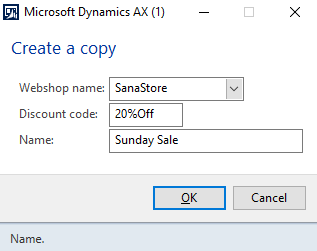
All the settings and products are copied from one webshop discount to the other. Then you can modify a webshop discount. You can change the copied webshop discount only if it has the Inactive status.
You cannot enable two completely identical webshop discounts. You will see an error message informing that the same webshop discount already exists.
Disable Webshop Discounts
If you do not want to use the webshop discounts in the Sana webshop, you must disable them.
Step 1: In Microsoft Dynamics AX click: Webshop > Webshops.
Step 2: Open the necessary webshop and click Webshop optimization at the top of the window. Select the Disable Sana discounts checkbox.