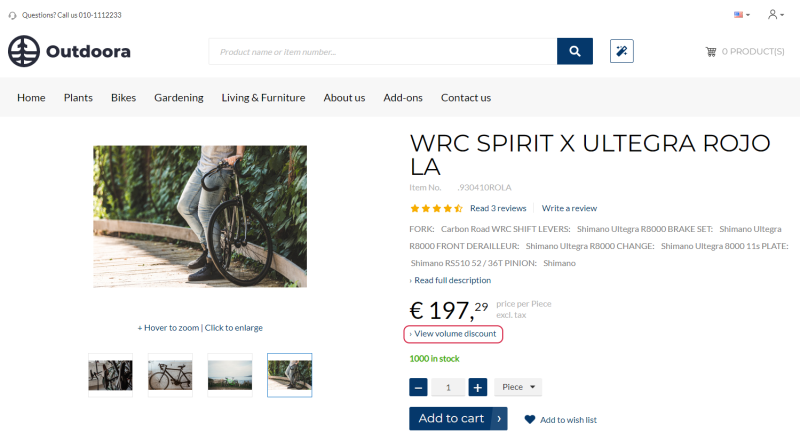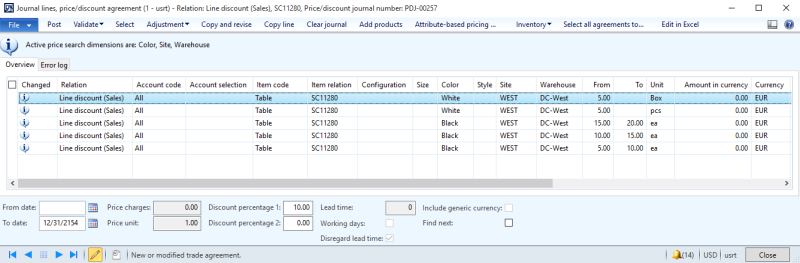Volume Prices
WATCH THE VIDEO
Volume pricing is a pricing strategy that allows discounts for bulk purchases. Typically, it is used to give better pricing to customers who purchase larger quantities of products.
Volume prices are shown on a product details page and are triggered in a shopping cart based on the pricing logic in Microsoft Dynamics AX. A customer can see pricing offers directly on the product details page, before ordering the product.
Sana Commerce Cloud does not have any influence on how prices are calculated. The default Microsoft Dynamics AX logic is used.
In Microsoft Dynamics AX use trade agreements to set up pricing rules and show them in the View Volume Discount table on the product details page in the webshop.
Starting from Sana Commerce Cloud 10.0.24 in Microsoft Dynamics AX, besides standard trade agreements, you can also use quantity discounts from Microsoft Dynamics AX Retail to set up volume prices.
We recommend to select one of the features, either trade agreements or quantity discounts, and use it for volume prices. If you use only one feature, it will be easier to keep track of all volume prices you set up and you can avoid incorrect calculation of prices.
Prices and discounts from Microsoft Dynamics AX Retail have higher priority, that is why if it is enabled, then quantity discounts will be used for volume prices.
If sales prices / sales line discounts are set for a product in Microsoft Dynamics AX, then in the webshop, on the product details page, a customer will see a link View volume discount under the product price.
The link View volume discount is shown on the product details page using the View volume discount link content element.
Clicking on this link opens the table with volume discounts coming from Microsoft Dynamics AX. The volume discounts are shown for the selected unit of measure and product variant, if there are any.
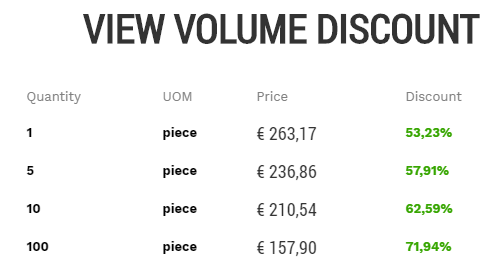
Set Up Sales Prices / Sales Line Discounts for a Product
Step 1: Open the necessary product.
Step 2: On the Sell tab, click Create trade agreements. Create a record in the journal.
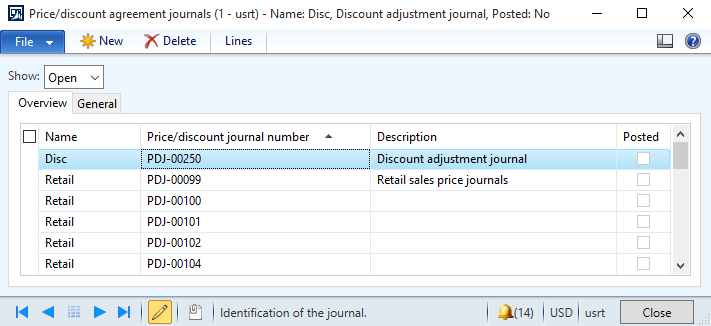
Step 3: When the journal record is created, select it and, click Lines at the top of the form. Use the Journal lines, price/discount agreement form to create trade agreements (sales prices / sales line discounts).
The table below provides the description of the fields required to set up the sales price / sales line discount. You can enter any other required data.
| Field | Description |
|---|---|
| Relation | Select the origin of the trade agreement, either a sales price or a sales line discount. |
| Account code | Define whether the sales price / sales line discount is for an individual customer, then select Table, for a customer price group, then select Group, or for all customers. |
| Account selection | Select the customer account number or customer price group, if you set up sales price / sales line discount for an individual customer or customer price group. |
| Item code | Define whether a sales price / sales line discount should be applied to a product, then select Table, a price / discount group, then select Group, or to all products. |
| Item relation | Select the item number of the product for which the sales price / sales line discount should be set or price group, depending on the selected Item code. |
| Configuration | If a product has product dimensions, you can set up sales price / sales line discount for different product variants. |
| Size | |
| Color | |
| Style | |
| Site | The site and warehouse where the product is stored. |
| Warehouse | |
| From | Enter the minimum quantity of products that the customer should purchase in order to gain the agreed sales price / sales line discount.
In the To field, you can also enter the maximum quantity of products. |
| Unit | Select the unit of measure code for which the sales price / sales line discount will be valid and shown in the View volume discount table on the product details page in the webshop. The sales price / sales line discount is calculated per sales unit of measure, thus this field is required. |
| Amount in currency | Enter the sales price of a product in the currency that is selected in the Currency field.
If you create a trade agreement of the discount type, enter a discount % in the Discount percentage field at the bottom of the form. |
| Currency | Select the currency that applies to the sales price in the Amount in currency field. |
The difference between the trade agreements of the sales price and sales line discount types is that using the sales prices you can specify the exact sales price, while using the sales line discounts you can specify the discount percentage.
When trade agreements (sales prices / sales line discounts) are created, click Post at the top of the Journal lines, price/discount agreement form. The lines from the posted journal are used as volume prices and are shown on the product details page in the webshop.
For more information about how to set up price/discount agreements, refer to the official Microsoft Dynamics AX Guide: Journal lines, price/discount agreement.
Volume Discount Percentage Calculation
Sana Commerce Cloud is very flexible when it comes to presentation of prices and discounts in the webshop. You are free to show those prices and discounts that you want.
The combination of price settings in Sana Admin and in Microsoft Dynamics AX defines how prices and discounts will be shown in the Sana webshop. For more information, see Product Prices and Line Discounts.
In Microsoft Dynamics AX click: Webshop > Common > Webshops.
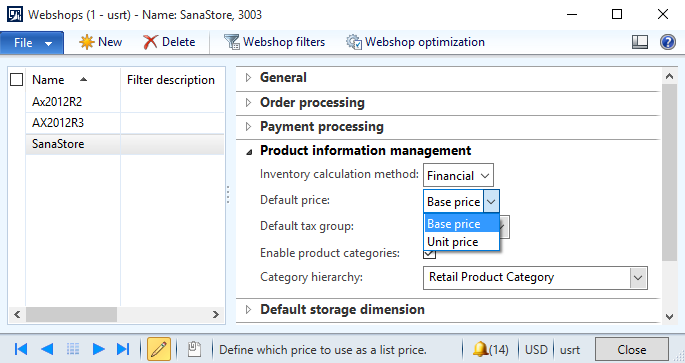
Using the Default price field on the Webshops form, you can choose which price, base or unit (sales), should be used as the default product price. It depends on your pricing setup in Microsoft Dynamics AX.
The default product price set on the Webshops form defines how a discount percentage in the View Volume Discount table in the Sana webshop will be calculated.
For example, you have a product with a base price 190$ and a sales (unit) price 160$. There are also the following sales line discounts for this product in Microsoft Dynamics AX:
- buy 2 pieces of the product, get 5% off
- buy 7 pieces of the product, get 15% off
- buy 10 pieces of the product, get 20% off
If you set the unit (sales) price as the default price in Microsoft Dynamics AX, then the sales price of a product will be used to calculate the volume discount percentage - sales price minus sales line discount.
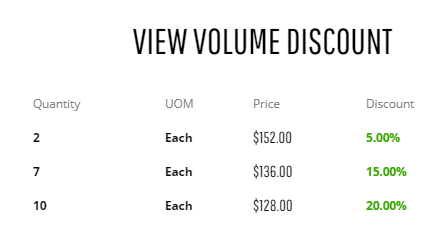
If the base price is the default price of a product, then the system will calculate the volume discount percentage using the base price of a product - base price minus sales line discount.
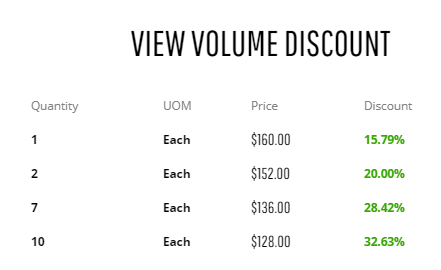
Also, if a base price is set as the default price, the additional line will be shown in the View Volume Discount table. The first line shows the sales price for one product and percentage difference between the base price and the sales price. In our case, the base price is 190$ and the sales price is 160$, and the discount a customer will get buying one product is 15.79%.
If a product does not have a sales price, then a discount percentage will be calculated of a base price, despite the default price setting on the Webshops form.
According to the Microsoft Dynamics AX pricing logic, if a customer buys the required quantity of products in the Sana webshop, the volume discount will be calculated. The system applies the discount to the sales price if it exists, or to the base price, if there is no sales price.