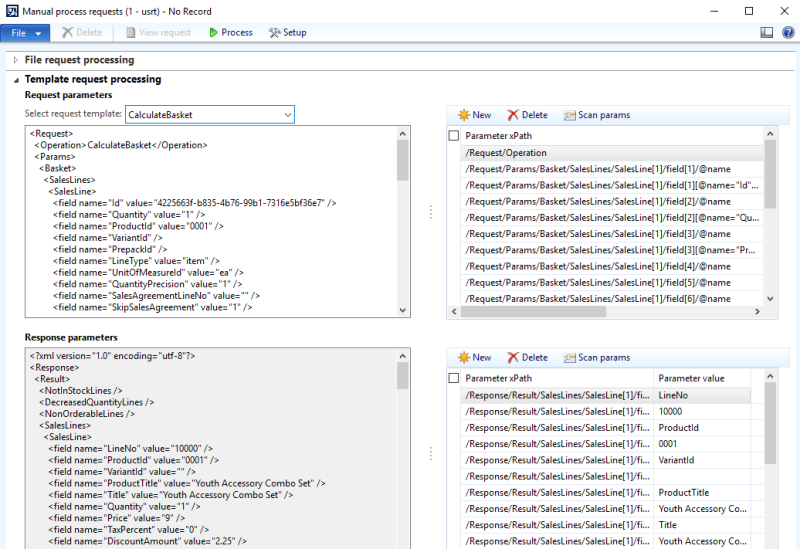Manual Process Requests
Use the Manual process requests window for debugging purposes to troubleshoot and resolve problems. Using this window, you can manually process XML requests and receive XML responses. You can process XML requests either by uploading the XML files or you can use the XML request templates directly in Microsoft Dynamics AX.
File Request Processing
Step 1: In Microsoft Dynamics AX click: Webshop > Debug > Manual process requests.
Step 2: Click Setup and define the process requests setup parameters.
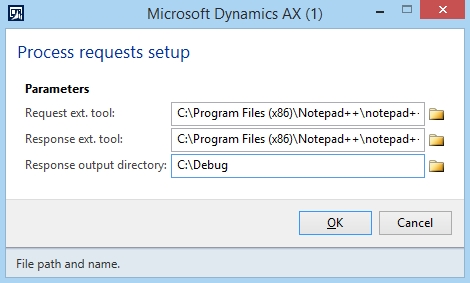
| Field | Description |
|---|---|
| Request Ext. Tool | The path to the external tool which is used to open the request XML file. |
| Response Ext. Tool | The path to the external tool which is used to open the response XML file. |
| Response Output Directory | The path to the folder where the response XML files should be stored. |
Step 3: In the Manual process requests window, add the request XML file.
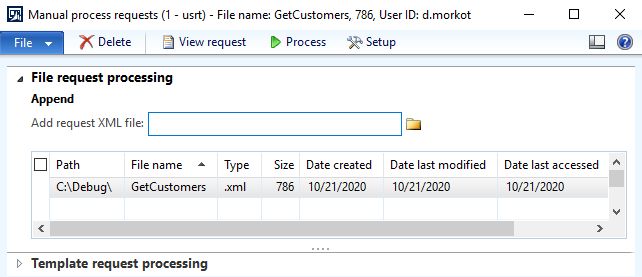
Step 4: Click Process to process the selected XML request. The XML response will open in the tool which is set in the Response Ext. Tool field in the Process requests setup window.
Template Request Processing
Using XML request templates, there is no need to create and upload XML files and then process them. You can select any Sana API method (XML request) from the list which you need to execute in Microsoft Dynamics AX. You can enter the required values in the XML request and process it to see the response.
Moreover, you can scan requests and responses and see their parameters and values separately. You can remove the unnecessary parameters from the request and response, change the values of the parameters in the request and process it again to see only required data.
Using different test automation tools and Sana’s manual process requests, developers can test Sana API and customizations in Microsoft Dynamics AX.