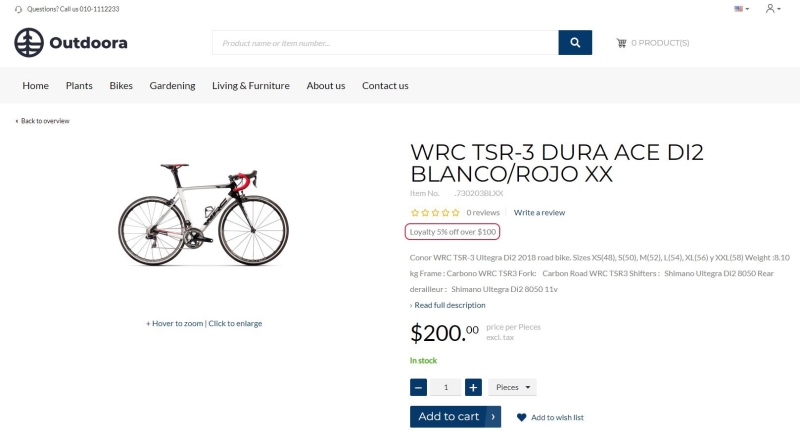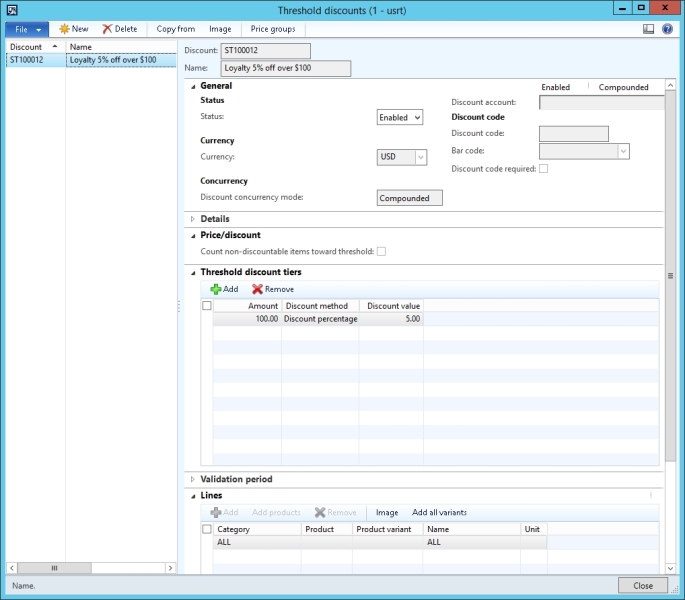Threshold Discounts
WATCH THE VIDEO
A threshold discount is a discount that is given to customers when the total for a transaction reaches one or more specified amounts. For example, you can create a discount that gives a 10 percent discount for purchases over 100.00 or you can specify a fixed discount amount.
If a discount is valid for a product, a discount name will be shown in the webshop on the product details page. The discount offer description is shown on the product details page using the Discount offer text content element.
Create a Threshold Discount
Step 1: In Microsoft Dynamics AX click: Retail > Common > Pricing and discounts > Threshold discounts.
Step 2: Create a new threshold discount.
Step 3: Enter a Discount ID and a Name. If number sequences are set up, Microsoft Dynamics AX automatically generates the ID numbers.
Step 4: On the General FastTab, in the Status field, you can enable or disable the discount.
A discount can be edited only if it is disabled.
Step 5: Click Price groups and select one or more price groups that the discount applies to.
Step 6: On the Price/discount FastTab, select the Count non-discountable items toward threshold if you want to include any non-discountable products on a transaction when calculating the discount.
Step 7: On the Threshold discount tiers FastTab, create thresholds to trigger the discount. Specify an Amount, select a Discount method, either a discount percentage or a discount amount, and enter a Discount value.
Step 8: On the Validation period FastTab, you can define the period during which a discount is valid.
Step 9: On the Lines FastTab, click Add to add a single product to the discount or click Add products to add multiple products. If a product has variants, you can also click Add all variants to automatically add all product variants that are available for the selected product as separate lines.
Different discounts and price adjustments can be valid for a single product. In this case, all possible discount offers will be shown on the product details page. If more than one discount applies to a product, a customer may receive either one discount or a combined discount. A Discount concurrency mode can be set on the General FastTab. It allows to specify how the discount is combined with other discounts that apply to the same product. Only the discount or combination of discounts that meet the conditions will be applied to the sales order.
| Discount concurrency mode | Description |
|---|---|
| Exclusive | The discount cannot be used in conjunction with another discount. |
| Best price | The best price will be determined and used as a discount. |
| Compounded | The discount will be applied on top of other discounts. |
When a customer adds the product to the shopping cart, the price is automatically updated to reflect any price adjustments or discounts. If the discount has been applied, it is also shown in the shopping cart.