Coupons
WATCH THE VIDEO
Sana Commerce Cloud uses its own coupons functionality, called Discounts, as well as coupons functionality of Microsoft Dynamics AX for Retail. Both Sana Commerce discount codes and AX for Retail coupons can be used. When a customer enters the discount code / coupon in the shopping cart, firstly the discount codes in Sana Admin are checked and if it is not found, the coupons in AX for Retail are checked.
To use coupons from Microsoft Dynamics AX for Retail, the Discount codes option should be enabled in Sana Admin: Setup > Marketing > Promotions. Otherwise, the Discount code field in the shopping cart of the Sana Commerce webstore, where the coupon number can be entered, will not be present.
Coupons are not supported by quotes.
To create a coupon, in Microsoft Dynamics AX for Retail click: Call center > Setup > Coupons > Coupons. In the Coupons form, click New.
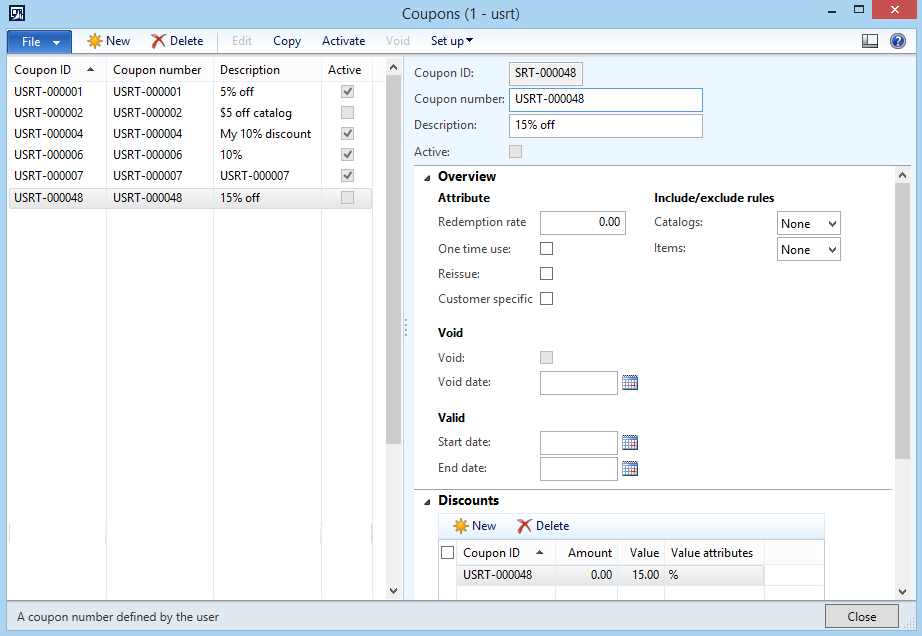
The table below provides the description of the coupon fields.
| Field | Description |
|---|---|
| General area | |
| Coupon ID | Coupon ID generates automatically. If it is not created, enter the information in the appropriate fields. |
| Coupon number | Coupon number generates automatically, but you can also enter your own number. A customer can enter the coupon number in the shopping cart of the Sana webstore to get the discount. |
| Description | Enter the description of the coupon. It will be shown in the shopping cart of the Sana webstore when the coupon number is entered by the customer. |
| Overview | |
| Redemption rate | In this field, you can enter the number of maximum redemptions of the coupon. |
| Start date | In this field, you can enter the date starting from which the coupon should be active. |
| End date | In this field, you can enter the date until which the coupon should be active. |
| Discounts | |
| Amount | Enter the minimum amount required on an order before the coupon can be applied. |
| Value | Enter the amount or percentage value of the coupon. |
| Value attributes | Select whether the coupon applies to a percentage of the order, the amount of the order, or the amount per unit of the order. |
When the coupon is created, click Activate at the top of the window to activate the coupon.
If a customer placed an order from the Sana webstore and applied a coupon, its details and value can be seen in the sales order in Microsoft Dynamics AX.
If you want to see which coupon has been applied to the sales order, open the appropriate sales order in Microsoft Dynamics AX and on the action pane click: Manage > Coupons.
The coupon value is stored as a charge in the related sales order and can be seen under: Sell > Charges.
All coupons applied to the sales orders have a unique charge code, which can be changed if necessary. To manage the charge code for coupons, click: Call center > Setup > Call center parameters > Coupons.
If Retail functionality is enabled for the Sana webstore in Microsoft Dynamics AX, and a customer applies the discount code which is present in Sana Admin, the same coupon will be automatically created in AX.