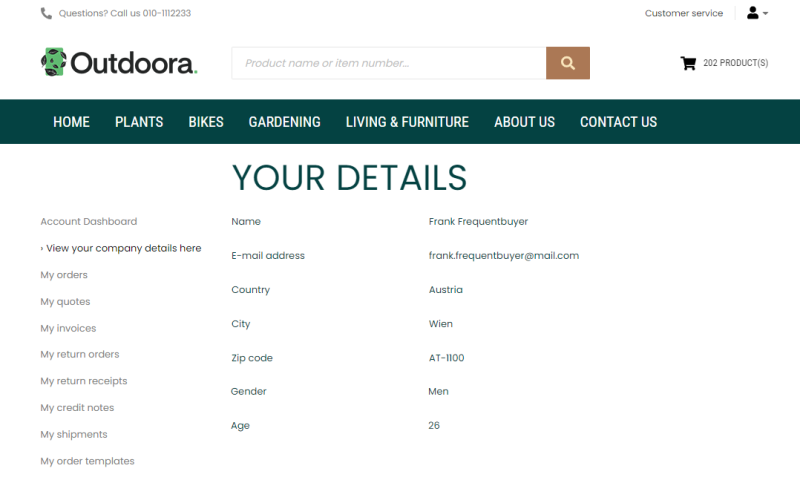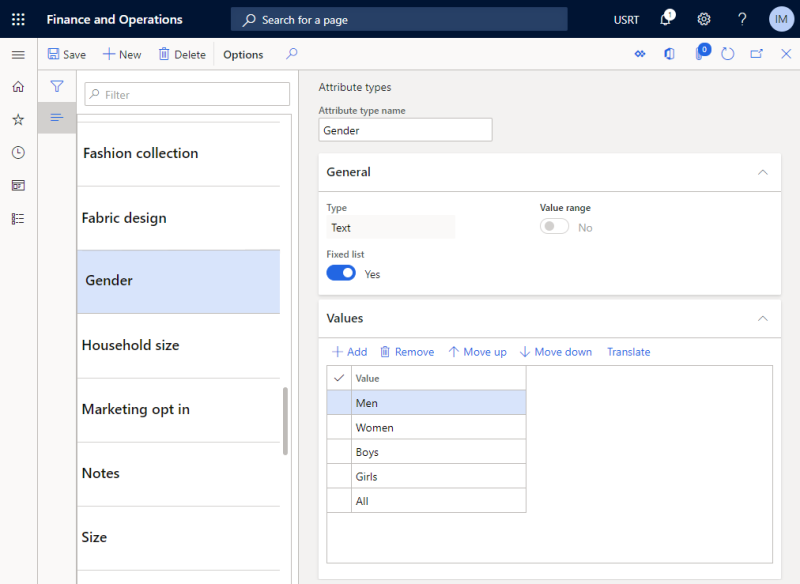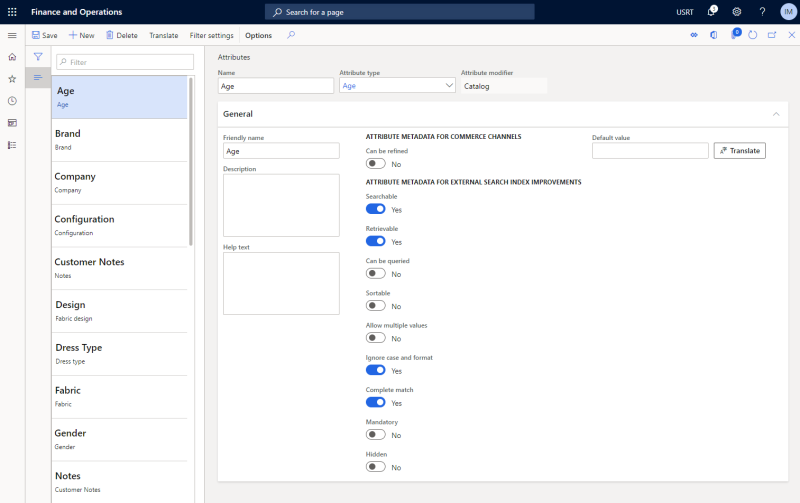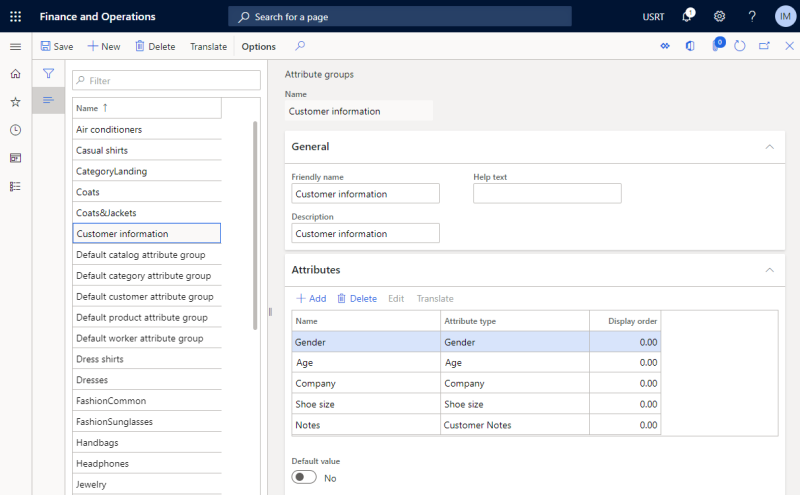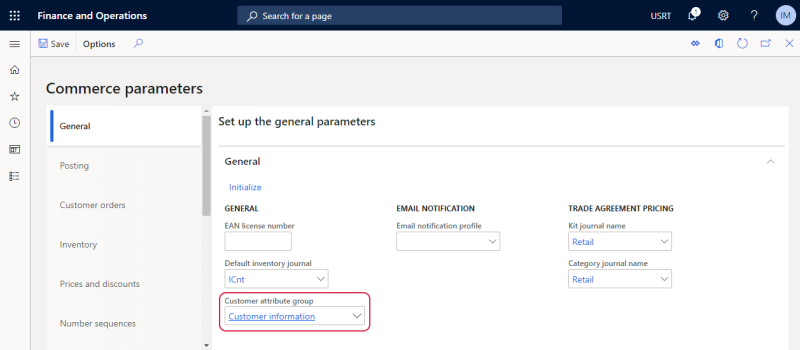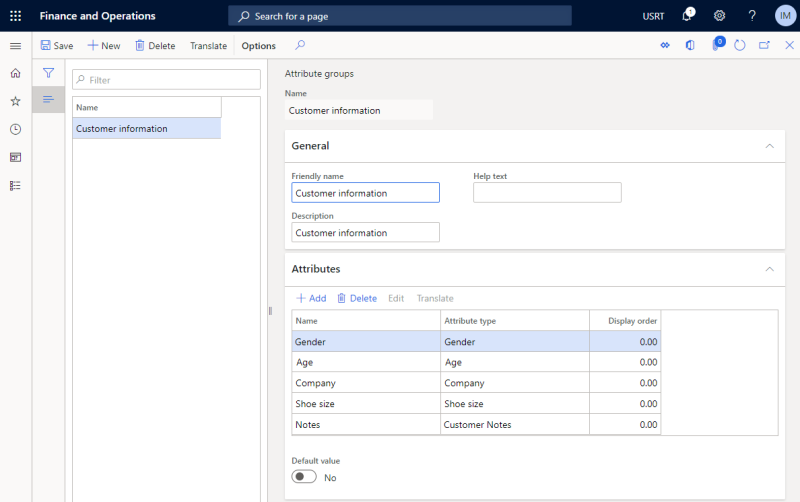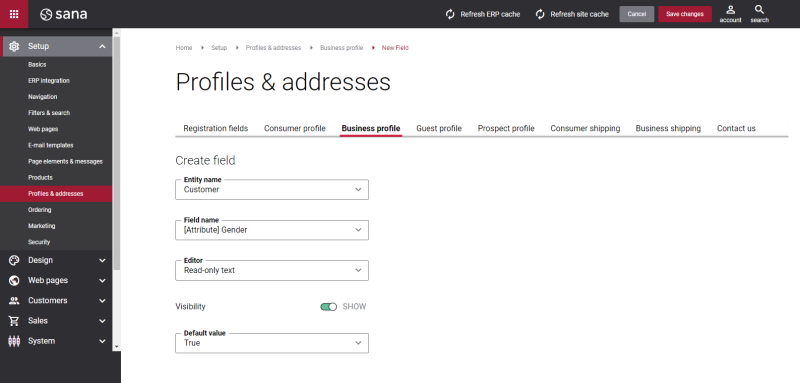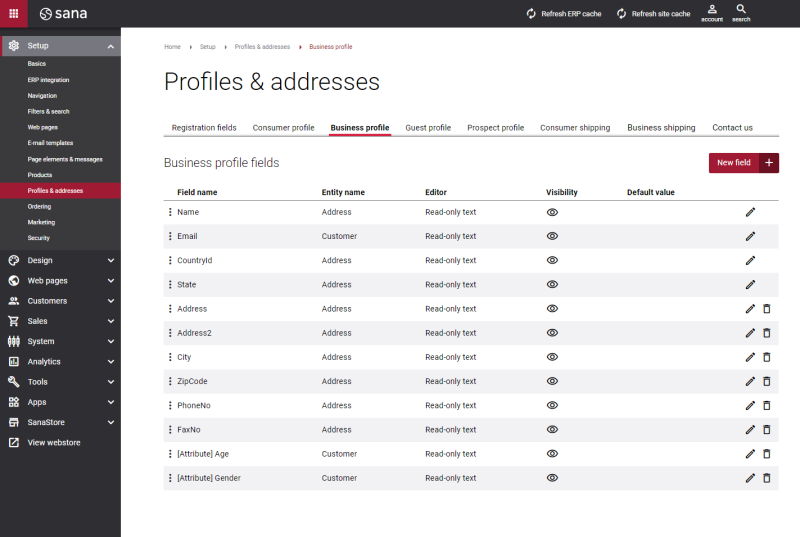Customer Attributes for Customer Profile
Applies to: Sana Commerce Cloud 10.0.9 and higher in Microsoft Dynamics 365 for Finance and Operations.
Your business is unique and you might be interested in gathering various information about your customers. The more information you have, the better content, assortments and services you can provide to your customers, therefore you might need specific customer profile fields in addition to default ones. You can add fields to the customer profile from the customer form in Microsoft Dynamics 365 for Finance and Operations, but if there is no field that you need, you can also create customer attributes.
Customer attributes can be used to provide additional customer information, for example age, gender, company, customer’s notes that are shown on the customer profile on the My account page in the Sana webstore.
All customers and customer data is stored and managed in the ERP system and used by Sana. In Microsoft Dynamics 365 for Finance and Operations you can set up customer attributes that will be shown on the business and consumer profiles in the Sana webstore.
Set Up Customer Attributes
Step 1: In Microsoft Dynamics 365 for Finance and Operations click: Product information management > Setup > Categories and attributes > Attribute types.
Use this form to set up attribute types and default values that you can select when you define attributes for customers in the Attributes form.
Step 2: Click: Product information management > Setup > Categories and attributes > Attributes.
Use the Attributes form to manage the list of available attributes as well as translate attribute names to any language.
Step 3: In Microsoft Dynamics 365 for Finance and Operations click: Product information management > Setup > Categories and attributes > Attribute groups.
Use this form to group customer attributes and create a customer attribute group. If customer attribute values are of the text type, you can translate them to different languages. If your webstore is multi-lingual, customer attributes from Microsoft Dynamics 365 for Finance and Operations will be shown in the Sana webstore in the selected language.
Step 4: Click: Retail and Commerce > Headquarters setup > Parameters > Commerce parameters.
In the Commerce parameters window, on the General tab, in the Customer attribute group field, click Customer information.
Step 5: In the Attribute groups window, you can view and edit the list of customer attributes.
Step 3: If the customer attribute group is set in the Commerce parameters window, you can add customer attributes to customers.
In Microsoft Dynamics 365 for Finance and Operations click: Accounts receivable > Customers > All customers. Open the Customers form, and on the Retail tab, click Retail attributes.
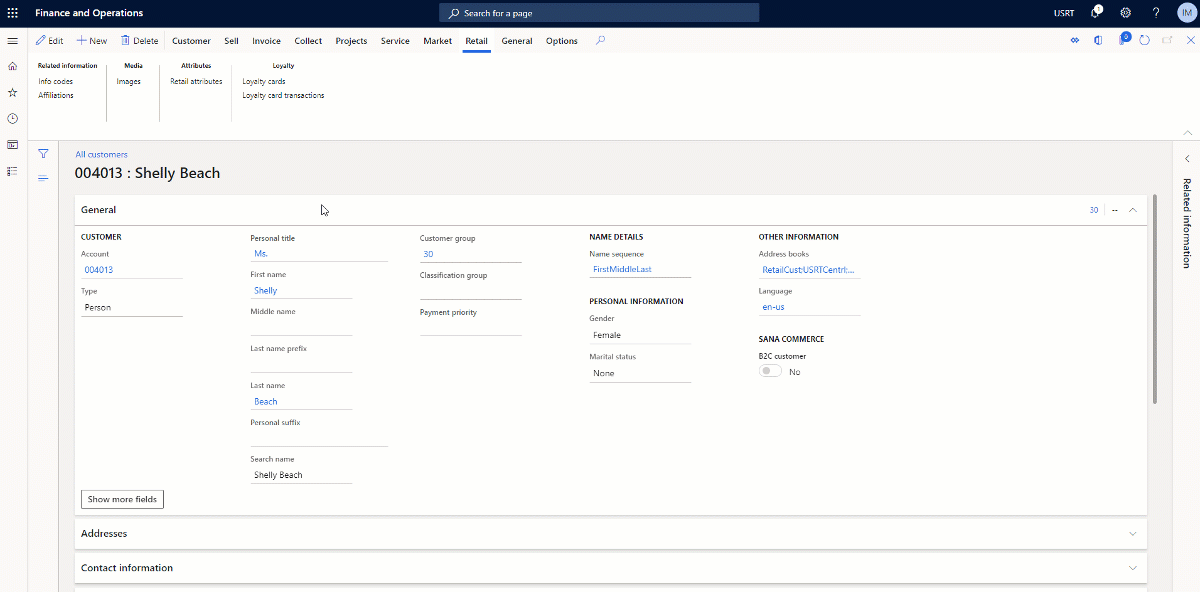
Here you can find the list of attributes from the commerce parameters form. You can change the customer attribute value per customer.
When the customer attributes are set up in Microsoft Dynamics 365 for Finance and Operations, open Sana Admin and click: System > Scheduled tasks. To synchronize settings between Sana and Microsoft Dynamics 365 for Finance and Operations, run the General information import task.
Set Up Customer Attributes for the Sana Webstore
Step 1: In Sana Admin you can add customer attributes from Microsoft Dynamics 365 for Finance and Operations to business and consumer profiles.
-
If you add customer attributes for B2B customers, in Sana Admin click: Setup > Profiles & addresses. On the Business profile tab, you can add the necessary fields.
-
If you add customer attributes for B2C customers, in Sana Admin click: Setup > Profiles & addresses. On the Consumer profile tab, you can add the necessary fields.
In the Field name dropdown of the profile form fields, you can see the fields with the [Attribute] tag that corresponds to the customer attributes set in Microsoft Dynamics 365 for Finance and Operations.
If you add customer attributes to the business or consumer profile, the value in the Editor field must be set to Read-only text. If you make the value of the customer attribute editable in the profile, a customer will be able to change the value of the customer attribute in the Sana webstore, but it will not be saved to Microsoft Dynamics 365 for Finance and Operations.
Step 2: In Sana Admin click: System > Scheduled tasks and run the Customer import task. It will update customers data from Microsoft Dynamics 365 for Finance and Operations and make it available in the Sana webstore.