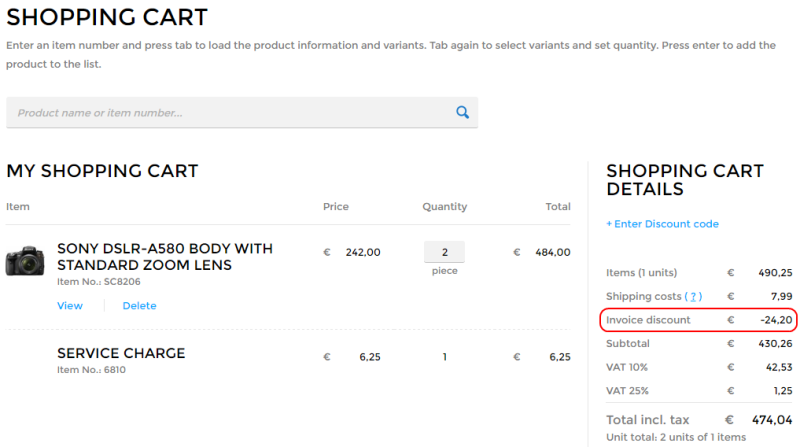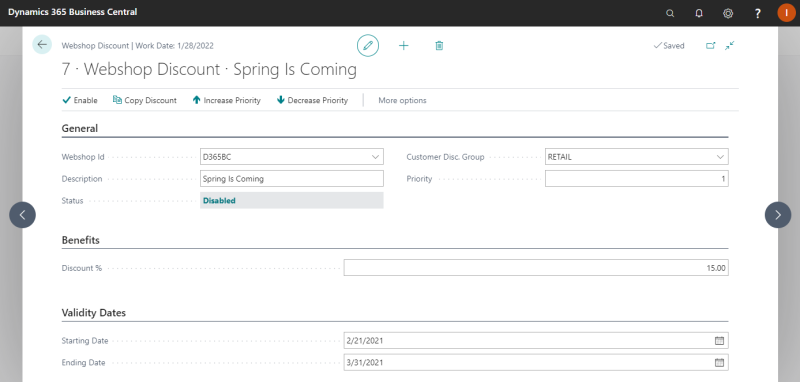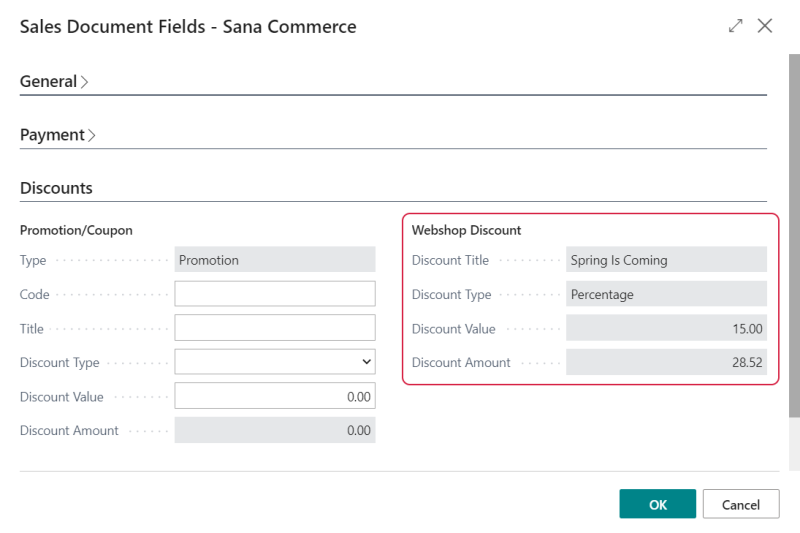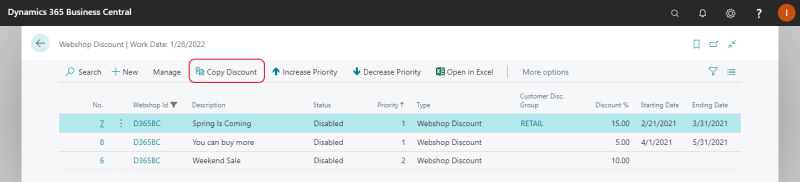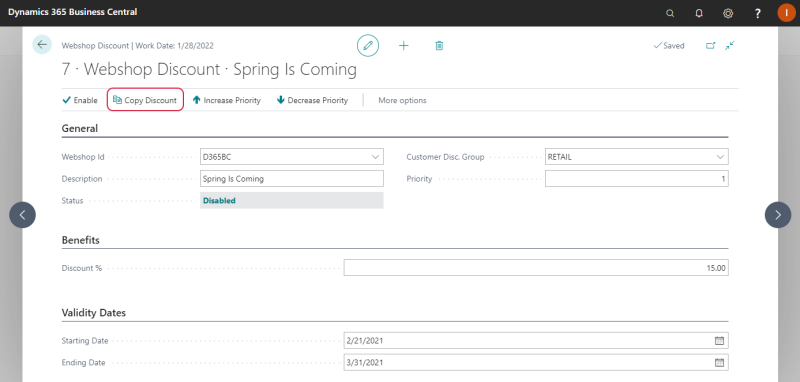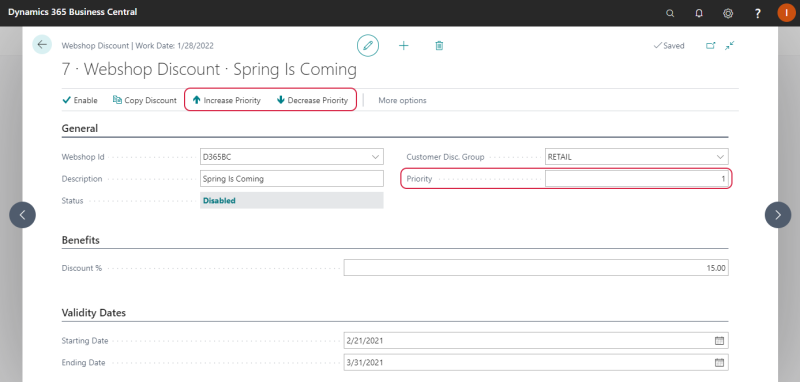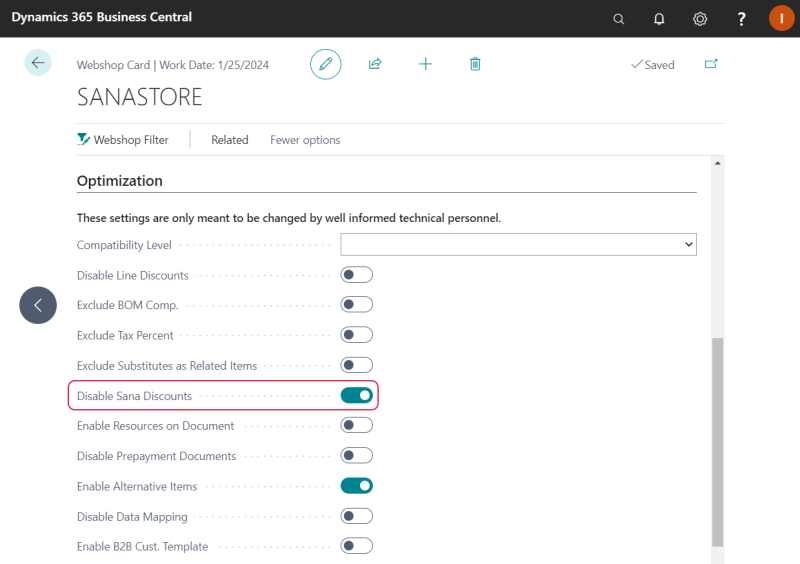Webshop Discounts
Applies to: Sana Commerce Cloud 10.0.9 and higher in Microsoft Dynamics 365 Business Central
Some shop owners when they start their online business use different discount strategies to get new visitors buying or encourage existing customers to order again. Some of them even offer discounts on all products in the catalog. In this case, shop owners don’t want to set up a lot of different discounts but want a very simple way to set the same discount for all products. For this purpose, shop owners can use a webshop discount.
A webshop discount gives customers a discount for any products from the catalog. It is calculated for the total order amount and is shown as an invoice discount in the shopping cart of the Sana webshop. You can create a webshop discount either for all customers of your webshop or for a specific group of customers.
Create a Webshop Discount
In Microsoft Dynamics 365 Business Central click on the search button  and enter Webshop Discount.
and enter Webshop Discount.
The table below provides the description of the fields necessary to create a webshop discount.
|
Field |
Description |
|---|---|
|
General |
|
|
Webshop Id |
Select a webshop. If you have multiple webshops, you can create webshop discounts for each webshop separately. |
|
Description |
Enter the description of a discount. This webshop discount description is used in Microsoft Dynamics 365 Business Central only, and it is not shown in the shopping cart of the Sana webshop. |
|
Status |
The status of a webshop discount. Use the Enable button on the Action Pane to activate the discount, or the Disable button, in case you want to deactivate the discount. You can edit the webshop discount only if it is disabled. |
|
Customer Disc. Group |
Select a customer discount group or leave it empty. You can create a webshop discount for all customers or for a specific customer discount group. If you leave the field Customer Disc. Group empty, the webshop discount can be used by any customer. To assign a customer to the customer discount group, open the Customer Card and on the Invoicing FastTab, select the Customer Disc. Group. |
|
Priority |
Specify the priority of the webshop discount compared to other discounts. If you have several similar webshop discounts, the discount with the highest priority will be applied. Priority number 1 is the highest. For more information, see Webshop Discounts Priority. |
|
Benefits |
|
|
Discount % |
Enter the discount percentage. The webshop discount is calculated for the total order amount and is shown as an invoice discount in the shopping cart of the Sana webshop. |
|
Validity Dates |
|
|
Starting Date |
Use starting and ending dates, if you want the webshop discount to be active for a certain period. Both fields are optional, so you can specify either Starting Date or Ending Date, or leave them empty. |
|
Ending Date |
|
When a customer creates a sales order and if the webshop discount is calculated, its details will be stored in the Sana specific fields of the sales order in Microsoft Dynamics 365 Business Central.
To check the Sana specific fields of the sales order, in Microsoft Dynamics 365 Business Central open the sales order details and click: Related > Order > Sana Commerce.
On the Discounts FastTab, you can see the webshop discount details.
Copy a Webshop Discount
If you need to create several similar webshop discounts, there is no need to create a webshop discount from scratch. You can save time and use an existing webshop discount as a template. You can just copy an existing discount and change it the way you need.
-
You can copy a webshop discount from the list page.
-
You can also copy a webshop discount from the webshop discount details. All the settings and products are copied from one webshop discount to the other.
Then you can modify a webshop discount. You can change the copied webshop discount only if it has the Disabled status.
You cannot enable two completely identical webshop discounts. You will see a notification informing that the same webshop discount already exists.
Webshop Discounts Priority
In Microsoft Dynamics 365 Business Central you can create several similar webshop discounts for the same webshops.
Priority number 1 is the highest.
There are several options to change the priority of webshop discounts:
-
You can change webshop discounts priority on the list page by clicking Increase Priority or Decrease Priority.
-
You can also use the buttons Increase Priority or Decrease Priority on the webshop discount details.
-
On the General FastTab, in the Priority field, you can also enter a webshop discount priority.
Disable Webshop Discounts
If you do not want to use the webshop discounts in the Sana webshop, you must disable them.
In Microsoft Dynamics 365 Business Central click on the search button  and enter Webshops.
and enter Webshops.
Open the necessary webshop and on the Optimization FastTab, enable the Disable Sana Discounts option.