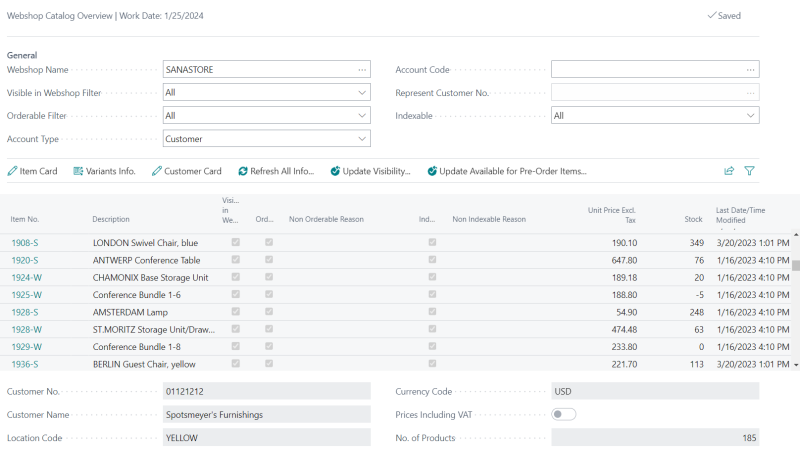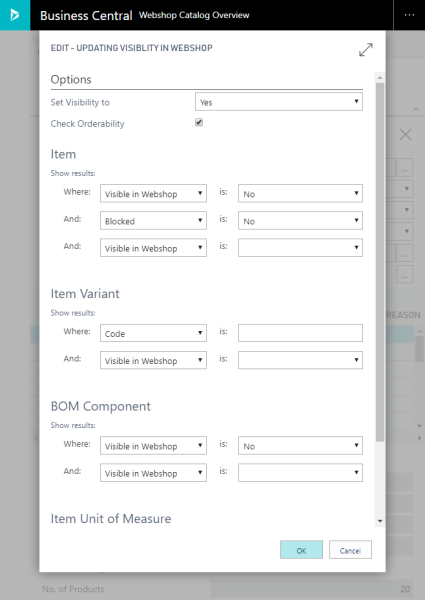Webshop Catalog Overview
Webshop Catalog Overview in Microsoft Dynamics 365 Business Central simulates the webshop behavior and it is used to check and see an overview of all product prices, stock, last modified date of a product, products orderability, indexability and visibility. If the product is not orderable or non-indexable, you can see the reason of this and fix it, if necessary.
To see an overview of the webshop catalog, in Microsoft Dynamics 365 Business Central click on the search button  and enter Webshop Catalog Overview.
and enter Webshop Catalog Overview.
The table below provides the description of the filters.
|
Field |
Description |
|---|---|
|
Webshop Name |
Used to select the webshop with an anonymous customer for prices and inventory calculation. If the webshop filters are set on the webshop card, they will be also applied. |
|
Visible in Webshop Filter |
Three values are available:
|
|
Orderable Filter |
Three values are available:
|
|
Account Type |
Used to select the account type. Available account types:
|
|
Account Code |
Used to select the account number of a specific customer, contact or salesperson. Account of the Customer type calculates prices and inventory on-hand for the selected customer. |
|
Represent Customer No. |
Used to show all customers assigned to the sales person account selected in the Account Code field. |
|
Indexable |
Used to filter products by indexability (special characters that are not allowed). Product data such as description, extended texts, assigned product attributes, etc. are checked for special characters. Those products which cannot be indexed by Sana because of the special characters are not shown in the Sana webshop. Three values are available:
If a product is non-indexable, you can see reason of this in the Non Indexable Reason field. |
In the lower pane of the Webshop Catalog Overview window, the general information about the selected in the filter customer is shown or anonymous customer, set in the webshop card, if no customer is selected.
Directly from the Webshop Catalog Overview window, you can open the item card of the selected item or the customer card of the selected in the filter customer.
Use Update Visibility to make all items or only those in a certain range, item variants, BOM components and item units of measure visible or invisible in the Sana webshop.
Use Update Available for Pre-Order Items to make multiple items available or unavailable for pre-order.
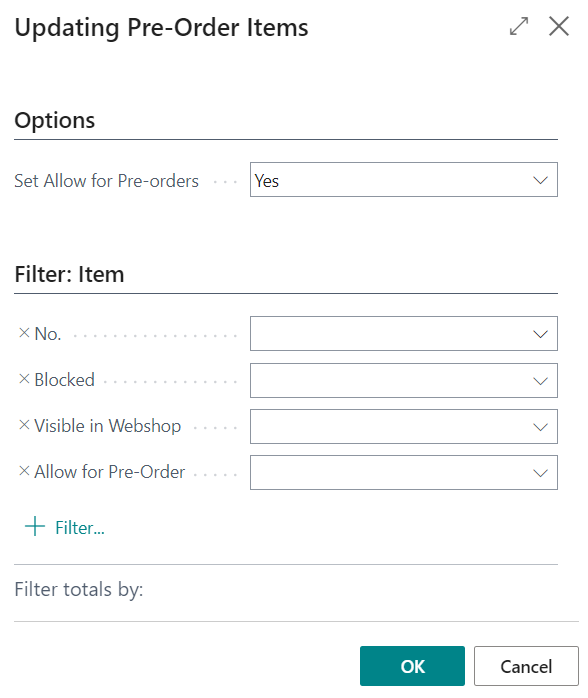
In Microsoft Dynamics 365 Business Central you can also use webshop filters to filter items, customers, contacts and salespeople. For example, you can set up webshop filter for items, if you want to show only the items of a certain brand in your Sana webshop.
If you set up webshop filters for items, customers, contacts or sales agents, then in the Webshop Catalog Overview window, you will see only those items and accounts that meet the filter criteria. Items in the Webshop Catalog Overview window are only filtered by the fields Item No. and Description. If you set up webshop filters for the fields Item No. and Description of the Item table, then only the items which meet the filter criteria will be shown in the Webshop Catalog Overview window.