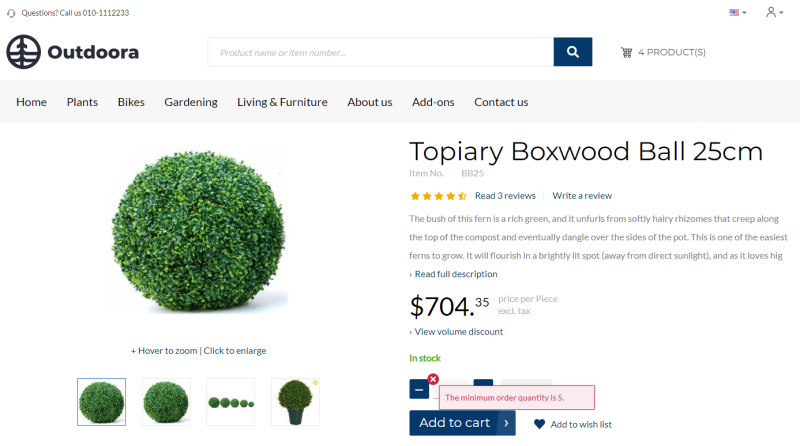Item Quantity
Using the quantity settings of an item in Microsoft Dynamics 365 Business Central, you can define the default quantity of an item, minimum and maximum, and the quantity step. The quantity settings configured in Microsoft Dynamics 365 Business Central for an item are used and validated on the product pages and in the shopping cart in your Sana webshop.
Your customers will not be able to buy less or more than it is set for an item in your Microsoft Dynamics 365 Business Central system. When customers try to buy less or more units of the product, they will see a validation message.
In Sana Admin under: Setup > Products > Units of measure, webshop administrator can define quantity rounding for products per unit of measure.
If item quantities are set in Microsoft Dynamics 365 Business Central, they will be used. If an item in Microsoft Dynamics 365 Business Central does not have sales quantities, quantity rounding from Sana Admin will be used.
Set Up Quantity Values for an Item
To set up quantity values for an item in Microsoft Dynamics 365 Business Central, open the necessary item and at the top of the item card click: Navigate > Item > Units of Measure. If you use several units of measure for an item, you can set up quantity values for each item unit of measure.
The table below provides the description of the quantity fields.
|
Field |
Description |
|---|---|
|
Maximum Quantity |
This value is used when there is a restriction in Microsoft Dynamics 365 Business Central which does not allow to order more than specified quantity of an item in one sales order. In the webshop customers will not be able to add to their shopping cart more quantity of a product than this value specifies. |
|
Minimum Quantity |
This value is used when there is a restriction in Microsoft Dynamics 365 Business Central which does not allow to order less than specified quantity of an item in one sales order. In the webshop customers will not be able to add to their shopping cart less quantity of a product than the value specifies. |
|
Default Quantity |
This number is the default quantity of an item. When this value is specified, customers will see the number pre-filled in the quantity box when they open the product details page. |
|
Quantity Step |
The value by which quantity of a product should be increased or decreased. When this value is specified, customers will be able to add to their basket only such quantity of the product which is multiple of the value of quantity step. For example, if quantity step is 2, it means that the user will be able to order only 2,4,6,8 units of a product and so on. |