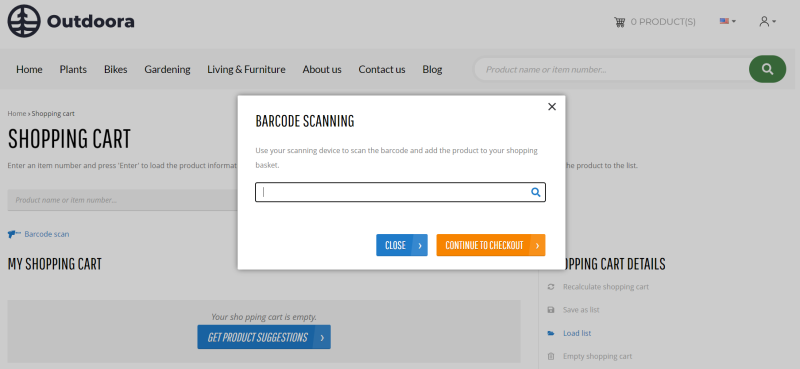Bar Codes
A bar code consists of black vertical bars and white spaces that vary in width that can be read by a bar code scanner. Bar codes can also contain other identifiers like letters, characters and numbers. In general, a bar code is a unique and universal identifier. A bar code scanner captures and decodes the information contained by a bar code.
The role of barcoding in the modern world cannot be underestimated. These days bar codes are everywhere. They can be used not only for household items that come from supermarkets or retail stores, but also in law firms, doctors offices, post offices, security applications and countless others.
The reason why barcoding became such an essential tool is that it brings a lot of benefits to any business. Barcoding allows to run the business more accurately, automate the processes, make them more efficient and error free, it can ensure the growth of your business in general.
Bar codes are also extensively used in online stores and barcoding becomes increasingly important in the contemporary ecommerce world. In Sana we provide the Bluetooth barcode scanner content element. Using the Bluetooth barcode scanner content element, you can scan the product bar codes and quickly add them to the shopping cart. If you have a high volume of sales, the process of adding products to the shopping cart manually can be prohibitively time-consuming. A bar code scanner can save you a significant amount of time if your products have a bar code.
All products and product variants must have correct bar codes added to them in Microsoft Dynamics 365 Business Central. Only if a product has a correct bar code in Microsoft Dynamics 365 Business Central, it will be possible to add it to the shopping cart by scanning the bar code, otherwise the scanned product will not be recognized.
Add a Bar Code to an Item in Microsoft Dynamics 365 Business Central
In Microsoft Dynamics 365 Business Central the Item References feature is used to add bar codes to the items.
For more information about Item References, refer to the official Microsoft Dynamics 365 Business Central documentation Use Item References.
In Microsoft Dynamics 365 Business Central click on the search button  and enter Items. Open the necessary item card and click: Related > Item > Item References.
and enter Items. Open the necessary item card and click: Related > Item > Item References.
Currently, Sana Commerce Cloud supports only one bar code per item. If you have multiple bar codes for the same item and different units of measure, Sana retrieves only the last one in the list.
The unit of measure for the bar code must be blank or the one that is used as a sales unit of measure for the item.
In the Reference Type field, select the type Bar Code and in the Reference No. field, enter the bar code value. Also, specify the item unit of measure and enter the bar code description. If an item has variants, you can specify bar codes for each variant separately.