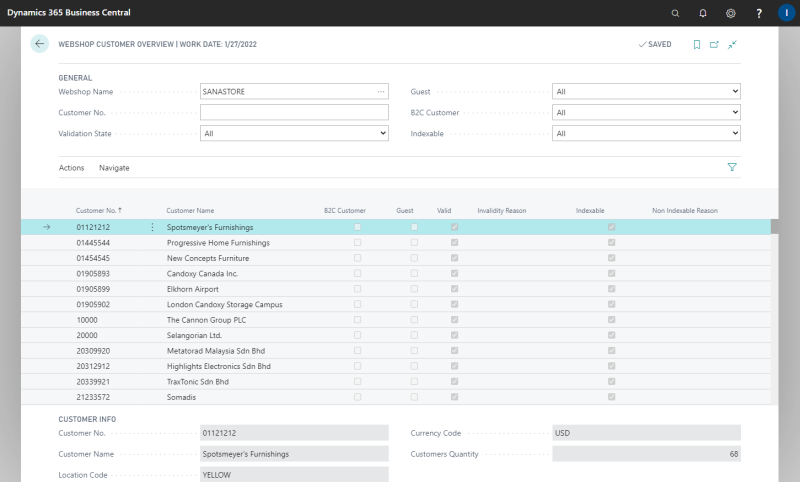Webshop Customer Overview
In Microsoft Dynamics 365 Business Central click on the search button  and enter Webshop Customer Overview.
and enter Webshop Customer Overview.
Use the Webshop Customer Overview window to see all your webshop customers, their data validity and sales transactions from a single place.
Using Webshop Customers Overview window, you can:
-
See all your customers for each webshop individually, if you have several webshops.
-
See customer type - B2C, B2B, Guest.
-
See if a customer is valid and indexable. If customer data is not valid or a customer is non-indexable because of some special characters, you can see the reason of it and fix problems, if necessary.
-
Open the Customer Card and other customer related information directly from this window, like ship-to addresses and bank accounts.
-
See all sales documents of a customer.
-
See customer specific prices and discounts.
You can use Webshop Customer Overview to easily identify and resolve issues with your customers, if there are any.
The table below provides the description of the filters on the General FastTab.
|
Field |
Description |
|---|---|
|
Webshop Name |
Select the necessary webshop. If you have multiple webshops, you can see customers for each webshop. |
|
Customer No. |
Enter the number of a customer that you want to see. |
|
Validation State |
Use this field to show All customers, only Valid customers or only Invalid customers. |
|
Guest |
Use this field to filter customers. The following options are available:
|
|
B2C Customer |
Use this field to filter customers. The following options are available.
|
|
Indexable |
Use this field to filter customers by indexability (special characters that are not allowed). Customer data such as name, address, assigned contact person, etc. are checked for special characters. The following options are available.
|
The table below provides the description of the fields.
|
Field |
Description |
|---|---|
|
Customer No. |
Customer account number. |
|
Customer Name |
Customer name. |
|
B2C Customer |
Indicates whether a customer is B2C or B2B. If the B2C Customer checkbox is selected, then this is the customer who registered online in the Sana webshop. If the B2C Customer checkbox is not selected, then this is a business customer which is created directly in Dynamics 365 Business Central. |
|
Guest |
Indicates whether a customer is a guest. If the Guest checkbox is not selected, then this is a regular B2C or B2B customer. Guest customers are those who created the orders without registration in the webshop. For more information, see Guest Checkout. |
|
Valid |
Indicates whether a customer is valid. All customers are validated based on data validation rules. Those customers which do not pass validation cannot create orders in the Sana webshop. |
|
Invalidity Reason |
If a customer is invalid, you can see the reason of it in this field, and fix customer data, if necessary. |
|
Indexable |
Indicates whether a customer is indexable or non-indexable. A customer can be non-indexable, if for example some special character which is not allowed is used in the name or Id of a customer. Non-indexable customers are not available in the Sana webshop. |
|
Non Indexable Reason |
If a customer is non-indexable, you can see the reason of it in this field and fix it, if necessary. |
At the bottom of the window you can see the additional information about every customer, like location code and currency code.
In the Customers Quantity field, you can see the general quantity of customer records shown in the window.
If you select some customer and click: Navigate > Customer, you can open the Customer Card and see other customer-related data, like comments, bank accounts, ship-to addresses and contacts.
If you click: Navigate > Sales, you can also see sales data of a customer, like invoice and line discounts, prices, orders, quotes, blanket orders and return orders.
If you set up webshop filters for customers using the fields No. and Name, then only those customers which meet the filter criteria will be shown in the Webshop Customer Overview window.