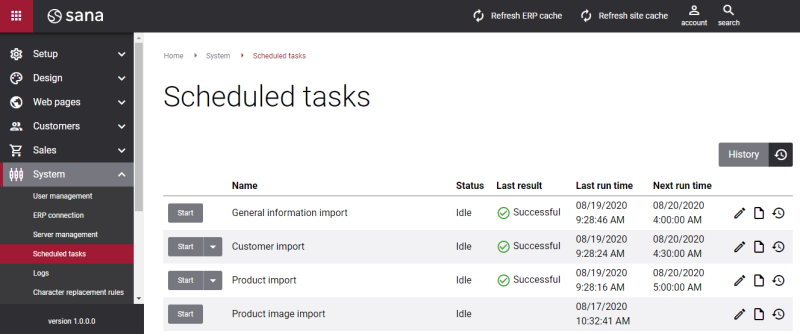Currencies
A Sana webshop supports multiple currencies. This means that when customers log in to the Sana webshop, they will see prices in their local currency.
All currencies are managed in Microsoft Dynamics 365 Business Central.
In Microsoft Dynamics 365 Business Central click on the search button  and enter Currencies.
and enter Currencies.
All currencies that are required for the Sana webshop, must be set to Visible in Webshop.
If you create any custom currency (nonstandard), it should be mapped to the ISO Currency Code. This is the standard code of the currency as defined by the International Organization for Standardization (ISO). If a custom currency is created and set for a customer, Sana will use the one that is mapped in the ISO Currency Code field to comply with ISO standards.
Use the Currency ISO Codes window to map the custom currency to the ISO Currency Code that is internationally recognized. To open the Currency ISO Codes table in Dynamics 365 Business Central, click on the search button  and enter Setup. Find the Setup window which is in the Webshop department. In the Sana Commerce Setup window, on the Home tab, click Currency ISO Codes.
and enter Setup. Find the Setup window which is in the Webshop department. In the Sana Commerce Setup window, on the Home tab, click Currency ISO Codes.
The default currency and all currencies that are set to Visible in Webshop are indexed by Sana. If a currency is specified for a customer and it is set to Visible in Webshop, a customer will see prices in the currency set on the customer card.
To set up the default currency in Dynamics 365 Business Central, use the General Ledger Setup window. The default currency can be set on the General FastTab, in the LCY Code field.
The currency of a customer can be set on the customer card, on the Invoicing FastTab.
When currencies and their exchange rates are configured in Dynamics 365 Business Central, log in to Sana Admin and click: System > Schedules tasks. Start the General information import task to import the default currency and all currencies that are set to Visible in Webshop from Dynamics 365 Business Central to Sana.
The currency for a contact is retrieved from the related customer.
Sales agents do not have their own currency. The currency of a sales agent is determined by a represented customer.
If a currency is not set for a customer, the prices will be shown in the default currency.
Display a Currency Symbol or Code in the Webshop
By default, all prices in the Sana webshop are shown with a currency symbol, for example, $100 or €100. But you can display prices with the currency code instead of the symbol, for example, USD 100 or EUR 100. This can be useful because some currencies use the same symbol. For example, the United States dollar, Mexican peso, and Chilean peso use the same $ symbol.
There is no option to change this in Sana Admin or ERP. Thus, webshop administrators cannot do it themselves. But you can contact your Sana representative if you want to display all prices in your webshop with the currency code instead of the symbol.